If Avowed is crashing or stuttering on your PC, here’s how you can fix it

Table of Contents
Avowed is a new first-person RPG developed by Obsidian Entertainment. Right now, players who purchased the Premium Edition can play the game early because of the advanced access perk. But for everyone else, the game will officially launch on February 18. Many players are excited to jump in, but like most new releases, Avowed has some issues that are ruining the gameplay experience of some players.
Several players have reported crashing and stuttering while playing the game. This can be frustrating, especially when you’re trying to enjoy the story and combat. However, while the issues seem daunting, there are a couple of methods that can help get rid of them, and we’ll go over them in this guide.
Prime Day is finally here! Find all the biggest tech and PC deals below.
- Sapphire 11348-03-20G Pulse AMD Radeon™ RX 9070 XT Was $779 Now $739
- AMD Ryzen 7 7800X3D 8-Core, 16-Thread Desktop Processor Was $449 Now $341
- ASUS RTX™ 5060 OC Edition Graphics Card Was $379 Now $339
- LG 77-Inch Class OLED evo AI 4K C5 Series Smart TV Was $3,696 Now $2,796
- Intel® Core™ i7-14700K New Gaming Desktop Was $320.99 Now $274
- Lexar 2TB NM1090 w/HeatSink SSD PCIe Gen5x4 NVMe M.2 Was $281.97 Now $214.98
- Apple Watch Series 10 GPS + Cellular 42mm case Smartwatch Was $499.99 Now $379.99
- ASUS ROG Strix G16 (2025) 16" FHD, RTX 5060 gaming laptop Was $1,499.99 Now $1,274.99
- Apple iPad mini (A17 Pro): Apple Intelligence Was $499.99 Now $379.99
*Prices and savings subject to change. Click through to get the current prices.
How to fix crashing and stuttering in Avowed
Here are some methods you can try to fix the issues if they are not going away on their own.
Step
Update GPU drivers
One of the most common reasons for stuttering and crashing in games is outdated graphics card drivers. Your GPU needs the latest drivers to work properly with new games, such as Avowed. For this, simply use the dedicated application of your GPU, such as the Nvidia App or AMD Radeon Software, from where you can quickly update the drivers. Or, you can head over to the official website of your GPU’s manufacturer and download the latest version from there.
Step
Repair game files via Steam
Sometimes, game files get corrupted or missing, which can cause crashes and stuttering. Thankfully, Steam has a built-in tool to check and repair damaged files.
- Open Steam and go to your Library.
- Find Avowed and right-click on it.
- Click “Properties” from the menu.
- Go to the “Installed Files” tab.
- Click “Verify integrity of game files”.
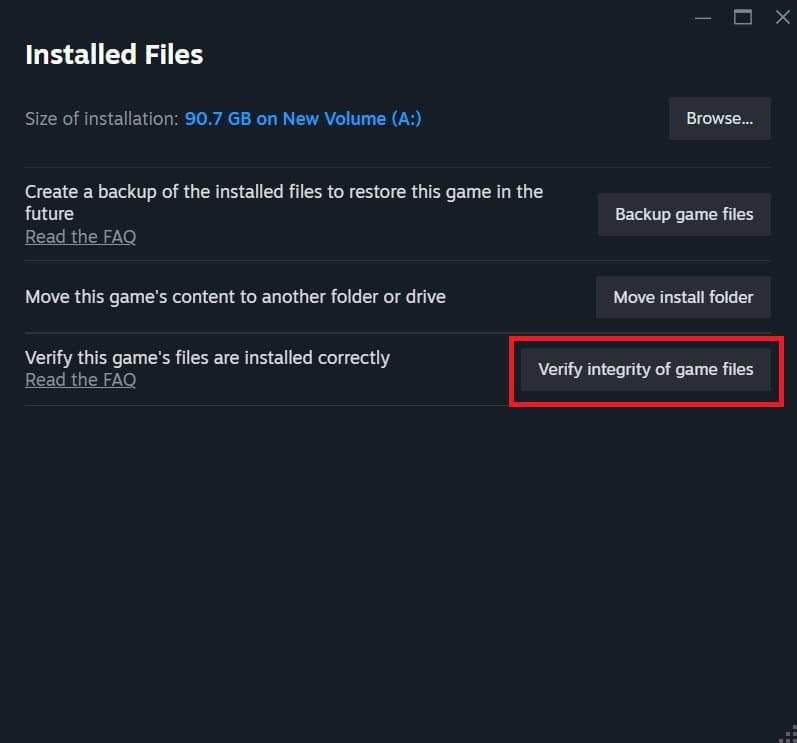
Steam will then scan the game's files and replace any missing or corrupted ones. This process can take a few minutes. Once it's done, restart your PC and try launching the game again.
Step
Change compatibility settings
If updating drivers and repairing files doesn't fix the problem, you can try changing some compatibility settings. Some players have reported that running the game as an administrator and enabling compatibility mode has helped fix crashes.
- Go to the folder where Avowed is installed. You can find it by:
- Opening Steam
- Right-clicking on Avowed
- Clicking “Manage” > “Browse Local Files”
- Find the Avowed.exe file.
- Right-click on it and select “Properties”.
- Go to the “Compatibility” tab.
- Check the box for “Run this program as an administrator”.
- Check the box for “Run this program in compatibility mode” and select Windows 8/10 from the dropdown menu.
- Check the box for “Disable fullscreen optimizations”.
- Click Apply and then OK.

Step
Wait for an official fix
Since Avowed is a new game, the developers at Obsidian Entertainment are likely working on patches and updates to fix crashing and stuttering issues. If none of the above methods work, it might be best to wait for an official update. Make sure to follow their official social media accounts so you can stay updated on new fixes.

