How to Fix DaVinci Resolve Not Opening
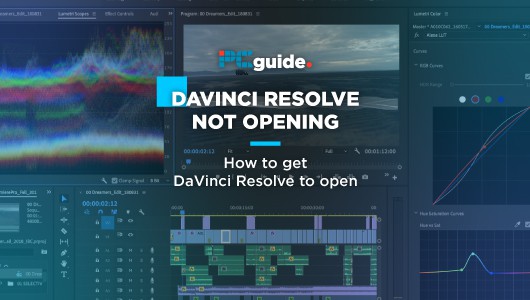
Table of Contents
DaVinci Resolve might be a great piece of software, but Blackmagic Design's video editor isn't invincible and is prone to glitches, crashes and sometimes, not even opening. This appears to be an issue that happens more frequently on Windows, which we'll be covering here.
End Resolve Process
We can fix this in a number of ways and some of them are incredibly simple. First, we'll start with Task Manager.
To get to Task Manager, either press CTRL+ALT+DEL and select Task Manager from the blue menu.
You can also just type it into the search bar in the taskbar to get to it as well.
Once open, if you have a tiny box, simply press More Details and this will give you the full whack of processes available to alter.
We're looking for a Resolve one, which if it's there, is probably causing the issue. Sometimes when you close and restart Resolve (or if it crashes), the process will remain. Simply press End Task or right-click and choose “End Process” to kill the application and then relaunch Resolve.
System Recommendations & Where to Buy
Is your system struggling to run DaVinci Resolve and do you need to speed it up? Have a look at our recommended build specifications for DaVinci Resolve or, see why your Media is Offline.
Confused as to the differences between Resolve Studio and Resolve Free? We’ve got you covered there too. Or maybe you’re thinking of moving from Premiere Pro to Resolve and want to see how they match up?
You can buy DaVinci Resolve from the links below:
DaVinci Resolve Won’t Load Fix USB Devices
The way that Resolve is coded, it scans the entire PC when it tries to boot to see if there are any panels or devices that it can possibly use for different functions. This might be a Speed Editor or Colour Grading Panels. Sometimes it'll get hung up on this and refuse to open, meaning you're going to want to take everything out of your system and restart Resolve. Hopefully, through trial and error, you'll find a USB device that is causing the issue.
If you need this device and Resolve won't open with it in, try swapping the port it is connected to and give that a go.
DaVinci Resolve Won’t Load After Update or Install
There are a few reasons why Resolve won't open, but it can occur when an update hits. See, whenever Resolve updates, it usually leaves residual data behind for the next version to pick up and the issue here is that sometimes it just gets picked up the wrong way.
This will even happen when you do a completely fresh install of the software.
So before we begin, make sure everything is backed up from your project folder, as we don't want you to lose any data.
DaVinci Resolve Won’t Load After Update or Install 2
Head to your Resolve install location, which is usually in the C: drive:
C:/Users/[user]/AppData/Roaming/Blackmagic Design/DaVinci Resolve/Support/Resolve Disk Database/Resolve Projects/
To grab individual files, you'll want to go to:
C:/Users/[user]/AppData/Roaming/Blackmagic Design/DaVinci Resolve/Support/Resolve Disk Database/Resolve Projects/Users/guest/Projects
DaVinci Resolve Won’t Load After Update or Install 3
Using the search function in the taskbar, type in Run and then via Run, regedit to load up the Registry Editor.
In the Registry Editor find HKEY_CURRENT_USER and then inside that Software, Blackmagic Design, DaVinci Resolve, and then delete the files in there.
After, reinstall Resolve.
DaVinci Resolve Won’t Load After Update or Install 4
If it doesn't load immediately after reinstalling, redo the process and then delete the folders related to Blackmagic (AppData/Roaming/Blackmagic Design and AppData/Local/Blackmagic Design, as well as C:/Program Files or C:/Program Files(x86)) and then restart the PC, as well as Resolve once reinstalled.
Resolve NVIDIA Driver Fix
Back to something a little more simple now, as we can probably fix a lot of issues with a broken Resolve install via updating the drivers of your graphics card.
NVIDIA cards now come with two different installs that they can have, not at the same time, but you choose to depend on what you primarily use the PC for.
If you head to the GeForce Experience, you can easily choose which drivers to install. If you're on Game Ready Drivers and Resolve won't load, try updating them if it’s available.
If you're on the latest, but it still won't work, try using the Studio Drivers. These are specifically designed to work best with creative programs and often some issues can be fixed by giving the PC a nice set of drivers to play with.
Resolve AMD Driver Fix
Download the AMD Driver Auto-Detect Tool to make this incredibly easy. Once you’ve done that, you’ll load it up and follow its instructions. It should detect your card and version of drivers, giving you the option to upgrade if it is needed.
There’s only one version of drivers available for AMD cards, so go with what the program suggests.
Once done, try to reload Resolve to see if it works.
Delete OFX in Resolve
If you've installed any plugins, this could be preventing a launch. While they might work when the program is running, it might be causing the program not to load when it should.
It's time to go rummaging through the Program Files folder again, so head to:
C:/Program Files/Common Files/OFX and just wipe it. You can reinstall it afterward, but we need to make sure that it is actually the root cause. If you don't want to erase it entirely, just cut and paste it elsewhere on the PC (CTRL+X and CTRL+V).
