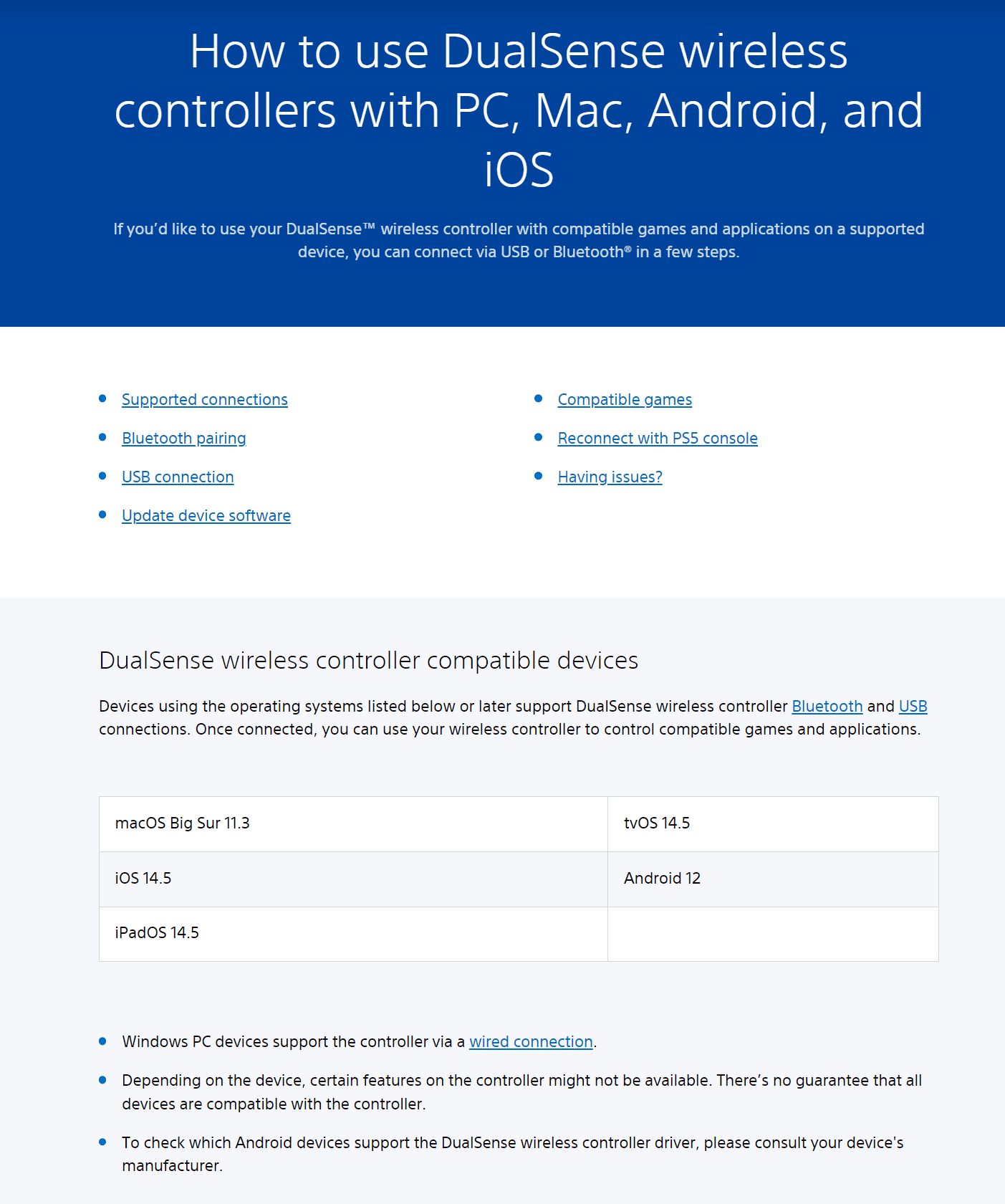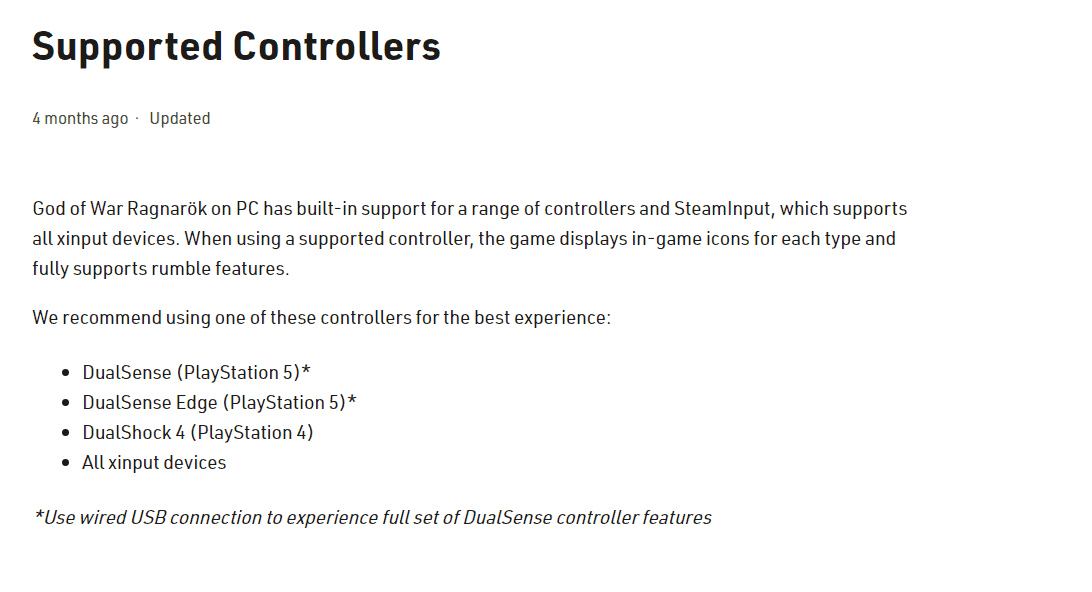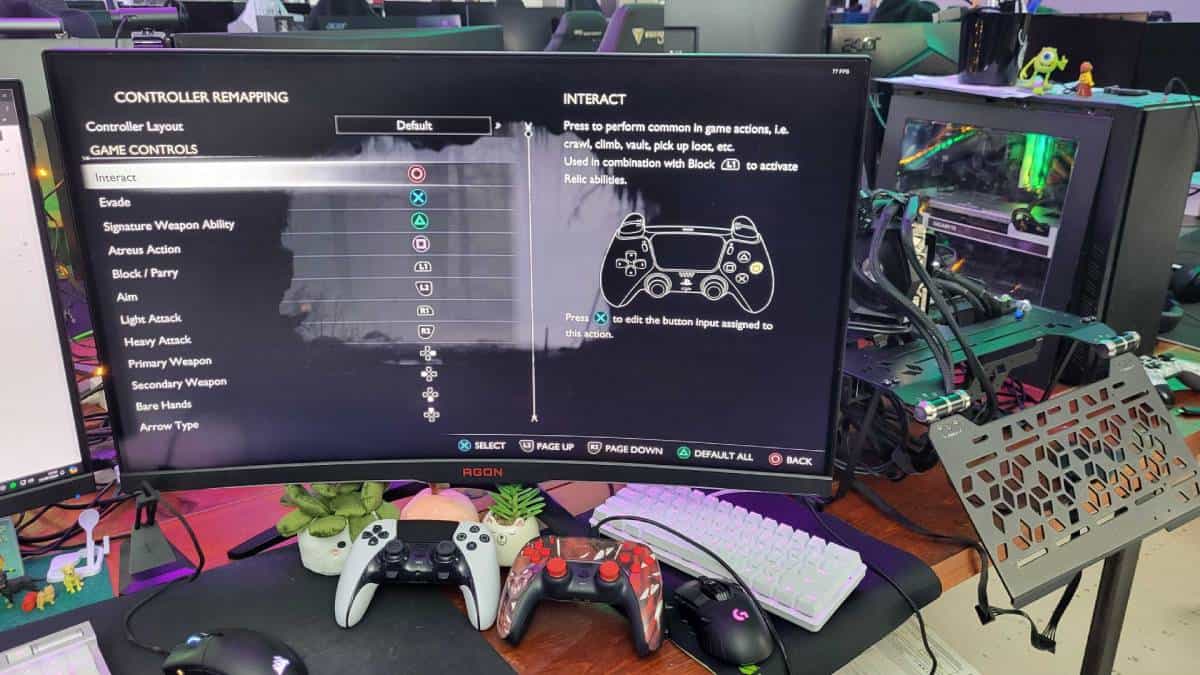Some GOW Ragnarok PC players are experiencing DualSense connectivity issues, try these steps to fix it

Table of Contents
God of War Ragnarok, one of the most beloved AAA titles as of late, has now launched on PC after being a PlayStation-exclusive title for nearly two years. However, some players are unable to enjoy the game properly due to various issues. Following reports of the game crashing on PC, players are now claiming that their DualSense controller is not providing vibration feedback or any haptic responses in God of War Ragnarok.
DualSense issues in God of War Ragnarok
According to discussions on Steam, several players have stated that while the DualSense controller connects and works for basic inputs, it does not provide vibration, leaving them with a less satisfying gameplay experience.
The main issue is that players aren’t experiencing the expected haptic feedback or vibration from their DualSense controllers. While they can still move and use the buttons, key features like adaptive triggers and haptic feedback appear to be missing. In short, the controller is failing to deliver the functions it’s supposed to.
How you can fix the DualSense controller on God of War Ragnarok
Now, while Santa Monica Studios, the developers of God of War Ragnarok, have confirmed that the PC version supports DualSense controllers, they also noted that a USB-wired connection is required to fully experience the controller’s features. We were unable to get the game working properly with a PS5 controller without using a wired connection. Sony itself also clarifies on the Dualsense support page, that it does not support Windows on Bluetooth, and you have to use it wired regardless.
Step
Use a wired connection
Although DualSense adaptive triggers and vibrations work wirelessly on PC, some games don't support these features unless the controller is directly connected via wire. Most of the players who are complaining about the lack of DualSense features in the game are those who are trying to use the controller wirelessly. So, it seems that God of War Ragnarok is one of the games that require a wired controller connection.
Step
Disable Steam Input
It is also important to note that even after you connect the DualSense controller with a cable, the features may not work unless you disable Steam Input. Once done, it should be good to go. However, one user mentioned that their controller only vibrates when charging the axe to throw, but not at other times. If you encounter this issue, updating your DualSense controller's firmware to the latest version may resolve it.
Here’s how to do this:
- Right-click God of War Ragnarok in your Steam Library and select ‘Properties’
- Go to ‘Controller’ settings on the left panel
- Click the override dropdown menu and select ‘Disable Steam Input’
Step
Enable rumble and extended features in Steam Controller Settings
Also in Steam controller settings, there are a couple of settings you want to enable and make sure are working. To access these, head to Steam Settings, found by clicking the top left Steam icon > Settings > Controller. Here are a few settings to make sure your Dualsense is working as it should.
- First enable game rumble – right at the top, enabling this will allow Steam to actually cause the controller to rumble in response to games.
- Playstation Controller Support – about mid-way down under external gamepad settings you want to ensure that support is enabled in games in general, this will allow Sony controllers to work with games and support them.
- Xbox Extended Feature Support Driver – Installing these might seem unnecessary, but users have suggested this also works for Playstation controllers, it does require a restart but should enable all the extra functions found on the more featureful controllers.

Step
Check game controller settings
It’s unlikely to be turned off by default, but you can check the controller settings in the game as well to make sure it’s enabled. You can access these in Settings > Accessibility> Controller Settings. There the number should be at 10 for the most vibration from the game.

Final word
Hopefully, these will resolve your Dualsense God of War Ragnarok problems. It did for us, as every step, and action now can be felt via the controller rumble, giving you an even better immersion.