How to fix Gray Zone Warfare network error code 0x00030004
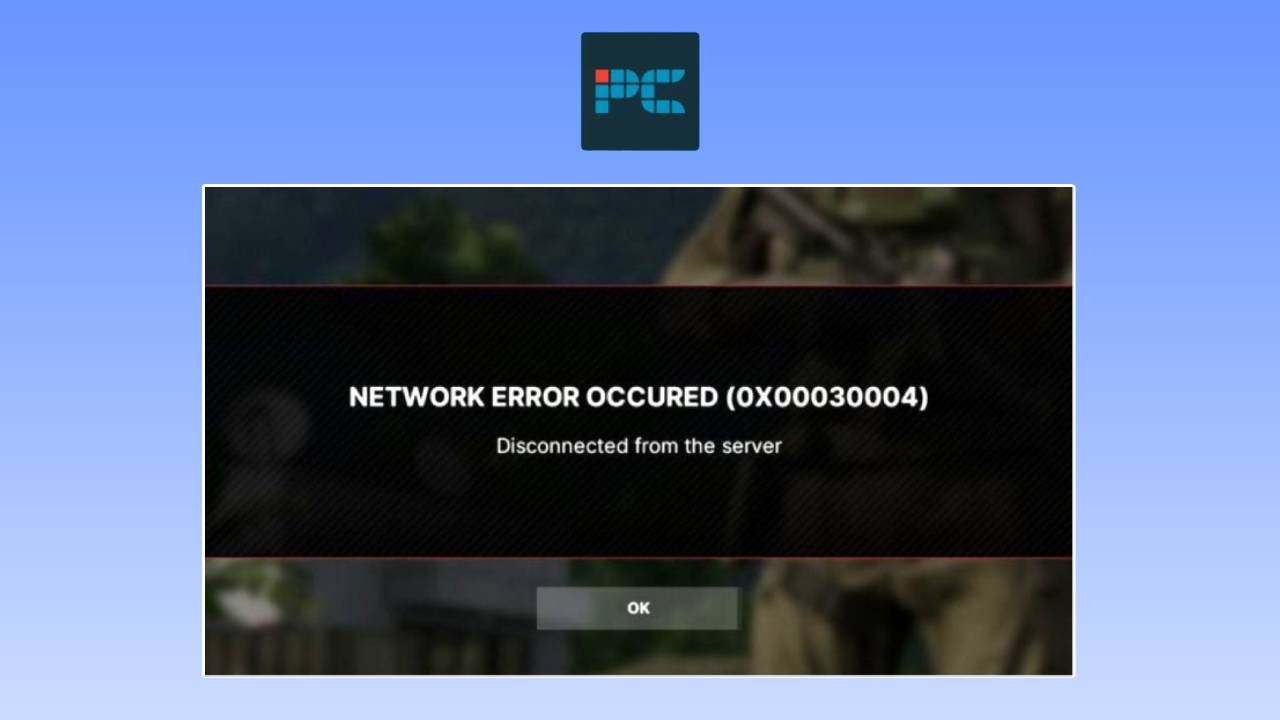
Table of Contents
Gray Zone Warfare will be available in early access for a while, giving the developers plenty of time to fix bugs in time for the full release. One annoying thing that players have been experiencing right now is the ‘Network Error Occured’ message (error code 0x00030004), which will boot you from the server.
In this guide, we’re going to give you four different methods of fixing this. So, if this is a persistent problem for you, there could be a way of solving it for good – on the flipside, it could just be a server problem out of your control. If you want to see more GZW tweaks, see our best settings for Gray Zone Warfare guide.
Prime Day is finally here! Find all the biggest tech and PC deals below.
- Sapphire 11348-03-20G Pulse AMD Radeon™ RX 9070 XT Was $779 Now $739
- AMD Ryzen 7 7800X3D 8-Core, 16-Thread Desktop Processor Was $449 Now $341
- ASUS RTX™ 5060 OC Edition Graphics Card Was $379 Now $339
- LG 77-Inch Class OLED evo AI 4K C5 Series Smart TV Was $3,696 Now $2,796
- Intel® Core™ i7-14700K New Gaming Desktop Was $320.99 Now $274
- Lexar 2TB NM1090 w/HeatSink SSD PCIe Gen5x4 NVMe M.2 Was $281.97 Now $214.98
- Apple Watch Series 10 GPS + Cellular 42mm case Smartwatch Was $499.99 Now $379.99
- ASUS ROG Strix G16 (2025) 16" FHD, RTX 5060 gaming laptop Was $1,499.99 Now $1,274.99
- Apple iPad mini (A17 Pro): Apple Intelligence Was $499.99 Now $379.99
*Prices and savings subject to change. Click through to get the current prices.
What is the network error in GZW?
The rather generic ‘Network Error Occured’ might be one you come across while playing online in Gray Zone Warfare. This will simply disconnect you from the server without much warning, so it’s a frustrating one to encounter.
It is similar to the matchmaking failed error (code 0x00030001) we’ve also been seeing as of late, so many of the solutions are similar – which we’ll get into below. As the name implies, it has to do with your connection to the server and can happen for a few reasons.

How to fix error code 0x00030004 in Gray Zone Warfare
Below we’re going to get into solving this network issue in a few different ways. Follow the step-by-step guide just below to do so.
Step
Check the game server status
As a live service, Gray Zone Warfare may be susceptible to server outages or high load. This was evident during the initial launch with plenty of players trying out the game. If it is a server problem, then you don’t need to change anything on your end.
The best way to keep updated with this is by checking out official social channels such as X (Twitter), Discord, or Reddit.
Step
Troubleshoot network connection
If the GZW servers aren’t the problem, then there could be a problem with your own connection.
- Use an alternative internet connection such as mobile data or another ISP if possible
- Reset your router by unplugging it for a few minutes before reconnecting
Step
Add exception in Windows Firewall and antivirus
There could be a problem with your network blocking access to the game’s servers. This can be resolved by adding an exception for the game in Windows Firewall.
- Go to Windows Firewall by searching for it in your Windows search bar
- Click ‘Allow an app or feature through Windows Defender Firewall’ on the left panel
- Search for Steam (or your game launcher of choice) and check any associated boxes
- You can also add another app and choose a path to the game executable directly, this is usually found in C:\Program Files (x86)\Steam\steamapps/common/Gray Zone Warfare
Likewise, you can add an exception in your antivirus software too if you wish.
Step
Clear Steam download cache
Clearing your Steam download cache is a common fix for networking issues with any Steam game, so it’s worth a shot.
- Open Steam and go to Settings by either right clicking the system tray icon > Settings, or by clicking ‘Steam’ in the top left of the app and then ‘Settings’
- On the left panel, click ‘Downloads’
- Find the ‘Clear Download Cache’ setting and click the ‘Clear Cache’ button
Step
Disable IPv6 in Windows
You can change your Internet Protocol (IP) version by disabling IPv6 in your Windows settings. This is relevant for those using an Ethernet (wired) connection.
- Go to ‘Ethernet Settings’ by searching for it in the Windows search bar
- On the right panel, click ‘Change adapter options’
- Right click your current connect and select ‘Properties’
- Disable ‘Internet Protocol Version 6’ by clicking the checkbox
- Click OK to apply settings
Step
Use a VPN
If none of the solutions above have solved the problem, and the Gray Zone Warfare servers don’t seem to be under any sort of heavy load or maintenance, the last thing to try is a VPN (Virtual Private Network).
This kind of method is usually used as a network bypass if the game is blocked in your region, but it can also be useful even if it isn’t. There are number to choose from, so check out our best VPN for PC guide.






