Indiana Jones and the Great Circle ‘Failed to allocate video memory’ error – how to fix and possible causes

Table of Contents
Indiana Jones and the Great Circle is finally out now on PC and other platforms. However, some of those who are diving into the game are currently complaining about different issues, including the ‘Failed to allocate video memory’ error.
This error pops up either at launch or during gameplay. The worst part is that if you start getting this error, you won’t be able to even reach the main menu without the game crashing. On top of that, even those who meet the recommended system requirements of the game are getting the error, so it sometimes has nothing to do with low-end hardware.
Prime Day is finally here! Find all the biggest tech and PC deals below.
- Sapphire 11348-03-20G Pulse AMD Radeon™ RX 9070 XT Was $779 Now $739
- AMD Ryzen 7 7800X3D 8-Core, 16-Thread Desktop Processor Was $449 Now $341
- ASUS RTX™ 5060 OC Edition Graphics Card Was $379 Now $339
- LG 77-Inch Class OLED evo AI 4K C5 Series Smart TV Was $3,696 Now $2,796
- Intel® Core™ i7-14700K New Gaming Desktop Was $320.99 Now $274
- Lexar 2TB NM1090 w/HeatSink SSD PCIe Gen5x4 NVMe M.2 Was $281.97 Now $214.98
- Apple Watch Series 10 GPS + Cellular 42mm case Smartwatch Was $499.99 Now $379.99
- ASUS ROG Strix G16 (2025) 16" FHD, RTX 5060 gaming laptop Was $1,499.99 Now $1,274.99
- Apple iPad mini (A17 Pro): Apple Intelligence Was $499.99 Now $379.99
*Prices and savings subject to change. Click through to get the current prices.
But while the issue may seem daunting, it can be fixed with the right methods. And in this guide, we’ll go over all of them to help you get back in the game. We also have an in-depth guide on fixing crashing and stuttering in the game, which you can check out in case you’re facing such issues.
Why am I getting the ‘Failed to allocate video memory’ error in Indiana Jones and the Great Circle?
The error could be appearing due to several reasons, such as:
- Incorrect settings.
- Incorrect Page File size.
- Temporary bug or glitch.
- Weak hardware.
How to fix the ‘Failed to allocate video memory’ error in Indiana Jones and the Great Circle
Here are a handful of methods you can try to fix the frustrating error in the game.
Step
Set Texture Pool Size to low
The ‘Failed to allocate video memory’ can appear if you have overflow of memory. This can be caused due to several reasons, but thankfully, there’s a quick way to fix it.
- Launch Indiana Jones and the Great Circle.
- Access the Settings and click on Video.
- Scroll down and find Graphics Quality.
- Set the Texture Pool Size to low.
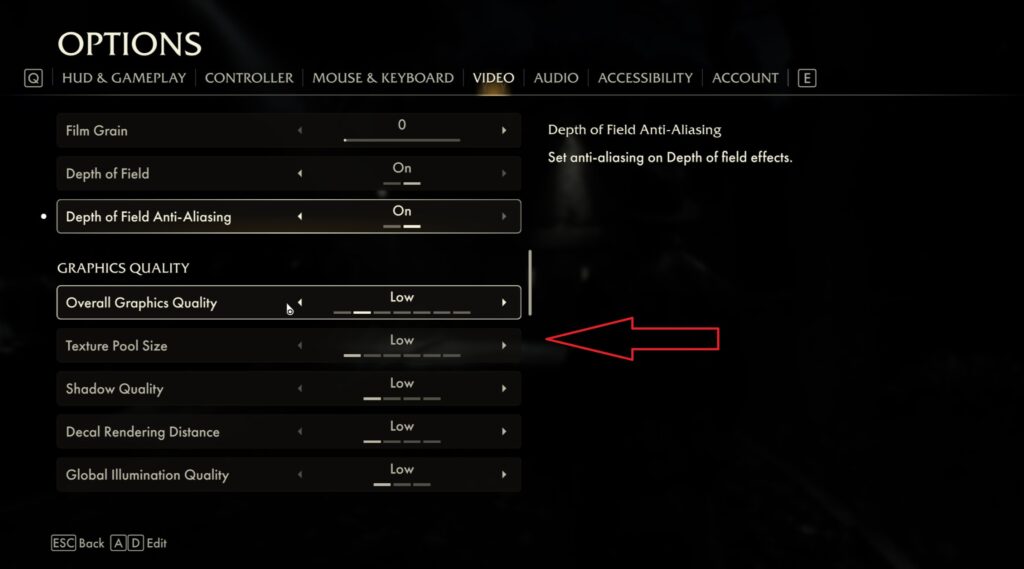
Once done, try launching the game again to see if the problem is solved.
Step
Increase your Page File size
In some cases, the issue might be linked to the Virtual Memory, and this requires you to increase your page file size. Don’t worry, the process is pretty simple, and we’ll walk you through it.
- Type SystemPropertiesAdvanced in the Windows Search Bar.
- Right-click on the first option that appears and select ‘Run as administrator.’
- Go to the Advanced tab.
- Click on ‘Settings’ under Performance.
- Go to Advanced.
- Select Change under Virtual Memory.
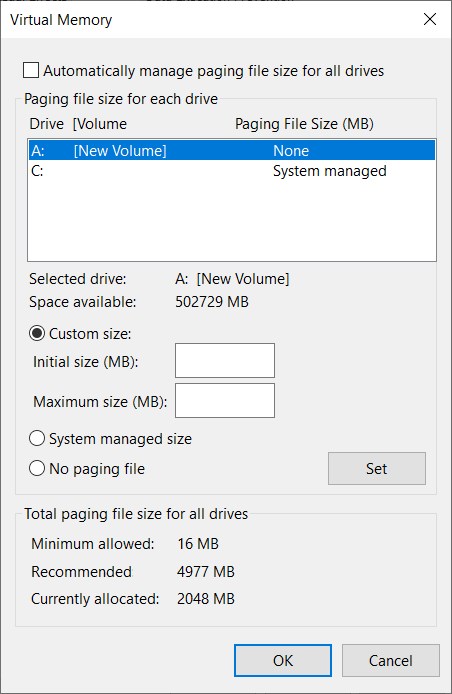
If you have 16GB, set it to 24,576MB, and if you have 32GB, set it to 49,152MB. Also, make sure the “Automatically managing paging file size for all drives” option is not checked.
Step
Check your hardware
While the ‘Failed to allocate video memory’ error in Indiana Jones and the Great Circle is also appearing for those who have the latest hardware in their system, it can pop up if you don’t meet the game’s minimum system requirements.
The minimum you need is an RTX 2060 Super 8GB, RX 6600 8GB, or an Intel Arc A580 paired with an Intel Core i7-10700K or an AMD Ryzen 5 3600. If you try playing the game on anything lower than this, you’ll get met with the video memory error. In such a situation, your only option is to upgrade your hardware to play the game.

