How to fix the missing file privileges error in inZOI on PC

Table of Contents
inZOI is finally out now in early access, and players can download and try the game through Steam. It's one of the most talked-about life simulation games, and many players are excited to test out the features, graphics, and customization options it offers. However, some users are facing a problem while downloading or installing the game, as they are getting the missing file privileges error in inZOI after downloading it via Steam.
The error is extremely frustrating, as it can prevent you from launching the game. However, there are a handful of methods that can help resolve it, and we’ll go over them in this guide.
Prime Day is finally here! Find all the biggest tech and PC deals below.
- Sapphire 11348-03-20G Pulse AMD Radeon™ RX 9070 XT Was $779 Now $739
- AMD Ryzen 7 7800X3D 8-Core, 16-Thread Desktop Processor Was $449 Now $341
- ASUS RTX™ 5060 OC Edition Graphics Card Was $379 Now $339
- LG 77-Inch Class OLED evo AI 4K C5 Series Smart TV Was $3,696 Now $2,796
- Intel® Core™ i7-14700K New Gaming Desktop Was $320.99 Now $274
- Lexar 2TB NM1090 w/HeatSink SSD PCIe Gen5x4 NVMe M.2 Was $281.97 Now $214.98
- Apple Watch Series 10 GPS + Cellular 42mm case Smartwatch Was $499.99 Now $379.99
- ASUS ROG Strix G16 (2025) 16" FHD, RTX 5060 gaming laptop Was $1,499.99 Now $1,274.99
- Apple iPad mini (A17 Pro): Apple Intelligence Was $499.99 Now $379.99
*Prices and savings subject to change. Click through to get the current prices.
Methods to fix the missing file privileges error in inZOI
If the error does not go away after you restart the Steam, then try these methods.
Scan your PC with Antivirus
One of the fastest ways to fix the missing file privileges error in inZOI is to scan your computer with a trusted antivirus program. A user on the Steam Community Forum shared that they were getting the same error, but after running a full scan using Norton Antivirus, the software found a file that was causing the problem. The file was then quarantined, and everything started working fine after that.
If you don't have Norton or any third-party antivirus installed, you can use Windows Defender, which is built into Windows. Just go to your Windows Security settings, run a quick scan or full scan, and let it check for any issues. After the scan, try downloading or launching inZOI again to see if the error is gone.
Run Steam as an administrator
Another common reason for the missing file privileges error is that Steam might not have the right permissions to install or update files. This can happen if you’re running Steam in normal mode without admin access. To fix this, follow these steps:
- Close Steam completely.
- Right-click the Steam shortcut on your desktop or in the Start Menu.
- Select “Run as administrator.”
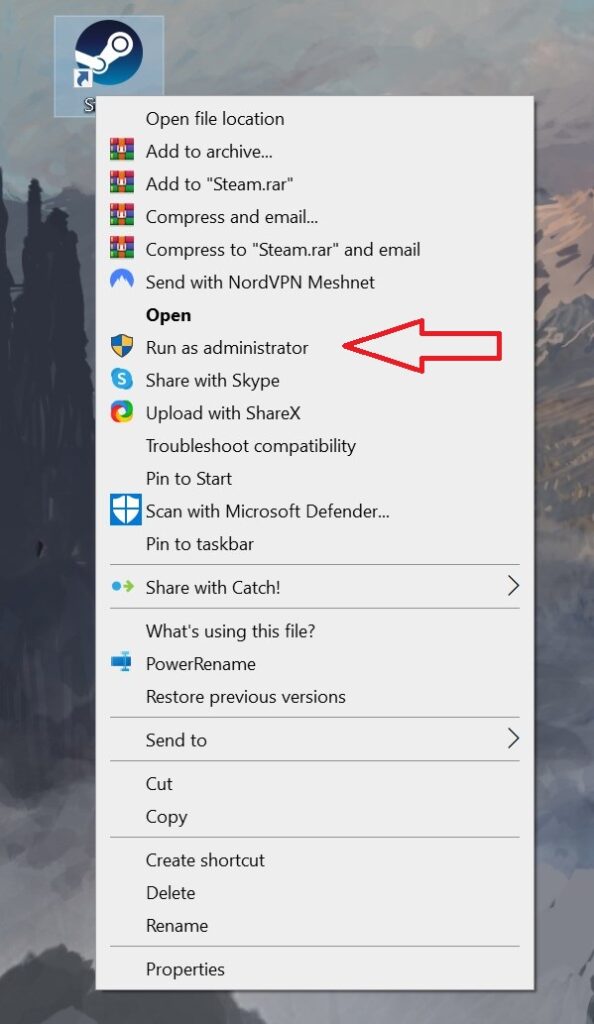
Steam will now start with admin rights, and it should be able to install or update inZOI without running into permission problems.
Clear Steam download cache
Sometimes, Steam's download cache gets corrupted. This can lead to different errors, including the missing file privileges error. Luckily, Steam has an option that lets you clear this cache easily.
- Launch Steam.
- Click on Steam in the top-left corner.
- Go to Settings.
- Go to Downloads.
- Click on ‘Clear Cache’ next to ‘Clear Download Cache.’


