If inZOI is stuttering, freezing, or there are FPS drops, here’s how to fix it

Table of Contents
If you’ve been waiting to try inZOI, you’ll be glad to know that the game is finally out for everyone to enjoy. However, like most new games, it comes with its fair share of issues, and the most frustrating ones are stuttering, freezing, and FPS drops, which can ruin the entire gameplay experience.
The good news is that the developers will likely release updates in the next few weeks to fix these problems. But if you don't want to wait, there are a number of methods you can try right now to make the game run smoother on your PC.
How to fix stuttering, freezing, and FPS drop issues in inZOI
If the issue is not going away on its own, even after you restart the PC, then you can try the methods mentioned below.
Disable in-game overlay
We understand that in-game overlays can assist you greatly while gaming. They can help you record gameplay, view the FPS, and much more. However, overlays are known for causing different performance issues, and this can happen with any type of overlay, including Nvidia’s in-game overlay. So, if inZOI is stuttering, lagging, or freezing on your PC and you have an in-game overlay enabled, try disabling it to see if that fixes the issue. If it does, continue playing the game without it. But if you’re still facing similar issues, feel free to turn it back on.
Close background applications
Some people have a habit of playing games while keeping multiple applications open in the background. Apps like Discord, Spotify, and other similar applications consume a lot of resources, and they can prevent the system from focusing properly on the game only.
So, in this situation, you need to open the Task Manager and close all unnecessary applications using it. This will help free up system resources like RAM and CPU, and improve overall gaming performance. Keep in mind that even if you have minimized an application, it will continue running in the background. So, you’ll need to close it entirely to reduce the load on the CPU and free up the RAM.
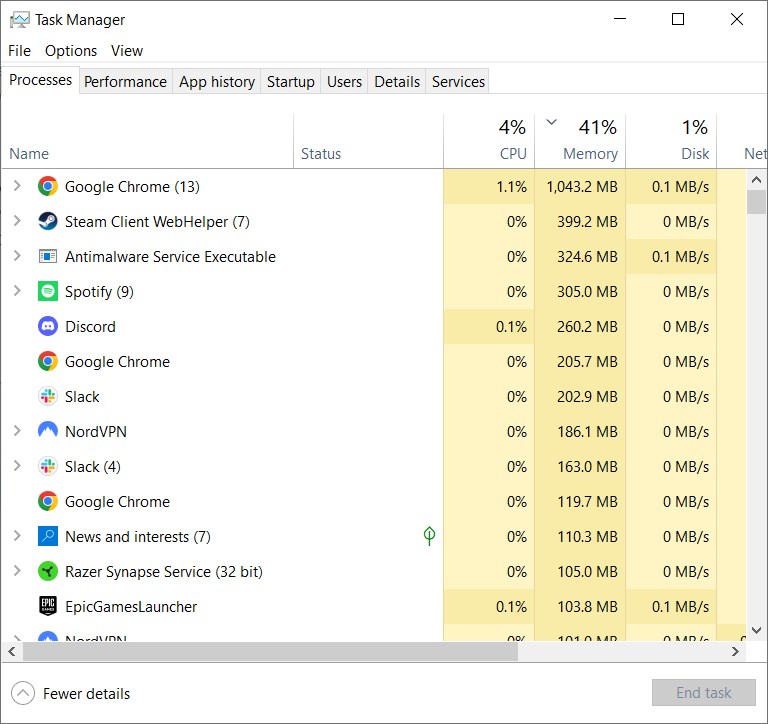
Use an SSD
SSDs are much faster compared to standard HDDs as they use flash memory, something that helps them access data much more quickly. They are well known for improving the overall performance of systems by providing better load times and improved system responsiveness. When it comes to games, they provide fast load times and can also help improve performance. So, if you have inZOI installed on an HDD, it will be better to move it to an SSD (if you have one installed) for better performance and smoother gameplay.
Disable Fullscreen Optimizations
Fullscreen Optimization is known for causing different issues in games, including input lag, stuttering, and FPS drops. It basically tries to combine both Fullscreen Exclusive and Borderless Window mode to deliver the best experience possible. However, if it starts causing issues, then you have to disable it, which can be done in only a few clicks.
- Right-click on inZOI’s icon on the desktop or wherever it is installed.
- Select ‘Properties.’
- Go to the Compatibility tab.
- Check the box next to ‘Disable fullscreen optimizations.’

