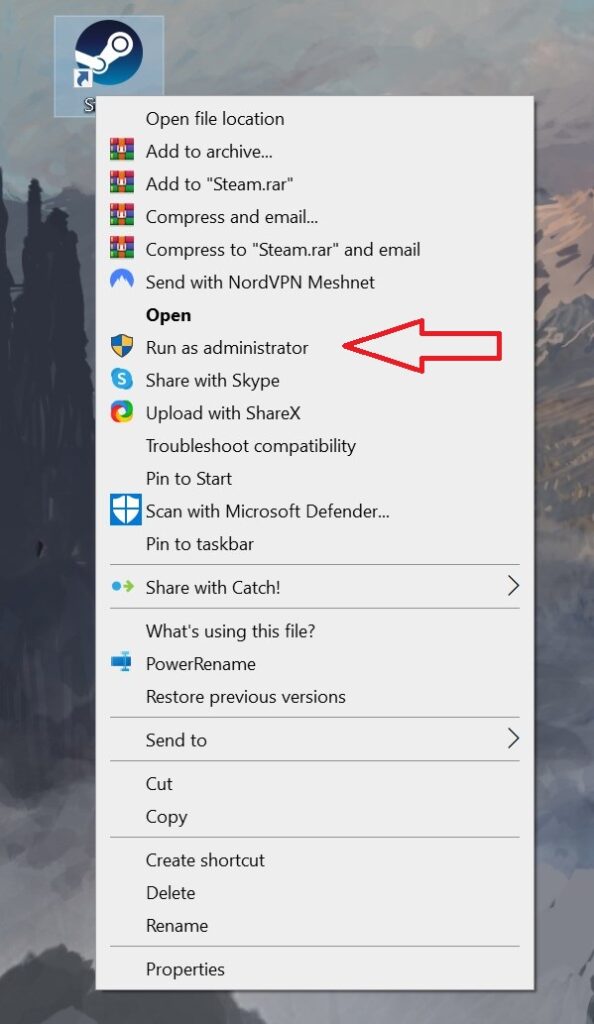If The Elder Scrolls IV: Oblivion Remastered is crashing on your PC, here’s how to fix it

Table of Contents
The Elder Scrolls IV: Oblivion Remastered is finally out on all major platforms, including PC, meaning those who want to experience the original 2006 game with stunning new visuals and refined gameplay can dive into it now. However, just like every other new game, this one also has its fair share of issues that are ruining the gameplay experience for many, such as the constant crashing.
This is one of the most frustrating issues players are currently facing. The game either crashes at launch or after a few minutes or hours of gameplay, which can result in lost progress if it hasn't been saved. However, while the issue may seem overwhelming, there are several ways to prevent the game from crashing, and we'll go over them in this guide.
Prime Day may have closed its doors, but that hasn't stopped great deals from landing on the web's biggest online retailer. Here are all the best last chance savings from this year's Prime event.
- Sapphire 11348-03-20G Pulse AMD Radeon™ RX 9070 XT Was $779 Now $719
- AMD Ryzen 7 7800X3D 8-Core, 16-Thread Desktop Processor Was $449 Now $341
- Skytech King 95 Gaming PC Desktop, Ryzen 7 9800X3D 4.7 GHz Was $2,899 Now $2,599
- LG 77-Inch Class OLED evo AI 4K C5 Series Smart TV Was $3,696 Now $2,996
- AOC Laptop Computer 16GB RAM 512GB SSD Was $360.99 Now $306.84
- Lexar 2TB NM1090 w/HeatSink SSD PCIe Gen5x4 NVMe M.2 Was $281.97 Now $214.98
- Apple Watch Series 10 GPS + Cellular 42mm case Smartwatch Was $499.99 Now $379.99
- AMD Ryzen 9 5950X 16-core, 32-thread unlocked desktop processor Was $3199.99 Now $279.99
- Garmin vívoactive 5, Health and Fitness GPS Smartwatch Was $299.99 Now $190
*Prices and savings subject to change. Click through to get the current prices.
How to fix The Elder Scrolls IV: Oblivion Remastered crashing on PC
If the game does not stop crashing on its own or after you restart your PC, follow the methods mentioned below.
Step
Update your GPU drivers
The Elder Scrolls IV: Oblivion Remastered is a brand new game, so you need to make sure you’re using the latest version of your GPU drivers. For instance, AMD recently released a new optional update for their cards, which adds new game support and FSR 4 support for Oblivion Remastered.

So, head over to the official website of your GPU’s manufacturer and download the latest version from there. If you already have the dedicated application of your GPU installed, like the AMD Software or Nvidia App, you can use it to download the latest drivers as well.
Step
Delete the .dll file
When you install a game, it adds thousands of files to your PC. Each of these files plays an important role, and if any go missing or get corrupted, it can lead to problems. In the case of The Elder Scrolls IV: Oblivion Remastered, there appears to be one particular .dll file that's been causing the game to crash for some users. One person on the Steam Community Forum mentioned they were able to stop the crashes simply by deleting that file. If you’re facing similar issues, you should try doing the same.
- Go to the folder where you installed the game or simply navigate to: Steam\steamapps\common\Oblivion Remastered\Engine\Plugins\Marketplace\nvidia\DLSS\Streamline\Binaries\ThirdParty\Win64
- Look for a file named sl.pcl.dll
- Right-click on the file, select ‘rename,’ and give it a new name.
- If renaming it doesn’t help, simply delete the file and launch the game again.
Step
Run UEPrereqSetup_x64
If updating the GPU drivers or deleting the .dll file hasn’t solved the issue for you, then you can try using the UEPrereqSetup_x64.exe file. This is yet another file located inside the game’s folder, and the entire process will hardly take a minute.
- Turn on your PC.
- Navigate to: SteamLibrary\steamapps\common\Oblivion Remastered\Engine\Extras\Redist\en-us
- Find a file named UEPrereqSetup_x64.exe
- Double-click on the file to run it.
- Launch the game again to see if the crashing has stopped.
Step
Run Steam as an administrator
In some cases, Steam may not have the necessary permissions to run games properly on your system, which can cause various issues, including crashes. Thankfully, there's a simple way to fix this.
- Exit Steam completely.
- Now, go to your desktop if there’s a Steam shortcut available, or visit the folder where Steam is installed.
- Right-click on its icon.
- Select ‘Run as administrator.’
Run Steam as an administrator - Steam will now launch with administrative rights, and if this was causing the issue, The Elder Scrolls IV: Oblivion Remastered should stop crashing now.