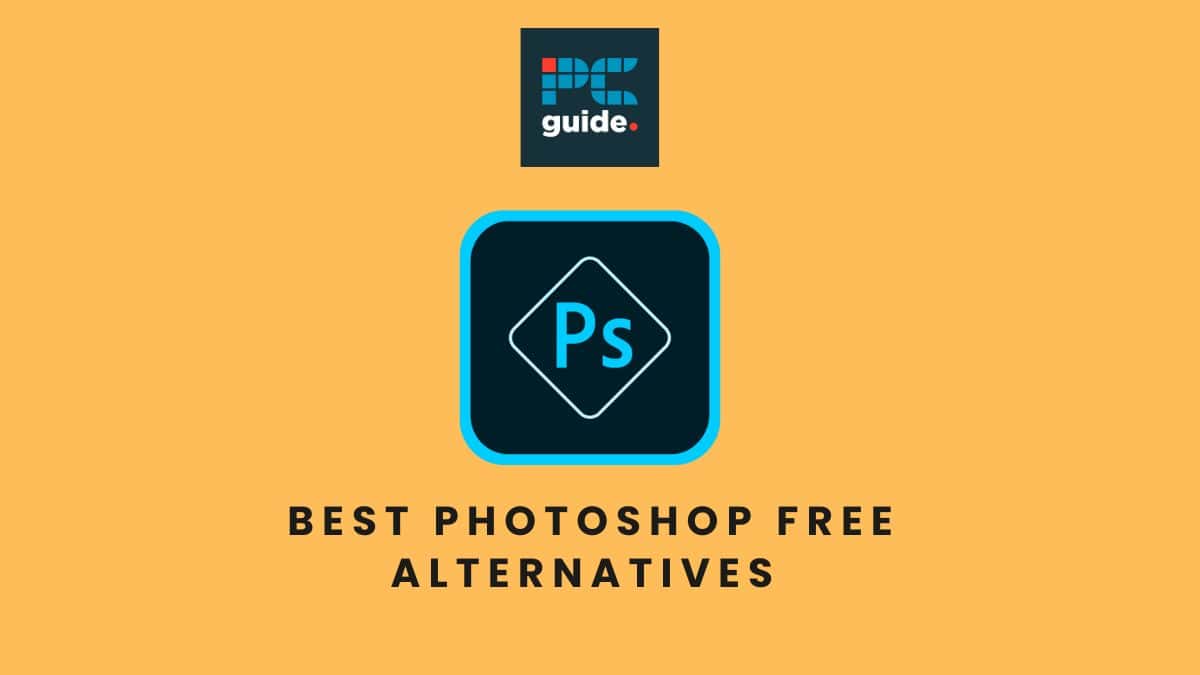Is GIMP as good as Photoshop?
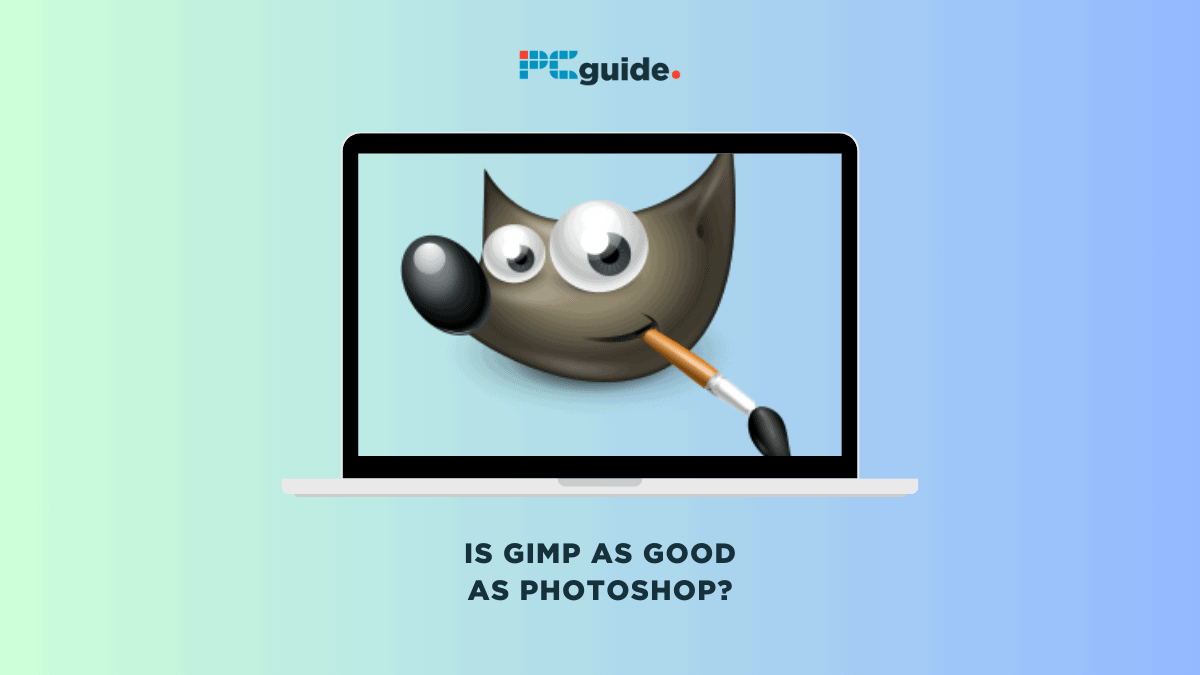
Table of Contents
Is GIMP as good as Photoshop? This is a question many photographers and graphic designers find themselves asking when considering free editing software alternatives. GIMP, or GNU Image Manipulation Program, is a free, open-source raster graphics editor that has long been hailed as a viable alternative to Adobe Photoshop.
Offering a wide array of features and plugins, GIMP provides professional-level photo editing and design capabilities. However, it’s essential to delve into the nuances of workflow, functionality, and features to truly compare it with the industry-standard Photoshop.
So, let’s embark on this journey to find out if GIMP can meet your photography and editing needs as effectively as a subscription-based software like Photoshop.
Is GIMP as good as Photoshop?
When it comes to image editing, the question often arises: Is GIMP as good as Photoshop? To help you make an informed decision, let’s delve into a comprehensive comparison between the free, open-source GIMP and the industry-standard Photoshop.
Features
Both GIMP and Photoshop offer a plethora of image editing tools that cater to various needs. GIMP provides layers, selections, filters, transformation tools, and color adjustment options. It even supports raw files, making it a good choice for photographers.
Photoshop, on the other hand, offers all these core features and adds more advanced capabilities like non-destructive editing, CMYK color, 3D imaging, and integration with Illustrator for vector graphics.
Performance
When it comes to handling large, high-res images, GIMP performs admirably without slowing down, especially on Linux systems. However, Photoshop takes the cake with its Mercury engine, which optimizes graphics tasks and leverages GPU power for better performance.
Usability
Photoshop boasts a polished user interface and an intuitive workflow, making it easier for beginners to get started with photo retouching and editing. GIMP’s UI, while highly customizable, can present a steeper learning curve.
However, once you get the hang of it, you can configure the UI, add plugins, and even script automation to optimize your workflow.
Customization and compatibility
One of GIMP’s strengths lies in its high customizability and compatibility across platforms, including Mac and Linux. Users can download various plugins and even engage in batch processing to streamline tasks. Photoshop offers less personalization but excels in seamless integration with other Adobe apps and better handling of PSD files.
By examining these aspects, it becomes clear that both GIMP and Photoshop have their merits. Your choice between using GIMP or using Photoshop will ultimately depend on your specific needs, the level of customization you desire, and the platform you’re working on.
Can GIMP do everything Photoshop does?
Whether GIMP can do everything Photoshop does is a nuanced one. While GIMP offers a robust array of tools for photo manipulation, it does have some limitations that set it apart from Photoshop.
User interface and learning curve
GIMP’s user interface can feel cluttered and less intuitive, especially when compared to Photoshop’s sleek workspace layouts. This often results in a steeper learning curve for tasks that are straightforward in Photoshop. For instance, using selection tools or the clone stamp tool in GIMP might require more steps and clicks than in Photoshop.
Customization and workflow
GIMP is highly customizable, allowing users to configure keyboard shortcuts, menus, and options to suit their needs. However, this customization comes at the cost of initial complexity, especially for new users. On the other hand, Photoshop offers features like adjustment layers and neural filters that streamline the editing process, making it more user-friendly.
Advanced editing capabilities
One area where GIMP falls short is in advanced editing features. Unlike Photoshop, it lacks non-destructive editing and has limited CMYK and color management features. While GIMP supports RGB color and offers various brushes, it doesn’t provide the same level of sophistication as Photoshop’s Camera Raw or pen tool capabilities.
File formats and compatibility
Photoshop has the edge when it comes to native file format options, including support for GIFs. GIMP, being open-source software, has fewer options in this regard but compensates with its zero-cost model.
Conclusion
In summary, GIMP delivers tremendous value as a free image editor and is a viable option for amateurs and professionals alike. However, for industries requiring advanced color management and non-destructive editing capabilities, Photoshop remains the gold standard. While GIMP is close, it’s not yet equivalent to Photoshop for certain high-level use cases.