How To Update an Android Tablet
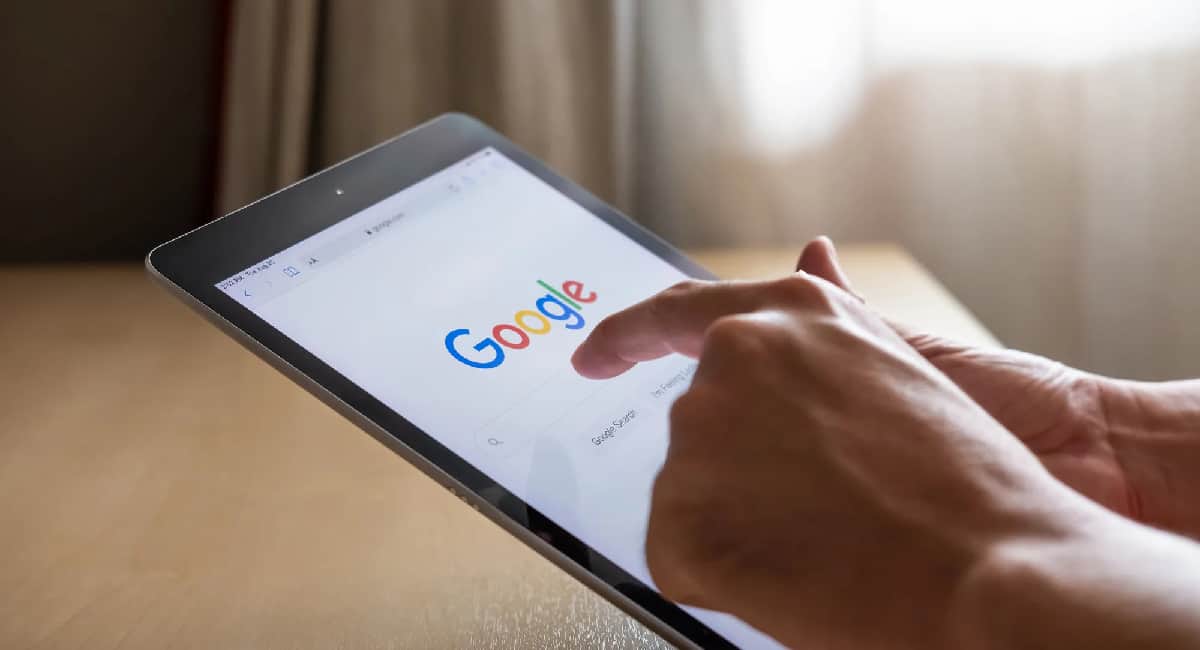
Table of Contents
Android is constantly running software and security updates to ensure your device is bug-free and offers the best overall experience. Usually, the device will notify you so you can update the Android tablet accordingly, but there are times when you may not receive the notification at all, requiring you to go in and perform the process yourself.
Below, we'll dive into exactly how to update an Android tablet.
Prime Day is finally here! Find all the biggest tech and PC deals below.
- Sapphire 11348-03-20G Pulse AMD Radeon™ RX 9070 XT Was $779 Now $739
- AMD Ryzen 7 7800X3D 8-Core, 16-Thread Desktop Processor Was $449 Now $341
- ASUS RTX™ 5060 OC Edition Graphics Card Was $379 Now $339
- LG 77-Inch Class OLED evo AI 4K C5 Series Smart TV Was $3,696 Now $2,796
- Intel® Core™ i7-14700K New Gaming Desktop Was $320.99 Now $274
- Lexar 2TB NM1090 w/HeatSink SSD PCIe Gen5x4 NVMe M.2 Was $281.97 Now $214.98
- Apple Watch Series 10 GPS + Cellular 42mm case Smartwatch Was $499.99 Now $379.99
- ASUS ROG Strix G16 (2025) 16" FHD, RTX 5060 gaming laptop Was $1,499.99 Now $1,274.99
- Apple iPad mini (A17 Pro): Apple Intelligence Was $499.99 Now $379.99
*Prices and savings subject to change. Click through to get the current prices.
Step
Know your tablet version
Go to settings, then tap “About Phone.” Once there go to “Android version.” You'll see your device’s specific “Android version,” “Android security update,” and “Build number.”
Step
Return to settings tab
Once you have determined that an Android tablet update is necessary, head into settings and tap “System.”
Step
Update
Select “System Update.” The specific Android tablet will walk you through the process.
Step
Security updates
Go to settings and tap “Security.”
Step
Check if available
Tap “Google Security checkup” to see if there are any security updates for your device. You can also tap “Google Play system update” specifically for Google Play updates. Accept any available update, and you’re good to go.
With those updates in toe, your Android tablet will be up to date after these simple steps. It won't take you more the five minutes, all so you can get back to having fun on one of the best Android tablets for gaming.

