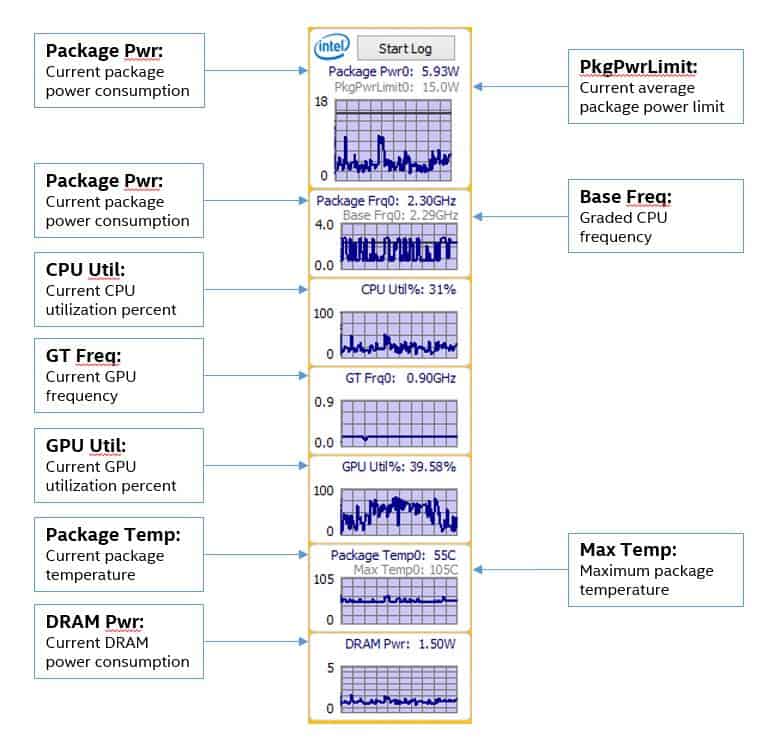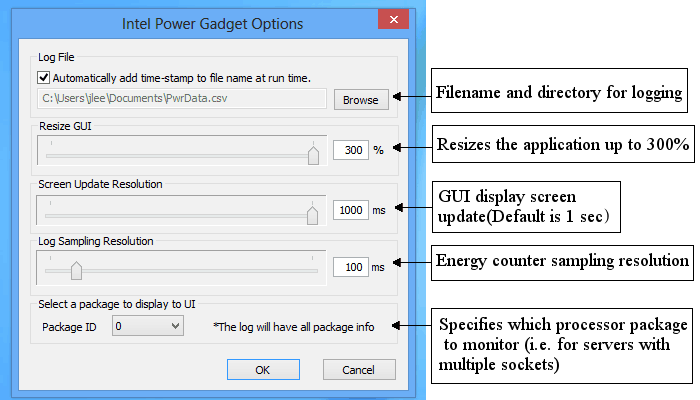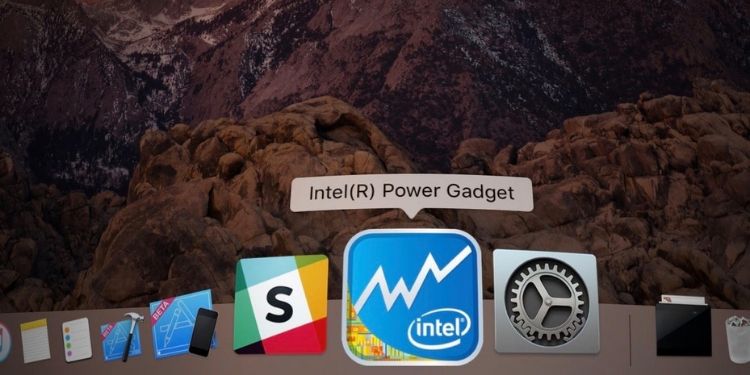
Table of Contents
- Download
- System Requirements
- Introduction: What is Intel® Power Gadget?
- Background: What’s it for?
- New features: What’s new?
- Brief Description
- What are some of the common uses for Intel® Power Gadget?
- Installation and Setup
- Known Limitations and Issues
- Using Intel® Power Gadget 3.0 in a script
- PowerLog3.0
- What's in the Logfile?
- A Word of Cautionâ¦
System Requirements
Windows
- Windows 7 (only archived version; included below)
- Windows 8
- Windows 10
- Windows Server 2008, Windows Server 2012
- Microsoft .Net Framework 4
- Microsoft Visual C++ 2017 Redistributable package
- 2nd Generation Intel® Core™ Processor or later, older processors not supported
- Single socket
- Multi-socket
Mac OS
- Mac OS X 10.6 or later
- 2nd Generation Intel® Core™ processor or later
Introduction: What is Intel® Power Gadget?
Simply speaking, Intel® Power Gadget is a software-based power usage monitoring tool for Intel® Core™ processors from 2nd generation Intel® Core™ processors up to the 7th generation Intel® Core™ processors (Intel® Atom™ processors are not supported).
This power usage monitoring software is supported on both Windows and Mac OS X. It also includes the application, driver, and libraries to return estimated real-time processor package information in watts with the help of the processor’s energy counters.
Prime Day may have closed its doors, but that hasn't stopped great deals from landing on the web's biggest online retailer. Here are all the best last chance savings from this year's Prime event.
- Sapphire 11348-03-20G Pulse AMD Radeon™ RX 9070 XT Was $779 Now $719
- AMD Ryzen 7 7800X3D 8-Core, 16-Thread Desktop Processor Was $449 Now $341
- Skytech King 95 Gaming PC Desktop, Ryzen 7 9800X3D 4.7 GHz Was $2,899 Now $2,599
- LG 77-Inch Class OLED evo AI 4K C5 Series Smart TV Was $3,696 Now $2,996
- AOC Laptop Computer 16GB RAM 512GB SSD Was $360.99 Now $306.84
- Lexar 2TB NM1090 w/HeatSink SSD PCIe Gen5x4 NVMe M.2 Was $281.97 Now $214.98
- Apple Watch Series 10 GPS + Cellular 42mm case Smartwatch Was $499.99 Now $379.99
- AMD Ryzen 9 5950X 16-core, 32-thread unlocked desktop processor Was $3199.99 Now $279.99
- Garmin vívoactive 5, Health and Fitness GPS Smartwatch Was $299.99 Now $190
*Prices and savings subject to change. Click through to get the current prices.
This new release provides the functionality to evaluate power information on various platforms including notebooks, desktops, and even servers.
Note: According to Intel, “Windows 7 and 32-bit versions of the Intel® Power Gadget for Windows have ceased development from version 3.0.7. Starting with version 3.5 and going forward, only the 64-bit version and Windows 8 will be supported”.
Background: What’s it for?
The main purpose of the software is to assist end-users, ISV’s (independent software vendors), and OEM’s (original equipment manufacturers) who are interested in having a precise estimation about how much power from a software level without any errors.
New features: What’s new?
In version 3.0, new features were added that include estimation of power on multi-socket systems and externally callable APIs to return accurate power information by sifting through sections of code.
The multi-socket support evaluates the Energy MSR on a per-socket basis and returns an estimated power draw per socket.
The API layer is basically a set of libraries and DLLs that has the flexibility to build the tool from code sections of an application. And in this version, this now includes support for Windows 10.
Intel® Power Gadget also provides a C/C++ Application Programming Interface (API) for accessing this power and frequency data in your program; the API is supported on Windows and Mac OS X. See the following to learn more:
For Mac:
Using the Intel® Power Gadget API on Mac OS X
For Windows:
Using the Intel® Power Gadget API on Windows
Brief Description
Intel® Power Gadget version 3.5 is composed of components, drivers, and libraries, which access and post-process the processor energy counter to return an accurate power usage in Watts, the temperature in Celsius, as well as the frequency in GHz (as seen in the image below):
The options menu is pretty much straightforward and self-explanatory but here's an explanation of what you'll find in there:
What are some of the common uses for Intel® Power Gadget?
Aside from monitoring your processor's energy usage, Intel® Power Gadget also does the following:
- Displays processor power in Watts, the temperature in Celsius, and the frequency in MHz in real-time via a graph displayed in the GUI.
- Click “Start Log” button in the GUI to start logging. Press the same button “Stop Log” to stop logging. While it’s logging, red label “REC” will blink in the power chart area
- Allows you to log measurements (power and frequency) and save it in a CSV format.
- You can name the log file, including adding timestamps to the name.
- Screen Update Resolution lets you change how often the GUI is updated. This ranges from 50 ms to 1000 ms (It is set to 1000 ms by default).
- Log Sampling Resolution lets you change the energy counter sampling resolution (from 1 ms to 1000 ms; default set to 100 ms).
- In a multi-socket system, you can choose which package information to display in the GUI as well as record all package information and save it in a CSV file.
Installation and Setup
Now that you know what it is and what it's used for, simply follow the steps below to install it after you downloaded the version for your OS (found at the beginning of this article).
- Run the MSI package as an administrator.
- Accept the UAC, if one appears.
- Follow the installer prompt instructions to complete the installation.
Some notes to keep in mind:
- .Net Framework 4 and Microsoft Visual C++ 2017 Redistributable Package will automatically be downloaded from Microsoft's site if not yet installed in your system (needs an Internet connection)
- This only works on the 2nd Generation Intel® Core™ processor family or newer. Atom processors not yet supported. If unsure, contact your local Intel sales office or your distributor to obtain the latest specifications before placing your product order.
- Use only 32-bit installer for 32-bit OS and 64-bit installer for 64-bit OS. Refer to this link if you're not sure what system you're running on.
- The application may hang after running for a long period of time. When this happens, just close and restart the application.
If you wish to access the default install directory of Intel® Power Gadget, you can access it via:
~\Program Files\Intel\Power Gadget 3.5
Known Limitations and Issues
It's also worth noting that there are some limitations and issues when using the Intel® Power Gadget caused by the type of hardware you have. If you encounter these, chances are that the hardware you're running Intel® Power Gadget on is not supported.
- Graphs will not appear if your processor does not have the appropriate hardware counters.
- Discrete graphics cards are not supported and GPU graphs will not appear unless Intel's integrated graphics are in use.
- If you're using Windows 7 builds, use the older versions, as listed in the Archive section below.
Archive Section
- Intel® Power Gadget 2.7 (Windows 32-bit)
- Intel® Power Gadget 2.7 (Windows 64-bit)
- Intel® Power Gadget 3.0.4 (Windows 32-bit)
- Intel® Power Gadget 3.0.4 (Windows 64-bit)
- Intel® Power Gadget 3.0.7 (Windows 32-bit)
- Intel® Power Gadget 3.0.7 (Windows 64-bit)
Using Intel® Power Gadget 3.0 in a script
To use Intel® Power Gadget 3.0 in a script, first launch the GUI.
- At the beginning of the script, call “IntelPowerGadget.exe -start” and it will trigger logging in the GUI.
- At the end of the script, call “IntelPowerGadget.exe -stop” and it will stop the logging.
Note that the parameters for the log are based on the options set in the GUI.
PowerLog3.0
PowerLog3.0.exe is the command line version of Intel® Power Gadget used when logging power usage.
Usage:
- Log power data to logfile for a period of time:
PowerLog3.0.exe [-resolution ] –duration [-verbose] [-file ]
- Start a command a log power data to logfile until the command finish:
PowerLog3.0.exe [-resolution ] [-file ] [-verbose] –cmd
What's in the Logfile?
When you open the Logfile, you will see the following:
- Elapsed Time
- Package Power Limit
- Processor Frequency
- GT Frequency
- Processor Temperature
- Average and Cumulative Power of the Processor
Aside from that, you'll also find these as well:
- Processor Energy (Total energy of the processor) = IA Energy + GT Energy (if applicable) + Others (not measured)
- IA Energy (Energy of the CPU/processor cores)
- GT Energy (Energy of the processor graphics) – If applicable, some processors for desktops and servers don't have it or it may be using a discrete graphics
A Word of Caution…
Even though Intel® Power Gadget is up and running, it's still worth noting that the product is still in the design phase of development. This simply means that the product is subject to change without notice.
Source: Patrick, K 2014, “Intel Power Gadget”, Intel, viewed 28 June 2019, <https://software.intel.com/en-us/articles/intel-power-gadget-20>.
About the Author
Andrew is one of three co-founders of BGFG, the parent company of PC Guide. A keen gamer and PC enthusiast, Andrew dabbles in a bit of writing sometimes - when he gets the chance to!