Roku TV black screen – how to fix, causes, and step-by-step guide
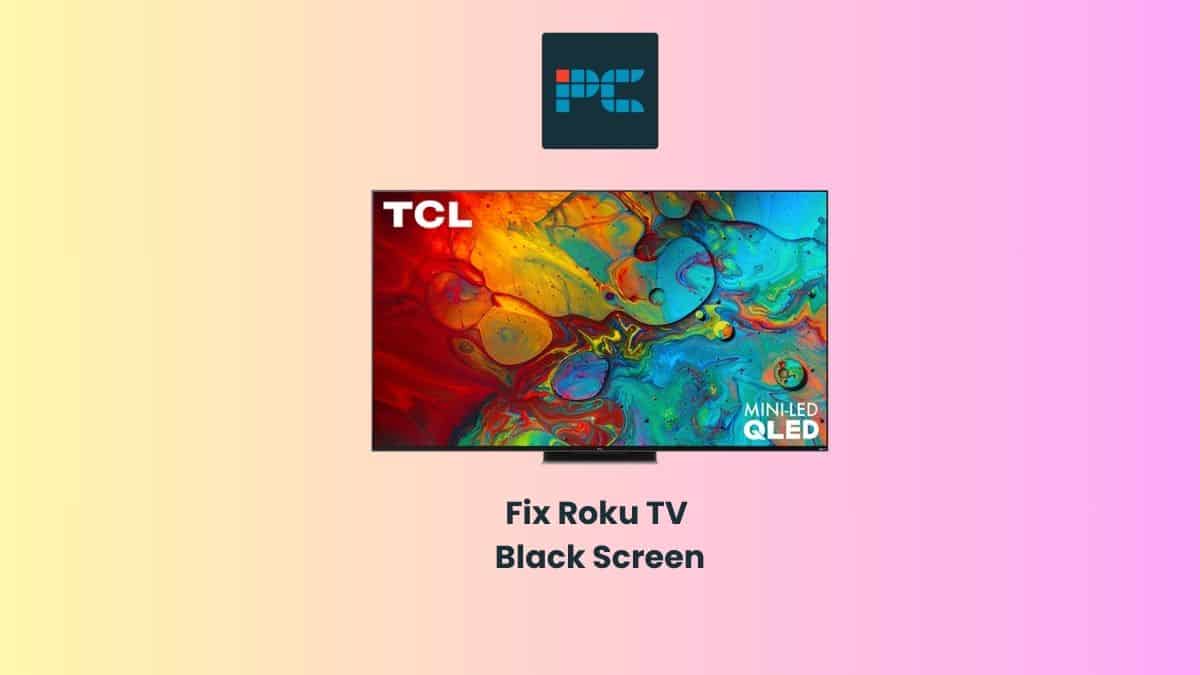
Table of Contents
Are you experiencing a black screen of death on your Roku TV? If yes, it's pretty common for Roku streaming devices or smart TVs, which only requires a few simple ways to fix it.
It can be quite frustrating, particularly if you are in the middle of watching a movie or show. With our step-by-step guide, you will get rid of the black screen and continue watching your favorite content.
Prime Day may have closed its doors, but that hasn't stopped great deals from landing on the web's biggest online retailer. Here are all the best last chance savings from this year's Prime event.
- Sapphire 11348-03-20G Pulse AMD Radeon™ RX 9070 XT Was $779 Now $719
- AMD Ryzen 7 7800X3D 8-Core, 16-Thread Desktop Processor Was $449 Now $341
- Skytech King 95 Gaming PC Desktop, Ryzen 7 9800X3D 4.7 GHz Was $2,899 Now $2,599
- LG 77-Inch Class OLED evo AI 4K C5 Series Smart TV Was $3,696 Now $2,996
- AOC Laptop Computer 16GB RAM 512GB SSD Was $360.99 Now $306.84
- Lexar 2TB NM1090 w/HeatSink SSD PCIe Gen5x4 NVMe M.2 Was $281.97 Now $214.98
- Apple Watch Series 10 GPS + Cellular 42mm case Smartwatch Was $499.99 Now $379.99
- AMD Ryzen 9 5950X 16-core, 32-thread unlocked desktop processor Was $3199.99 Now $279.99
- Garmin vívoactive 5, Health and Fitness GPS Smartwatch Was $299.99 Now $190
*Prices and savings subject to change. Click through to get the current prices.
What is the Roku TV black screen?
The Roku TV black screen of death occurs when your screen goes completely dark without any picture. In most cases, you'll notice a flickering black screen with sound, and rebooting or soft resetting should quickly fix the problem.
What causes the Roku TV black screen issue?
Depending on the Roku streaming device, there are various causes why your TV screen can suddenly go black. It could mean that the Roku TV is not turned on if you're using a faulty remote control or the batteries are dead.
Alternatively, your Roku TV is not connected to the internet. Start by troubleshooting your Wi-Fi and ensure that the internet is working.
Moving on, here are other common reasons for Roku TV’s black screen.
Loose cable connection
A loose or disconnected cable could be the main culprit for the black screen of death on your Roku TV. Check cable connections and ensure they are securely connected to the streaming device and the TV.
Incorrect input
Another possibility is that you have selected the incorrect input source on your TV. This usually happens when you wrongly choose an input source from the one to which your streaming device is connected. Counter-checking the input source will quickly fix the black screen problem.
Software glitches
There could be a software glitch or bug with your Roku TV, and a quick reboot should solve the problem. That's why we recommend updating your firmware when the updates are available.
Faulty HDMI cable or port
One of the main reasons why your Roku TV screen is blank is that you have a faulty HDMI cable or port. Try connecting the streaming device to another HDMI port and selecting the right HDMI option to see if the black screen disappears instantly.
Hardware problem
The Roku TV device itself can have a hardware problem, and you'll need to involve a professional or contact Roku support for additional troubleshooting help.
How to fix the Roku TV black screen
You can solve Roku TV’s black screen of death with the following quick steps.
Step
Restart your Roku TV
Restarting the device is one of the most straightforward ways of fixing your Roku TV’s black screen. If it doesn't work, try power cycling by unplugging everything from the power source, waiting for a few seconds, and then plugging back the Roku device and all the other cables to solve the issue.
Step
Check for loose connections
Ensure every cable from the power cord to the HDMI is securely connected to prevent the black screen issue. While at it, check that the input source set is correct.
Step
Check for damaged cables or ports
Check for any damaged wires or input ports with some debris. You can use a dry, soft brush to clear the debris and reconnect the Roku device. If the problem is not fixed, it may be a hardware problem that calls for a repair or replacement.
Step
Replace the batteries on your remote
Your remote batteries may be weak if you have used them for quite some time. Consider reinstalling new batteries on your Roku TV remote control to solve the problem.
Step
Reset your Roku TV
You can reset your Roku TV using the following method with just your remote.
- Press the home button 5 times
- Next, hit the up arrow button 1 time
- Then, hit the rewind button 2 times
- Lastly, hit the fast-forward button 2 times
This clears your Roku TV cache and, most certainly, resets the settings, solving the black screen issue instantly. If you have followed the procedure correctly, your TV will freeze for a few seconds before restarting automatically.
The bottom line
While some of the above steps can fix the Roku TV’s black screen of death, there are instances when you need to contact Roku support, especially if it’s a hardware problem that requires immediate repair or replacement. It may also be time to upgrade to another TV if this problem is recurring and you’re getting a little fed up! If that’s the case, there are plenty of options on the market such as TCL that use the Roku platform.

