Amazon Fire TV black screen – how to fix, possible causes, and step by step guide
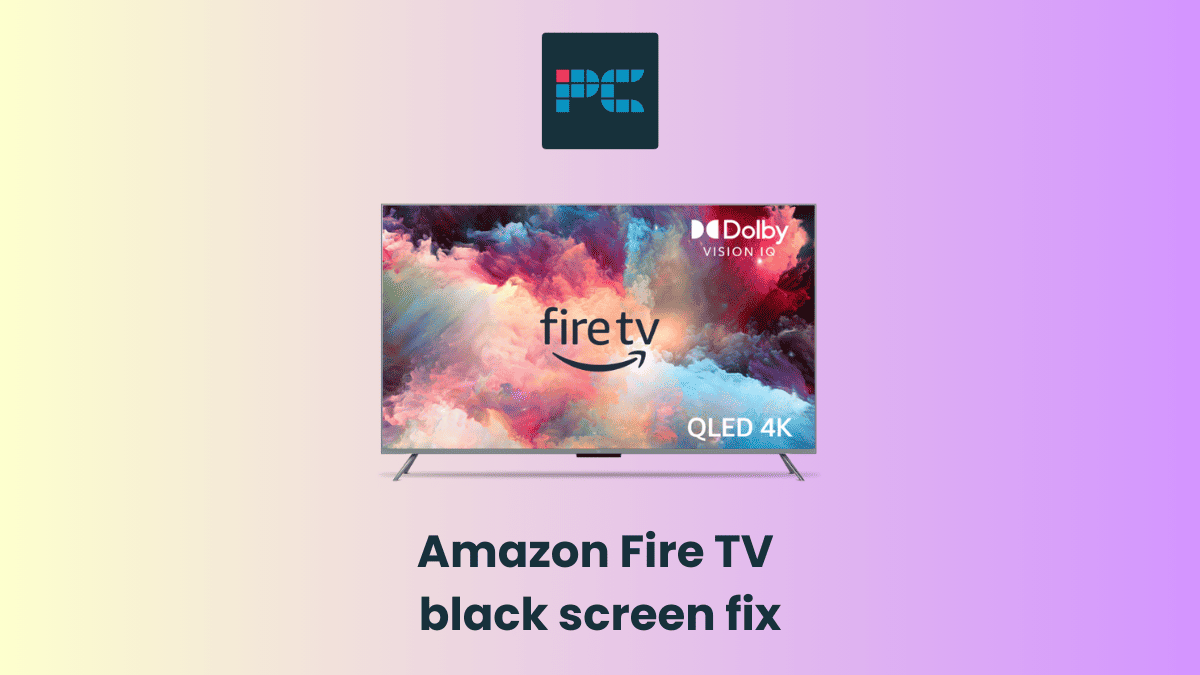
Table of Contents
If you’re encountering a black screen on your Amazon Fire TV, we’ve got you covered with some tips on how to solve it right here.
Getting a black screen on your TV has a number of different possible causes, from technical glitches to faulty hardware. It’s super frustrating when you encounter the ‘black screen of death’, as many people refer to it as, so we’ve put together a step-by-step guide to finding the solution fast.
Prime Day may have closed its doors, but that hasn't stopped great deals from landing on the web's biggest online retailer. Here are all the best last chance savings from this year's Prime event.
- Sapphire Pulse AMD Radeon™ RX 9070 XT Was $779 Now $719
- AMD Ryzen 7 7800X3D Processor Was $449 Now $341
- Skytech King 95 Ryzen 7 9800X3D gaming PC Was $2,899 Now $2,599
- LG 77-Inch Class OLED C5 TV Was $3,696 Now $2,996
- AOC Laptop Computer 16GB RAM 512GB SSD Was $360.99 Now $306.84
- Lexar 2TB NM1090 w/HeatSink SSD Was $281.97 Now $214.98
- Apple Watch Series 10 GPS+ Smartwatch Was $499.99 Now $379.99
- AMD Ryzen 9 5950X processor Was $3199.99 Now $279.99
- Garmin vívoactive 5 Smartwatch Was $299.99 Now $190
*Prices and savings subject to change. Click through to get the current prices.
We’ve also listed some of the causes of black screen with an Amazon Fire TV too, so you can know what to look out for if it happens again.
Anyway, enough talk! Here’s how you fix Amazon Fire TV black screen.
Amazon Fire TV black screen causes
There are a few possible causes of Amazon Fire TV’s black screen – here are some of the most common.
Internal Damage
TV Panels are delicate and can easily be damaged. Some common activities that can harm a TV's physical appearance include applying finger pressure while trying to move or turn the television, and spraying liquid cleaner on the screen, which can enter between the screen layers.
Backlight
TVs have backlights to make images visible. If the backlight stops working, the screen goes blank. To check if a bad backlight is making your TV screen black, try this easy test in a dark room:
- Shine a flashlight right on the screen.
- Look closely to see if you can spot a faint picture, if pictures aren't clearly visible it means the backlight isn't working properly.
Another way to find out about backlight failure is If only one side of your TV screen shows a picture and the other side is black, it’s a clear sign the backlight is failing. This happens when a strip of lights, usually LED, stops working, so only part of your screen is lit up from behind.
Unfortunately, if backlight is an issue, you won't be able to do anything on your own and will need new lights to produce images.
Broken HDMI Port or Cable
Sometimes, the problem might be with the HDMI port on your TV or HDMI itself. Each TV has multiple HDMI ports that can be used to connect different devices. Sometimes, one of these ports might not work properly, which eventually leads to a black screen.
Image resolution
If you set the resolution to a level that your display doesn’t support, it could result in a black screen because the TV can’t properly interpret the signal. In such cases, the screen might go black, displaying an “out of range” message or something similar.
TV is not updating frequently
Almost all Amazon Fire TV get regular updates. If your TV connects to the internet regularly, it will automatically get updates. If the automatic update is disabled, and you forget to update the TV manually, some apps and functions might not work properly and cause a black screen issue.
How to fix Amazon Fire TV black screen
Step
Restart the TV
Restarting Fire TV can usually fix minor issues related to a black screen. It also clears the cache of Amazon Fire TV, making TV fast. A simple way to do this is by unplugging the TV from the Power Outlet and waiting for a few minutes to turn it back on.
Step
Check your HDMI port
Change the HDMI cable because it might be damaged or not working properly, leading to the black screen problem. If the HDMI cable works perfectly, but the TV won't receive any signal, try to plug the cable into a different HDMI port and see if it's working.
Step
Test HDMI-CEC Device Control
Go to TV's ‘Settings' and select ‘Display & sounds' option, press on ‘HDMI-CEC device control', and turn it off. After a while turn it back on.
Step
Change video resolution
Video resolution can cause a screen black issue. To fix the black screen issue related to video resolution, Press and hold the ‘UP' and ‘Rewind' Buttons simultaneously for five seconds. Your device will cycle through all available resolutions.
Step
Update your TV manually
To manually update the TV, Press ‘Menu' from the remote control and open ‘Settings'. Select ‘My Fire TV' or ‘Device & Software'. Press on ‘About' and check for system updates. Once Amazon TV finds any updates it will start downloading and updating your TV. If the Black screen issue is caused by software glitching, a fresher update will resolve it.
Step
Contact customer service
Amazon Fire TV customer support is there for you. If any of the above methods don’t take the back display normally, an Amazon technician will do that for you. If the screen is still black, the problem might be more complex than a quick fix. In this case, customer service can help find the right solution for you.
By now you should be all sorted, but if your TV is still not working, there may be a bigger problem or it might just be time to upgrade.
Be sure to check out our top picks for the best OLED TVs, best QLED TVs, and best mini-LED TVs for more options.

