Hisense TV won’t turn on – possible causes and how to fix
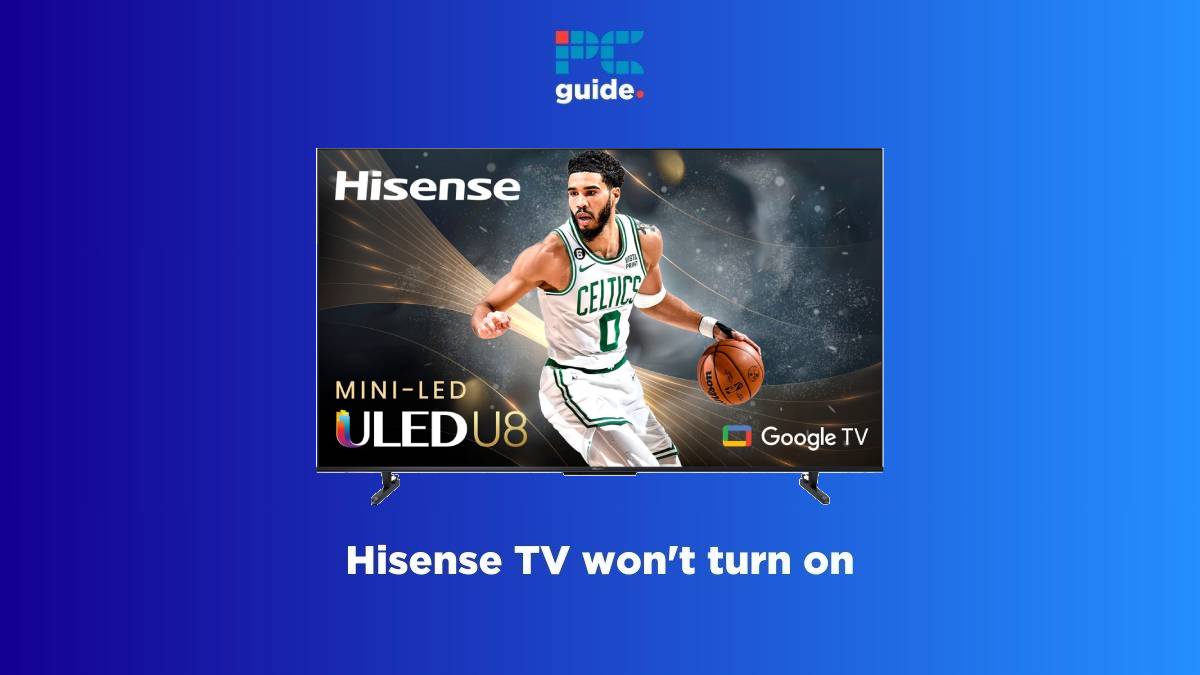
Table of Contents
If your Hisense TV won't turn on and you want to fix it, you are at the right place because we have got the solution for you.
Hisense TVs offer great picture quality combined with excellent smart features. Plus, most importantly, they are relatively budget-friendly compared to other options in the market. However, like every other electronic, even the best Hisense TVs can also run into a few technical issues, including being unresponsive.
Prime Day is finally here! Find all the biggest tech and PC deals below.
- Sapphire 11348-03-20G Pulse AMD Radeon™ RX 9070 XT Was $779 Now $739
- AMD Ryzen 7 7800X3D 8-Core, 16-Thread Desktop Processor Was $449 Now $341
- ASUS RTX™ 5060 OC Edition Graphics Card Was $379 Now $339
- LG 77-Inch Class OLED evo AI 4K C5 Series Smart TV Was $3,696 Now $2,796
- Intel® Core™ i7-14700K New Gaming Desktop Was $320.99 Now $274
- Lexar 2TB NM1090 w/HeatSink SSD PCIe Gen5x4 NVMe M.2 Was $281.97 Now $214.98
- Apple Watch Series 10 GPS + Cellular 42mm case Smartwatch Was $499.99 Now $379.99
- ASUS ROG Strix G16 (2025) 16" FHD, RTX 5060 gaming laptop Was $1,499.99 Now $1,274.99
- Apple iPad mini (A17 Pro): Apple Intelligence Was $499.99 Now $379.99
*Prices and savings subject to change. Click through to get the current prices.
If your Hisense TV doesn't turn on, it can be due to a broken remote or a damaged cable. You can fix this by getting a new remote and trying a different power cable. But if the TV still does not give any display, you will have to tweak around with its settings and even check for hardware damage.
Lucky for you, we have put together all the reasons why your Hisense TV won't turn on, along with the steps you can take to fix it quickly at home.
Why my Hisense TV won't turn on
Here are the several reasons your Hisense TV is not turning on.
- Malfunctioning power outlet
- Damaged power cord
- An issue with the surge protector
- Dead remote battery
- Incorrect input source
- Broken panel
- Software glitch
- Damaged HDMI cable
- Internal hardware issue
How to fix a Hisense TV that won't turn on
Step
Try a different power outlet
To start with, make sure the power outlet is functional. You can do this by plugging it into a different device and checking if it works or not. Alternatively, you can also use a different power outlet for your Hisense TV. If it turns on, your power outlet could be malfunctioning and might need repairing.
Step
Check the power cord for damage
The power cord your Hisense TV uses can also be damaged, preventing it from turning on. Make sure it is firmly plugged into the TV as well as the power outlet. Also, check the entire power cord for any signs of frays, cuts, bends, or overall damage. If it is damaged, your TV will not turn on. In that case, a replacement power cord can be purchased online.
Step
Remove any surge protectors
As the name suggests, surge protectors protect your electronics from power spikes or surges. That's because an unwanted power surge can damage your TV, console, and other electronics. However, surge protectors can also break down and stop working. So, if you're using one, remove it and check if the TV turns on. If it does, the issue may be with the surge protector and not the TV.
If you suspect this is the case, you can replace your surge protector easily, as they are available for around $10 – $15 online or at most hardware stores.
Step
Check your power strip
If you're using a simple power strip to power multiple electronics from a single outlet (like your TV, soundbar, and console), there's a big chance the power strip is malfunctioning, and the TV is fine. You can test this by first removing the power strip and directly plugging your TV into the wall outlet. If the TV works, it's highly likely that your power strip is broken. If that's the case, simply purchase a new one, which can be typically found for under $10.
Step
Replace remote batteries
The TV may not turn on if your remote batteries are dead. Try a different pair of batteries to use the remote. Just pop the back cover on the remote, remove the old batteries, and put the fresh ones in while matching the positive (+) and negative (-) signs.
Step
Power cycle the remote
Like every other electronic, your remote can occasionally run into a few bugs and glitches. However, these can be easily cleared with a power cycle, which means draining all the existing power from your remote and giving it a fresh restart. Here's how you can power cycle your remote:
- Remove the battery cover from the remote.
- Take out the batteries.
- Hold the power button on the remote for around 20 to 30 seconds.
- Put the batteries back in.
Once the batteries are in, the remote will restart on its own, and you don't have to do anything. Just press the power button, and if everything works, the TV should turn on. If it doesn't, you can move to the next step.
You can also eliminate any remote-related issues by using the power button on the TV to turn it on. If it works, there's something wrong with the remote.
Step
Select the right input source
If the TV actually turns on but does not show anything other than a “no signal” or “no input” error, chances are the input source is not configured. For instance, if you've plugged the HDMI cable into the HDMI 1 port but the TV is configured to display HDMI 2, it won't work. Here's how you can fix this:
- Press the input/source button on your Hisense remote.
- Scroll to the correct input source.
- Press the Enter button.
You can try the different input sources until one of them works. Alternatively, you can read at the back of your TV which port you're connected to and select that one.
Step
Do a power cycle
If the TV does not turn on at all, there might be a bug in the firmware causing the issue. This can be cleared by a simple power cycle. Just like with the remote, power cycling your TV will also remove all of its existing power and give it a restart. It is a very common fix for all electronics and does no harm. All you have to do is:
- Unplug the TV from its power source.
- Disconnect all cables.
- Let it sit for around a minute or two for the power to drain.
- Plug all cables back.
- Reconnect the power source.
- Finally, turn it on.
Step
Check the backlight for any damage
Many people have reported that a busted backlight on their TVs can also be the root cause of the problem. This means that technically, the TV will turn on, but its defective backlight will not display anything, giving the impression that the TV is not turning on. Using your phone’s flashlight (or any flashlight for that matter), you can check whether your TV has a damaged backlight.
- First, turn off all the lights in your room to make it completely dark.
- After that, power on your Hisense TV and press the power button to turn it on.
- Shine your phone's flashlight onto the TV's screen.
- If you see dull/faint text or images, the backlight is not working.
However, if the flashlight reflects back and nothing is visible on the screen, the backlight should be fine, meaning there is something else that's wrong, and you should try the next fix.
Step
Examine your HDMI cable
Just like the power cord, the TV will not function properly if your HDMI cable is broken or not inserted correctly.
- Remove your HDMI cable and examine its connector for bent/missing pins.
- Similarly, look for any cuts or damage to the cable itself.
- If everything looks good, firmly insert the cable in the right HDMI port – it should go all the way in.
- If you have a spare working HDMI cable, use that instead.
If the issue is resolved, you will know that the HDMI cable was causing the problems. While you can get a new HDMI cable for a couple of bucks, it is always better to invest in a better one that will set you back by around $10. As a result, you will get a more durable (braided) HDMI cable that also performs better.
Step
Factory reset your Hisense TV
If none of these methods have worked for you and your Hisense TV is still not responsive, there can be something wrong with its OS or firmware. You can remove all of the software-related bugs with a factory reset, but keep in mind that doing so will revert the TV to its default settings — clearing all custom settings and configurations.
- Look for the reset button at the back of your Hisense TV (usually a small hole).
- Insert a small pin, paperclip, or toothpick in the reset button and hold for around 10 to 15 seconds.
- Wait for the TV to restart on its own.
Once the TV has automatically restarted, it means the factory reset was successful.
Step
Get help from Hisense support
If your TV is still not turning on, the issue is likely with the mainboard or some other internal hardware. In this case, your only option is to contact Hisense support for assistance.
Frequently Asked Questions
Why is my Hisense TV not working red light on?
If your TV screen stays black even though the red light is on, it’s likely that the backlight has a problem. This could be due to water damage, a power surge, physical damage, or simply the bulbs wearing out. Generally, when the backlight is not working, it’s a sign that you might need to get a new TV.
What could be the problem if the TV is not turning on?
There are several problems that can prevent your Hisense TV from turning on, including an issue with the power outlet, power cord, remote, backlight, input source, and the TV's software.
Conclusion
If your Hisense TV isn’t turning on, don’t panic — there are several things you can try yourself to fix the issue. First, switch to a different power outlet and bypass any surge protectors or power strips you’re using. Next, check your power cord and HDMI cables to ensure they’re in good working order. It’s also a good idea to try turning on the TV using its own power button. If it still won’t turn on, grab your phone’s flashlight and look for any signs of a defective backlight. If nothing else works, try doing a power cycle or resetting the TV to its factory settings. And remember, if you’re still stuck, Hisense Support is just a call or message away for assistance.

