How to reset Vizio TV – guide to factory, hard, and soft resets
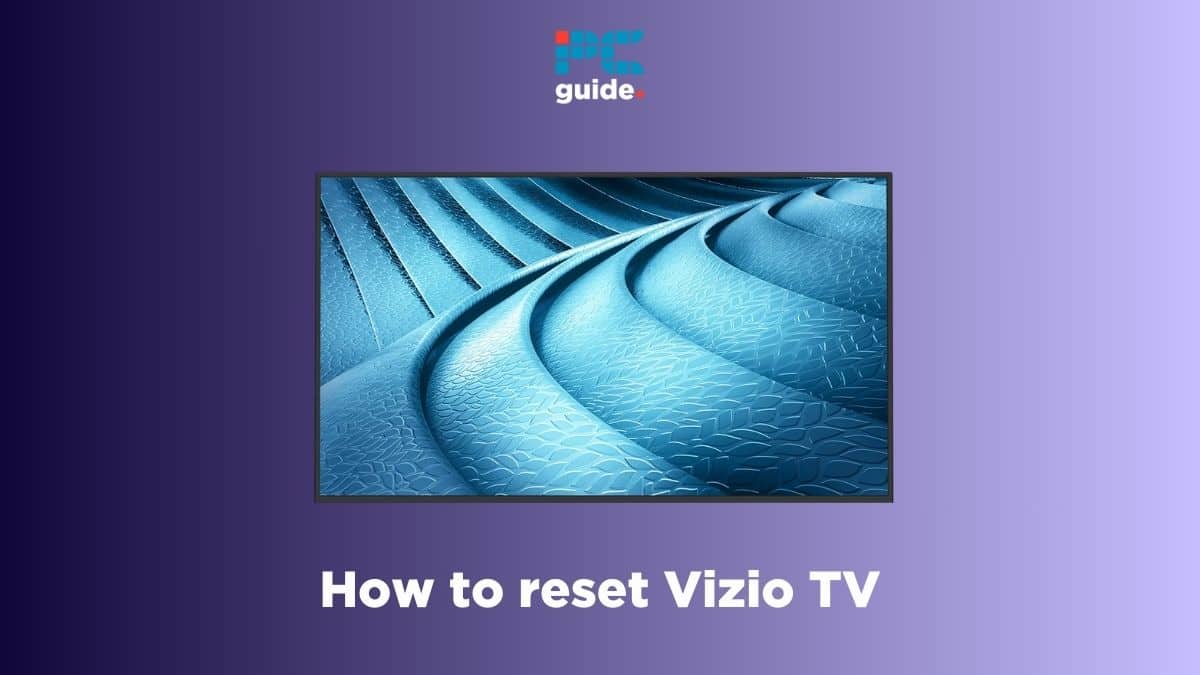
Table of Contents
If you want to learn how to reset Vizio TV, we’ve got you covered.
Resetting your Vizio TV becomes necessary if you face a problem with your device or are selling it to someone. There are different types of reset, such as hard reset, soft reset, and factory reset. The first two don’t mess around with the settings, while a factory reset takes the TV back to its original settings.
Prime Day is finally here! Find all the biggest tech and PC deals below.
- Sapphire 11348-03-20G Pulse AMD Radeon™ RX 9070 XT Was $779 Now $739
- AMD Ryzen 7 7800X3D 8-Core, 16-Thread Desktop Processor Was $449 Now $341
- ASUS RTX™ 5060 OC Edition Graphics Card Was $379 Now $339
- LG 77-Inch Class OLED evo AI 4K C5 Series Smart TV Was $3,696 Now $2,796
- Intel® Core™ i7-14700K New Gaming Desktop Was $320.99 Now $274
- Lexar 2TB NM1090 w/HeatSink SSD PCIe Gen5x4 NVMe M.2 Was $281.97 Now $214.98
- Apple Watch Series 10 GPS + Cellular 42mm case Smartwatch Was $499.99 Now $379.99
- ASUS ROG Strix G16 (2025) 16" FHD, RTX 5060 gaming laptop Was $1,499.99 Now $1,274.99
- Apple iPad mini (A17 Pro): Apple Intelligence Was $499.99 Now $379.99
*Prices and savings subject to change. Click through to get the current prices.
In this guide, we’ll walk you through how to reset Vizio TV, even without a remote.
Different ways to reset Vizio TV
Here are different ways to reset your Vizio TV.
Step
How to factory reset Vizio TV
First, let's talk about how you can factory reset your Vizio TV. This process can help wipe everything from the TV, including your custom settings and installed apps. This type of reset is necessary when selling the TV to someone or wanting to get rid of a bug or glitch.
To factory reset your Vizio TV, follow these steps.
- Press the Menu or Gear button on your Vizio TV remote.
- Go to System.
- Select Reset & Admin.
- Choose Reset TV to Factory Defaults.
It can take some time for the TV to reset, so make sure to be patient throughout the process. Once completed, your Vizio TV will return to its original state, similar to when you initially purchased it.
Make sure not to turn off the TV during the process, as this can corrupt the files and cause more issues.
Step
How to hard reset Vizio TV
If you don't want to lose custom settings but still want something that can remove temporary bugs or glitches, you'll have to hard reset your Vizio TV. This method is also referred to as power cycling.
Here's how you can hard reset Vizio TV.
- Turn your Vizio TV off.
- Remove the cables from the TV and the power outlet.
- Wait for around three minutes and plug everything back in.
- Wait for another three minutes and turn the TV on.
Step
How to soft reset Vizio TV
Finally, we have a soft reset. This type of reset is useful when the TV screen freezes, or an application becomes unresponsive. It does not remove any settings and takes hardly a minute.
Follow these steps to soft reset your Vizio TV.
- Turn off your Vizio TV.
- Remove its power cable and instantly plug it back in.
- Turn on the TV again after 10 seconds.
Step
How to reset Vizio TV without remote
If your Vizio TV remote is not working or you lost it somewhere, don’t worry; you can still reset your TV. This method involves using the manual buttons that can be found on the TV.
Here's how you can reset your Vizio TV without remote.
- Turn on your TV.
- Find the manual buttons on the back of the TV, which are usually in the bottom right or bottom left corner.
- Press and hold the Volume Down and Input button at the same time.
- Keep holding the buttons until you see a message on the screen.
- Now, press and hold the Input button for another 10 seconds to initiate the factory reset process.
In some models, the factory reset process starts after you hold the Input and Volume Down button for 15 seconds, eliminating the need of pressing the Input button again.
How do I reset a frozen or black screen Vizio TV?
To reset a frozen or black screen Vizio TV, you can use the manual buttons found on the back of the TV. Simply press and hold the Volume Down and Input button for around 15 seconds, press the Input button again for 10 seconds, and wait for the reset process to finish.
How do I power cycle my Vizio TV?
Power cycling your Vizio TV is the same as hard resetting it, which involves turning it off, removing its cables from the power outlet, and plugging everything back in after around three minutes.
Conclusion
As you can see for yourself, it is important to learn how to reset Vizio TV, as it can help you out in different situations. For minor bugs or glitches, we recommend opting for a soft or hard reset. But in serious situations, you’ll need to factory reset your Vizio TV to take it back to its original settings. And if your remote is not working, you can still reset your TV using the manual buttons.
In case your TV is not working after you factory reset it, check out what to do if your Vizio TV won’t turn on. Also, if there’s a problem with your current TV or you’re thinking about upgrading it, check out our top picks for the best Vizio TVs.

