How to screen mirror on Vizio TV – Android and iPhone
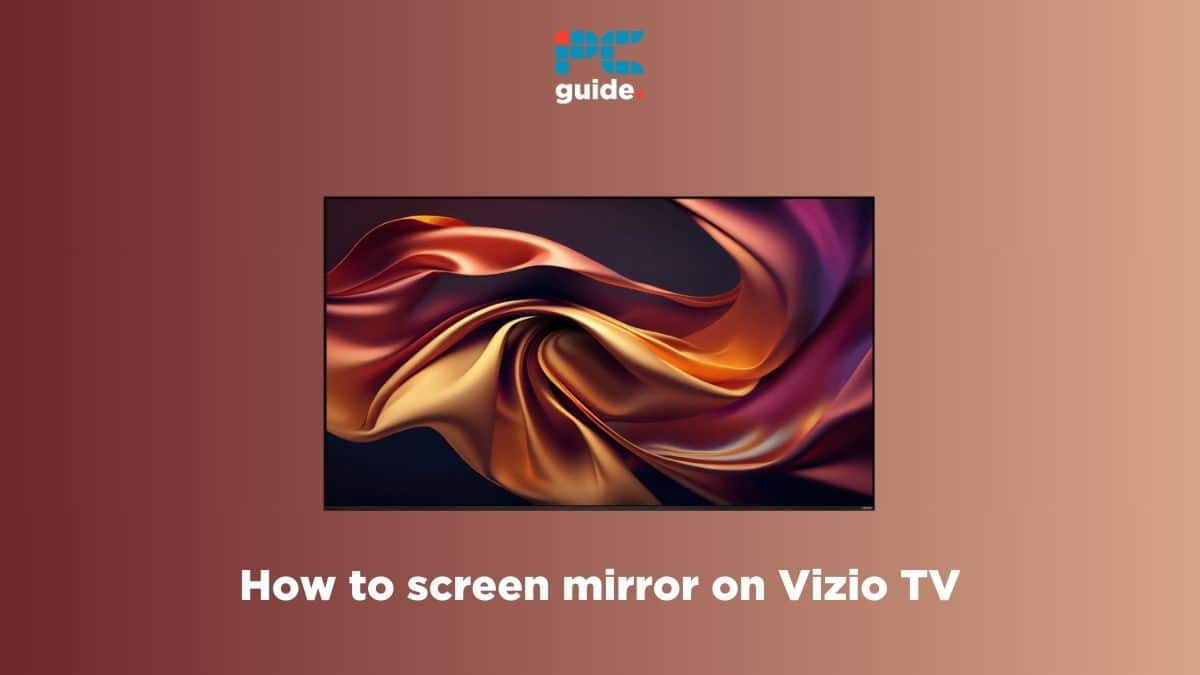
Table of Contents
If you’re wondering how to screen mirror on Vizio TV, we’ve got you covered.
Screen mirroring is a great way to cast your phone’s screen to your Vizio TV. It helps you use your phone on a bigger screen, as you can stream videos, view images, and do almost everything. The process, however, is different for Android and Apple devices, with the latter requiring an additional adapter.
Prime Day is finally here! Find all the biggest tech and PC deals below.
- Sapphire 11348-03-20G Pulse AMD Radeon™ RX 9070 XT Was $779 Now $739
- AMD Ryzen 7 7800X3D 8-Core, 16-Thread Desktop Processor Was $449 Now $341
- ASUS RTX™ 5060 OC Edition Graphics Card Was $379 Now $339
- LG 77-Inch Class OLED evo AI 4K C5 Series Smart TV Was $3,696 Now $2,796
- Intel® Core™ i7-14700K New Gaming Desktop Was $320.99 Now $274
- Lexar 2TB NM1090 w/HeatSink SSD PCIe Gen5x4 NVMe M.2 Was $281.97 Now $214.98
- Apple Watch Series 10 GPS + Cellular 42mm case Smartwatch Was $499.99 Now $379.99
- ASUS ROG Strix G16 (2025) 16" FHD, RTX 5060 gaming laptop Was $1,499.99 Now $1,274.99
- Apple iPad mini (A17 Pro): Apple Intelligence Was $499.99 Now $379.99
*Prices and savings subject to change. Click through to get the current prices.
In this guide, we’ll explain how to cast to Vizio TV using an Android and Apple device, and what you should do in case the feature is not working.
Methods to screen mirror on Vizio TV
Here’s how you can mirror your device to Vizio TV so you can watch content on a bigger screen.
Step
How to mirror Android to Vizio TV
If you have an Android device, you can cast to Vizio TV using the Vizio SmartCast application. The application is fairly easy to use and it can help you quickly switch from your phone to a bigger display.
- Go to Google PlayStore and download the Vizio SmartCast app from there.
- Open the application and click on the icon located in the upper left corner of the screen.
- Select your TV from the list.
- Confirm the connection by typing the four-digit code that will be displayed on your TV screen.
Once done, you can cast the content from your Android smartphone to your Vizio TV.
Step
How to mirror iPhone to Vizio TV
While you can turn on AirPlay on Vizio TV for iPhone or iPad, it only lets you play media from your phone on your TV. On the other hand, screen mirroring displays everything from your iPhone or iPad's screen, making it a better choice.
To mirror iPhone to Vizio TV, you'll need to get a Lightning Digital AV adapter. The downside is that it requires you to physically connect your device to the TV, but it features better image quality.
- First, connect your Lightning Digital AV adapter to your phone.
- Next, insert the HDMI cable coming out of your Vizio TV into the adapter.
Once done, you will start seeing your iPhone's screen on your Vizio TV.
Why won’t screen mirroring work on my Vizio TV?
Screen mirroring may not be working on your Vizio TV because you’re using an older Android or iOS device. Ensure that the smartphone you’re using has Android 10.0 or higher and iOS 14.0 or higher. But if your devices are already running the latest firmware version, the problem may be caused due to a bug or glitch. In such a case, you need to restart your devices.
Conclusion
Screen mirroring is an excellent way to watch content from your phone on a bigger screen. The process is simple for Android users, but those with an iPhone or iPad will have to go the extra mile and get the digital adapter. However, the image quality you’ll get through the adapter is far superior to what you’d get from a wireless connection.
In case you’re planning to upgrade your current TV and are looking for options from the same brand, check out our top picks for the best Vizio TV.

