TV won’t turn on – possible causes and how to fix
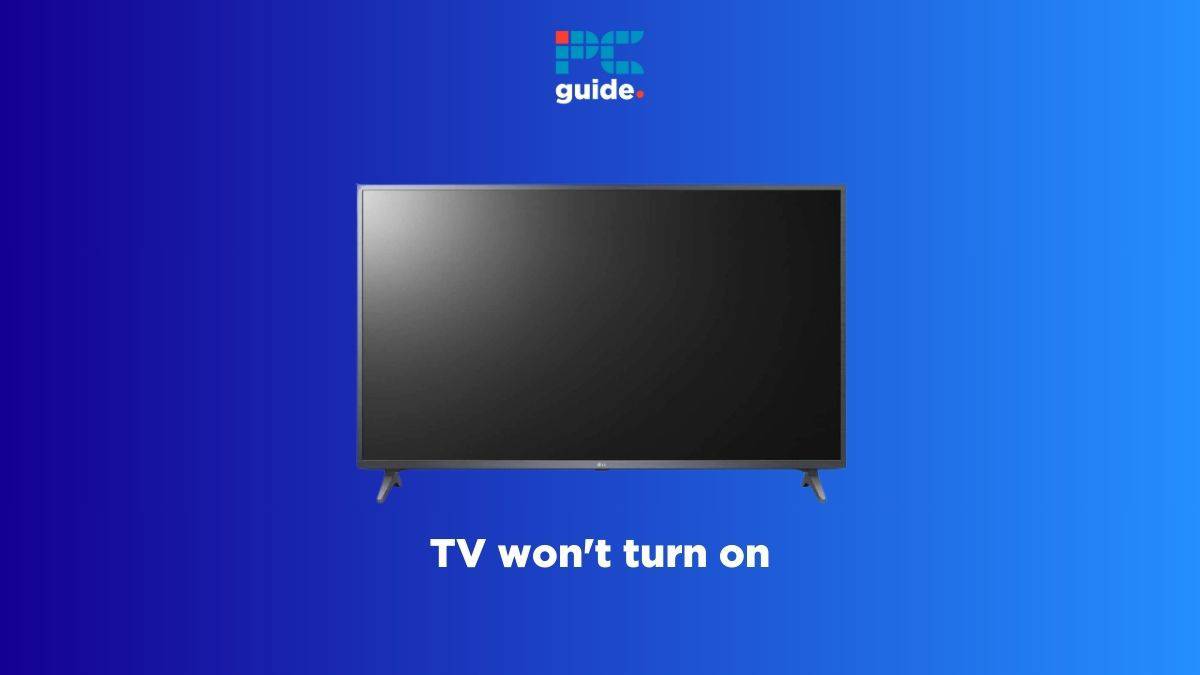
Table of Contents
If your TV won't turn on, worry not because you have come to the right place.
Even if you have the best TV, it is not invincible against minor hiccups. So if your TV is not turning on, there are many possible issues that might be responsible. For instance, if the power cord is broken, it will not transfer power to the TV. Similarly, dead remote batteries or a broken remote will also not turn your TV on. While issues like this can be easily fixed by getting a new power cord and replacing the remote's battery, having a defective backlight or some other internal hardware issue means you'll have to contact your TV manufacturer.
Prime Day is finally here! Find all the biggest tech and PC deals below.
- Sapphire 11348-03-20G Pulse AMD Radeon™ RX 9070 XT Was $779 Now $739
- AMD Ryzen 7 7800X3D 8-Core, 16-Thread Desktop Processor Was $449 Now $341
- ASUS RTX™ 5060 OC Edition Graphics Card Was $379 Now $339
- LG 77-Inch Class OLED evo AI 4K C5 Series Smart TV Was $3,696 Now $2,796
- Intel® Core™ i7-14700K New Gaming Desktop Was $320.99 Now $274
- Lexar 2TB NM1090 w/HeatSink SSD PCIe Gen5x4 NVMe M.2 Was $281.97 Now $214.98
- Apple Watch Series 10 GPS + Cellular 42mm case Smartwatch Was $499.99 Now $379.99
- ASUS ROG Strix G16 (2025) 16" FHD, RTX 5060 gaming laptop Was $1,499.99 Now $1,274.99
- Apple iPad mini (A17 Pro): Apple Intelligence Was $499.99 Now $379.99
*Prices and savings subject to change. Click through to get the current prices.
Nevertheless, this guide covers all the different reasons that might render your TV unresponsive. Along with that, we will also walk you through the troubleshooting steps you can follow to get your TV up and running again.
Why my TV won't turn on
Here are the different reasons why your TV may not turn on:
- Malfunctioning power outlet
- Broken power cord
- An issue with the power strip or surge protector
- Dead remote batteries
- Incorrect input source
- Damaged input cable or port
- Software issue
- Defective backlight
How to fix a TV that won't turn on
Step
Check your power outlet
Before you head into more technical fixes, make sure your power outlet is functioning properly. That's because if it’s not, your TV will not get the power it needs to turn on. To check the power outlet, plug any other device in it and see if it works. If it does, it means your power outlet is not the culprit. But if it does not, all you need is a power outlet fix from your electrician.
Step
Remove any surge protector or power strip
If you're using any surge protector or power strip for your TV, there's a big chance these accessories have malfunctioned and are causing the issue. You can test them by removing them and powering the TV directly from the wall socket.
Alternatively, you can also plug a different device into the surge protector or power strip outlet. If it does not work, the accessory may be broken.
You can also try the other outlets on your power strip. It is possible that only one of the outlets is not working, while the others function properly. If they work, you can use the other outlets for your TV.
However, in case your power strip or surge protector turns out to be defective, you can easily get a new one online or from a hardware store.
Step
Replace remote batteries
Are you using the remote to turn on the TV? Well, the remote batteries can run out of juice, and that could prevent your TV from turning on. Just remove the back cover from the remote, take out the old batteries, insert new ones in, and check again. If it works, you're good to go.
But if the TV still does not turn on, it is possible that your remote is broken. To test this, simply use the power button on the TV to turn it on. If the TV turns on, you may have to get a new remote.
Step
Select the right input source
Your TV has multiple input ports. For instance, it may have a couple of HDMI ports for your console and other displays, a coaxial cable port for your everyday TV channels, a USB port to plug in external devices, and a few other ports. Now, let's suppose you have connected your PlayStation to the HDMI 1 port; you'll have to select HDMI 1 as the input source in the TV's settings for it to turn on. Here's how:
- Press the Input/Source button on the TV's remote.
- Cycle through the different input sources.
- Choose the one you want to use.
If you don't know which source to select, just look at the back of your TV and read the label above the port your HDMI cable is connected to.
Step
Examine all cables and connectors
If your TV isn’t turning on, a possible reason could be an issue with the cables or connections. Start by checking the power cord and other cables. Look for any visible damage, such as cuts or frayed areas. You can also gently run your fingers along the length of each cable to feel for any irregularities. If you discover any damage, you’ll need to replace the cable. Fortunately, replacements for power cords, HDMI cables, and others are usually available on Amazon for a few dollars.
In addition to the cables, inspect the ports and connections on your TV. Ensure that all cables are securely plugged into their respective ports. Also, check the ports and connectors for any signs of damage, like bent or missing pins. If you find any of the TV’s ports are damaged, you’ll likely need to contact the manufacturer for repair.
Step
Power cycle your TV
Power cycling is a great way to remove any software-related bugs, glitches, and issues that can prevent the TV from turning on. All it does is remove the existing electricity from the TV and give it a cold restart with fresh power. You can follow these steps to power cycle your TV:
- Plug your TV into the wall socket and turn it on with the power button
- After that, directly unplug the TV or switch off the wall socket to disconnect its power
- Remove all the cables and wait for a couple of minutes
- Plug the cables back again and power it on
Hopefully, the TV will turn on. If it does not, you can move to the next method.
Step
Check the circuit breaker
The next step is to check the circuit breaker. That's because they can trip due to an overload or a short circuit in your home, cutting off power to certain areas or appliances. However, if your circuit breaker trips frequently, it’s a sign of a more serious electrical issue in your home. In such cases, you should contact a professional electrician.
To check the circuit breaker, follow these steps:
- Find your home’s circuit breaker box. It’s usually in a basement, garage, or utility area.
- Open the breaker box, and look for any switches that are in the ‘off' position. Tripped switches can also be a bit off-center or have a different color.
- Once you have spotted the tripper breaker, reset it by switching it off and then on.
After that, turn your TV on. If it works, the problem was with the tripped breaker. Otherwise, you can try the next fix.
Step
Try a factory reset
Performing a factory reset on your TV can be just as effective as a power cycle for resolving software-related issues. However, it’s important to note that a factory reset will restore all of your TV’s settings to their original factory defaults. This process doesn’t harm your TV, but it does mean you’ll need to set up your TV again from scratch, just like you did when you first brought it home.
The exact steps for factory resetting a TV depends on the manufacturer and the model, but they should be something like this:
- Locate the Reset button at the back of the TV. It can be a physical button or a tiny hole
- If it’s a button, press and hold it for 30 to 40 seconds
- If it’s a hole, insert a pin or toothpick in it and hold it for 30 to 40 seconds.
- Release the button (or remove the pin)
- Turn on the TV
If there were any glitches or bugs in the TV's firmware, a factory reset should fix them. But if your TV is still not turning on, the issue is likely with the hardware, and you can move on. Furthermore, if you can't find the Reset button or hole, it is likely that your TV cannot be factory reset, and your best bet is to contact the manufacturer about it.
Note that while the general process is more or less the same for most TVs, the exact process might be slightly different for your specific TV model.
Step
Inspect the backlight for any defects
If there are no software issues with your TV, it is possible that there is something wrong with the backlight. Your TV's backlight is what allows the panel to create images, and if it is broken, the TV will not display anything. Here's how you can test the backlight:
- Power on your TV and press the power button to turn it on
- Make your room completely dark by turning off all the lights
- Take your phone's flashlight (or any flashlight) and shine it onto the TV's screen
- Look out for any dull text or image
If you spot anything, it means the backlight is broken, and you'll have to call your manufacturer for repair. However, if the flashlight reflects back and no text or image is visible, your TV's backlight should be okay.
Step
Get help from the TV manufacturer
If your TV is still not turning on. There is a big chance its internal power supply, mainboard, or some other hardware component is not functioning. At this point, you should contact your TV manufacturer and explain the situation to them.
Frequently Asked Questions
How much does it cost to fix a TV that won’t turn on?
The exact cost can depend a lot on which TV you have and what's wrong with it. For instance, if it’s just a broken cable, you're looking at around $10 in damage. However, if there's something wrong with the panel or the mainboard, the cost can be a lot higher.
Why is my TV screen not coming on?
If your TV screen is not coming on, the reason could be a lot of things, including a broken remote, malfunctioning power outlet, damaged cable, and a software glitch.
Conclusion
Is your TV not turning on? No need to panic. This is a more common issue than you might expect. Although there could be various reasons for this, the fixes are usually straightforward and can often be done right at home. Start by checking your power outlet, surge protector, or power strip, along with all cables and the power cord. Next, take a look at your circuit breaker. If all seems well there, move on to checking the batteries in your remote, ensuring you’re on the correct input source, and try power cycling and factory resetting your TV. If these steps don’t resolve the issue, reaching out to your TV manufacturer for support is also a good option.

