How To Add Friends On VRChat
Here is everything you need to know about adding your friend on VRChat, and staying connected to them online.
Last Updated on
Reviewed By: Kevin Pocock
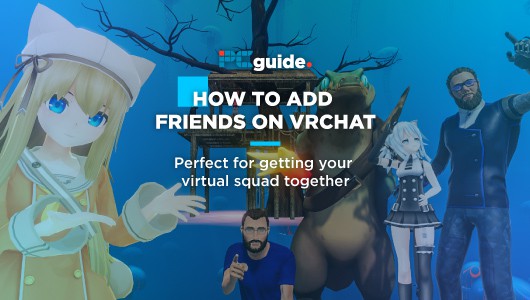
PC Guide is reader-supported. When you buy through links on our site, we may earn an affiliate commission. Read More
About the Author
Andrew is one of three co-founders of BGFG, the parent company of PC Guide. A keen gamer and PC enthusiast, Andrew dabbles in a bit of writing sometimes - when he gets the chance to!
