Fix Issues With Equalizer APO On Windows
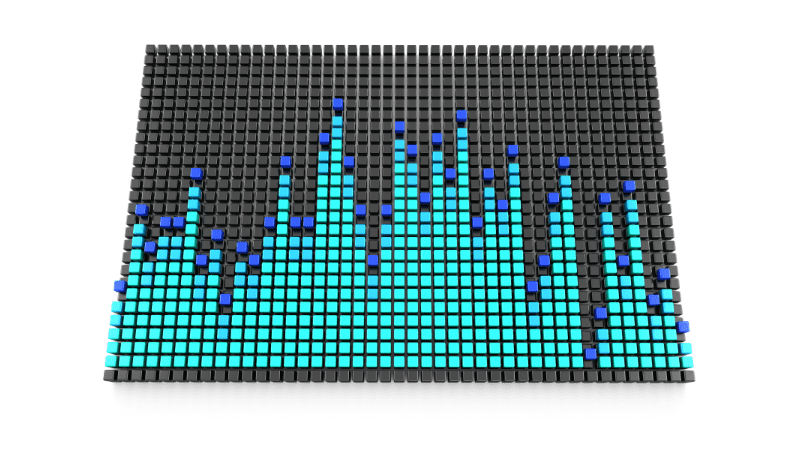
Table of Contents
The right sound from your computer can make a big difference to videos you are watching or music you are listening to.
However, Microsoft doesn’t provide many options when it comes to improving the sound or changing the sound settings.
Prime Day may have closed its doors, but that hasn't stopped great deals from landing on the web's biggest online retailer. Here are all the best last chance savings from this year's Prime event.
- Sapphire 11348-03-20G Pulse AMD Radeon™ RX 9070 XT Was $779 Now $719
- AMD Ryzen 7 7800X3D 8-Core, 16-Thread Desktop Processor Was $449 Now $341
- Skytech King 95 Gaming PC Desktop, Ryzen 7 9800X3D 4.7 GHz Was $2,899 Now $2,599
- LG 77-Inch Class OLED evo AI 4K C5 Series Smart TV Was $3,696 Now $2,996
- AOC Laptop Computer 16GB RAM 512GB SSD Was $360.99 Now $306.84
- Lexar 2TB NM1090 w/HeatSink SSD PCIe Gen5x4 NVMe M.2 Was $281.97 Now $214.98
- Apple Watch Series 10 GPS + Cellular 42mm case Smartwatch Was $499.99 Now $379.99
- AMD Ryzen 9 5950X 16-core, 32-thread unlocked desktop processor Was $3199.99 Now $279.99
- Garmin vívoactive 5, Health and Fitness GPS Smartwatch Was $299.99 Now $190
*Prices and savings subject to change. Click through to get the current prices.
This is the reason why most people explore the world of third-party equalizers, and this is where Equalizer APO comes in.
We take a look at how to fix some of the main issues with Equalizer APO on Windows.
Causes Of Equalizer APO Not Working
There could be any number of causes that mean Equalizer APO is not working on your Windows computer.
You will need to find out the right cause of the problem first, and then you can sort out the issue.
Blocked By Firewall
If you have an antivirus program installed on your PC, chances are it has blocked access to the audio device.
The solution here is simple: disable the firewall for a few minutes so that the audio driver can use the microphone.
You may also need to add an exception to the firewall to ensure your Equalizer APO is running.
Disabled Device Enhancements
Equalizer APO needs certain enhancements to work properly.
These enhancements include support for surround sound and support for Dolby Digital 5.1 Surround Sound.
When these features are disabled, they cannot be used by any other software.
No Sound At All
Sometimes, there is no sound coming through the speakers, even though the volume is turned up all the way.
In this case, check if the audio drivers are updated. If the drivers are outdated, update them.
Audio Hardware Acceleration
When you have hardware acceleration for audio enabled in your computer’s properties settings, then you may find that Equalizer APO isn’t running on your machine.
You need to disable hardware acceleration and try again if this has resolved the issue.
How To Fix Issues With Equalizer APO On Windows
Depending on the type of issue, you can try fixing any problems with Equalizer APO on Windows with the following solutions.
Step
Enable Enhancements
If you disable all Enhancements on your computer, then likely Equalizer APO won’t run. You should always enable Enhancements in your computer’s Properties section.
To enable Enhancements you need to right-click on the Volume icon in the bottom right corner of your Windows screen.
Then select the Sounds option. Next, go to the Playback tab. Then click with the left on your device and click on Properties.
You will now see the Enhancements tab where you need to uncheck the box for disabling Enhancements.
Step
Create An Exception In Your Firewall
Navigate to your antivirus program or firewall, and create an exception there for Equalizer APO. You will then need to test whether this has resolved the issue.
Step
Disable Hardware Acceleration Of Audio
Not everyone may be able to disable hardware acceleration for audio but it’s worth checking out.
Right-click on the speaker icon in the right-hand corner of your screen, and then select the Sounds option.
Go to the Playback tab and then left-click on the headset. Click the Properties option and go to the Advanced tab in Microphone Properties.
Here you just uncheck the box for Allow hardware acceleration of audio.
What Can You Use Equalizer APO For?
Equalizer APO allows you to adjust the levels of different frequencies of sound to suit your preferences.
Some of the things you can do with Equalizer APO include:
- Adjusting the bass level
- Reducing the high-frequency noise
- Reduce the overall volume
- Boost the low end
- Increase the mid-range
- Improve the clarity of the sound
- Change the balance between left and right channels
- Create a more balanced stereo mix
What Operating Systems Are Supported With Equalizer APO?
You could install Equalizer APO on all Windows desktop PCs and laptops with Windows 7, Windows 8, Windows 8.1, and Windows 10. However, Windows 7, 8 and 8.1 are no longer actively supported with security fixes from Microsoft, and are best avoided or upgraded where possible.
Conclusion
The best thing about Equalizer APO is that it allows you to change the levels of various sounds on your PC
Although the program sometimes does stop working, we found it to be very useful.
