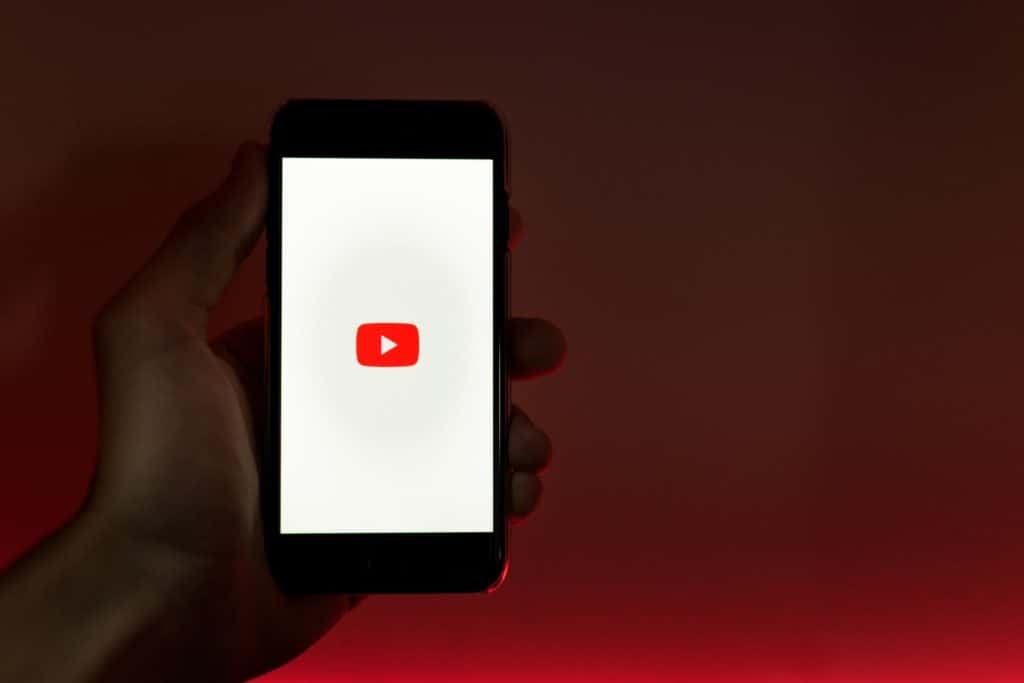Last Updated on
Streaming video from any app on a mobile data plan takes up allowances quickly, that’s without considering any content streaming greater than 1080p. YouTube is replacing TV channel surfing for millions of content addicts, and it’s easy to see why. What’s the point in suffering adverts and content you possibly won’t like when you can personalize a feed and physically subscribe to like-minded creators?
If YouTube is the main app used for steaming over other services such as Netflix and Disney+, we would recommend just forking out for YouTube Premium which removes adverts, gives access to YTMusic, and allows for video downloading natively in the YouTube iOS app.
How to download YouTube videos on iPhone
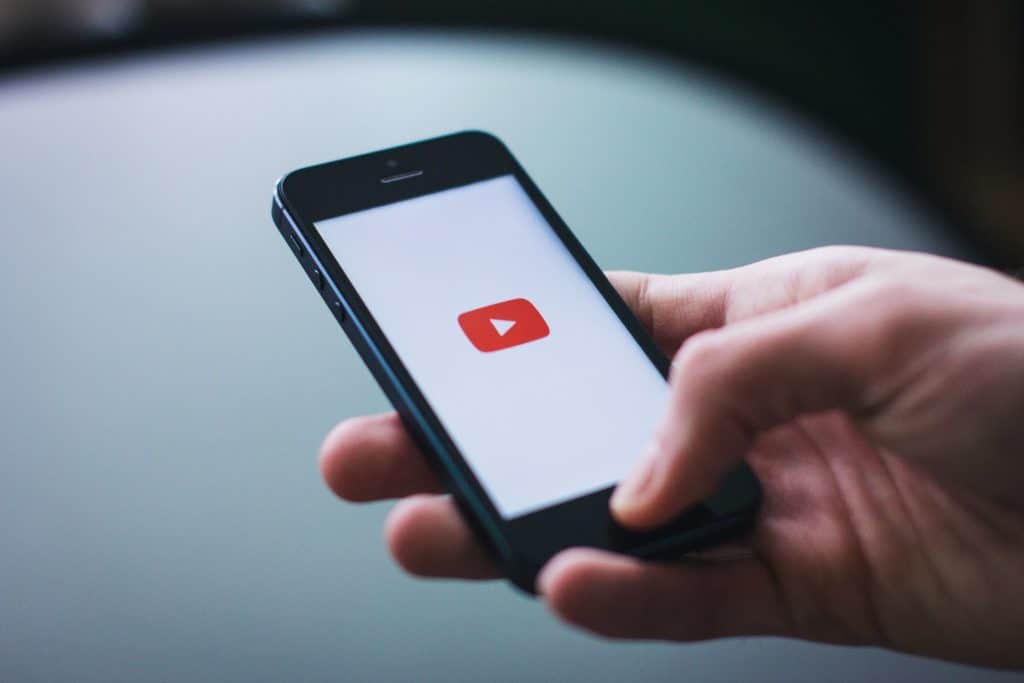
But what if you want the video in Camera Roll and separate from YouTube? Well, you can find third-party apps, but is it legal? Well, You are downloading and copying content without the creators or YouTube’s permission by downloading in this way.
With that being said, YouTube has never banned or taken to court any users for doing so. When it comes to downloading videos for content creation, please ask the creator’s permission first unless it specifically states in the video or accompanying text that creative commons rules apply.
Let’s find out how to download YouTube videos on iPhone:
Finding the right app
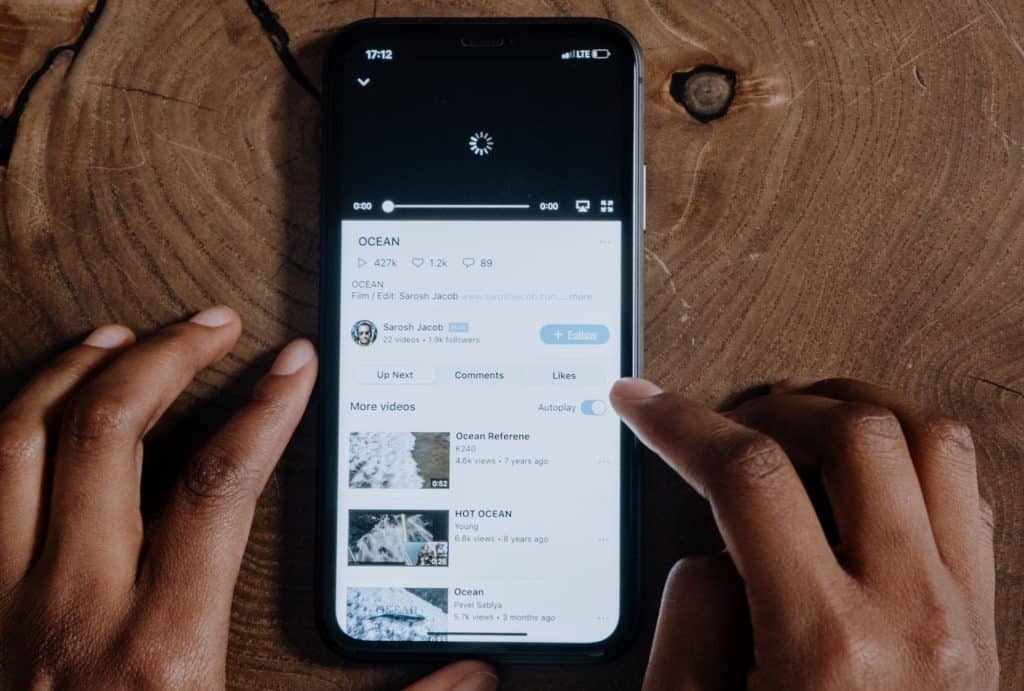
YouTube video downloaders can be a bit sketchy and can be filled with ads and tricks to inject some form of malware into your iOS device. Yes, Apple products aren’t safe either. So we’re going to be taking a different approach in this how-to by using a file manager with a built-in browser instead. Download Documents – File Reader and Browser here
Find a video

Next, open up YouTube and find the video that needs downloading. From there, tap the share option below the video and choose ‘Copy Link’. Then head over to the documents app.
Open the browser

Now we need to navigate to a YouTube downloader website. These come and go over time and can be littered with ads, so make sure to just click the buttons you need to. At the time of writing, ClipConverter is highly recommended.
Tap the Safari logo inside the Documents app to open up the built-in browser and navigate to a YouTube downloader website. Then, paste the YouTube link into their search bar that’s been copied from the app.
Download the video
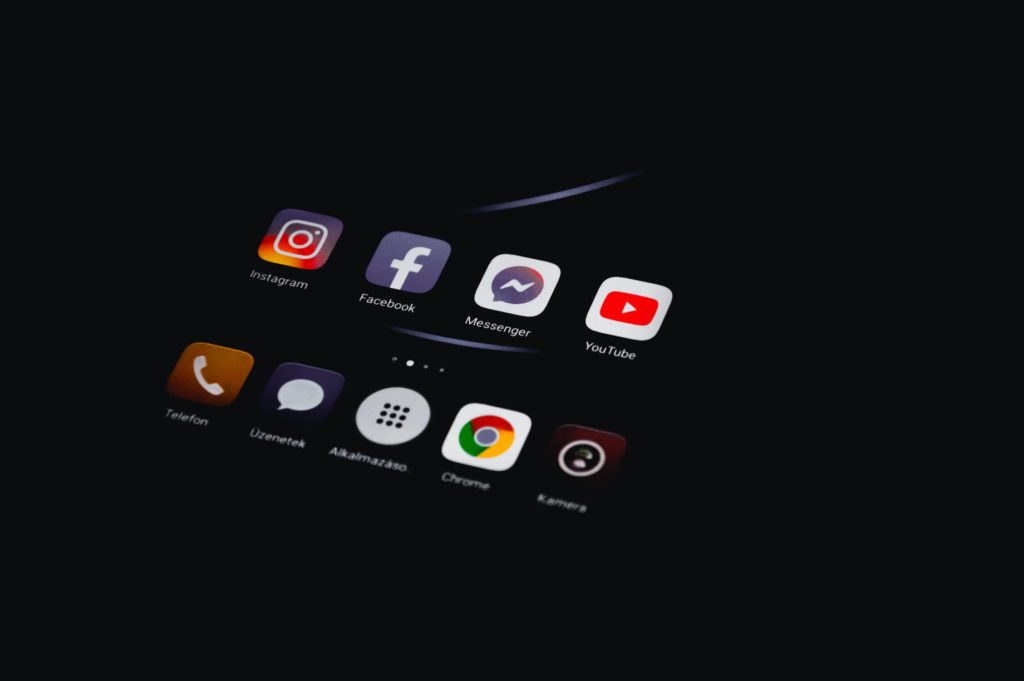
Why not use just a standard browser to do this and forego the Documents app? Well, the Documents app allows users to save video or audio files in any directory users please on iOS. We all know how allergic Apple is to file systems after all.
Once the correct file format and quality have been chosen, hit the download button in the browser to bring up the save window in the Documents app. Feel free to save anywhere, but moving it into the camera roll app might be easier for quick access. You may need to give access permissions for Documents on iOS 14 and 15, this is just so that Documents can access the Photos folder, which is where the Camera App works from.
Thanks for choosing PC Guide for help learning how to download YouTube videos on iPhone. For more help with iOS and Apple products, please visit and bookmark our iOS hub.