How to use Magnific AI image enhancer
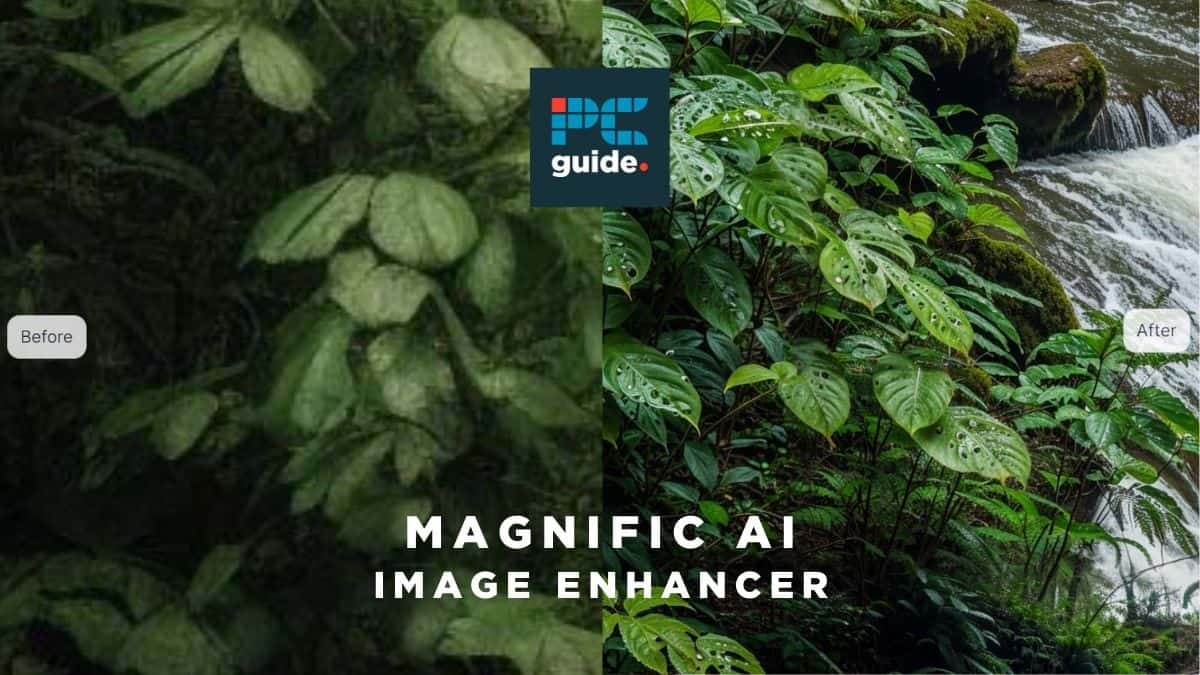
Table of Contents
Generative AI (artificial intelligence) isn’t limited to creating new media, it can also create new details in existing media! Magnific AI image enhancer, created by founders Javi Lopez and Emilio Nicolás, uses machine learning to “achieve insanely high-res upscaling” of your images. Here’s our guide to this impressive AI tool.
What is Magnific AI image enhancer?
Magnific AI image enhancer adds detail to existing images. By using generative artificial intelligence, the software will turn low-quality images (such as photos, illustrations, and other forms of graphic design) into high-quality visual content. This can fix multiple kinds of aesthetic faults in your images.
Prime Day is finally here! Find all the biggest tech and PC deals below.
- Sapphire 11348-03-20G Pulse AMD Radeon™ RX 9070 XT Was $779 Now $739
- AMD Ryzen 7 7800X3D 8-Core, 16-Thread Desktop Processor Was $449 Now $341
- ASUS RTX™ 5060 OC Edition Graphics Card Was $379 Now $339
- LG 77-Inch Class OLED evo AI 4K C5 Series Smart TV Was $3,696 Now $2,796
- Intel® Core™ i7-14700K New Gaming Desktop Was $320.99 Now $274
- Lexar 2TB NM1090 w/HeatSink SSD PCIe Gen5x4 NVMe M.2 Was $281.97 Now $214.98
- Apple Watch Series 10 GPS + Cellular 42mm case Smartwatch Was $499.99 Now $379.99
- ASUS ROG Strix G16 (2025) 16" FHD, RTX 5060 gaming laptop Was $1,499.99 Now $1,274.99
- Apple iPad mini (A17 Pro): Apple Intelligence Was $499.99 Now $379.99
*Prices and savings subject to change. Click through to get the current prices.
Photographers who snapped that one-of-a-kind shot and found it motion blurred or out of focus can bring their vision back into focus. Perhaps neither of these faults is the issue, and instead, the only copy of an image you have is too low-resolution for your needs. Simply upscale your image with Magnific AI to add resolution — a truly magic feature never before possible without generative AI. These are not distinct features or processes. A single AI-powered algorithm will fix all aesthetic faults at the same time!
What’s the best AI upscaler? – 8x and 16x image resolution AI upscaling
Magnific AI now offers 16x resolution upscaling, making it the highest-resolution AI upscaler in the world. In fact, the tool allows for 2x, 4x, 8x, and 16x scale factors — so of course, we pushed it to its limit.
Opting for a scale factor of 16x, I uploaded a 1080 x 1920 (9:16) portrait of myself, the same one you’ll see on my author profile, to see just how good the upscale quality is. Using a portrait of myself adds a special challenge to this test, in that the upscale must look recognisably like a specific person — namely, myself. Upscaling a fungible object, such as an apple, or scene, such as a traffic intersection, is easier for AI to accomplish, in that you probably don’t care which apple or intersection is in the photo.
If you’re just looking for a photo of an apple, you can quite easily accomplish that by using an AI image generator such as Midjourney, with no inherent need for an upscaler (at least, once Midjourney sorts out high-resolution options). For this reason, the greatest value of an AI upscaler comes from the use case of upscaling real photography of non-fungible subjects — when you don’t want a photo of a person, you need a photo of this person. To this end, Magnific offers a parameter called “Resemblance”, which will “make the generation more closely resemble the original image”. Despite a caveat, which we’ll address in a moment, I maxed this out.
For our example, we “optimized for Portraits (Soft)” and set the “Resemblance” to 10 (the highest possible value). All other settings were left as default, to give a fair representation, but a reasonably standardized result.
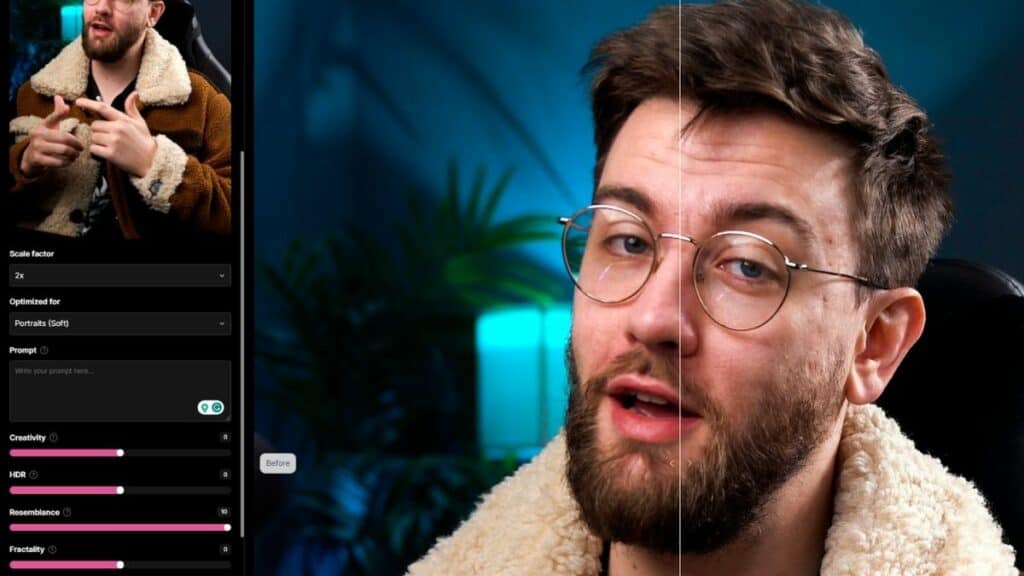
While the image you see here is compressed (on purpose, to keep our website load times down) I can confirm that the end result is incredible. Definitely some of the best AI upscaling I’ve ever seen. Try it yourself!
How to upscale images with AI
Here’s how to upscale your resolution or enhance the detail and sharpness of your images with AI:
Step
Access Magnific AI
Head to the Magnific AI website (via a web browser) and click “Upscale and image”. You’ll need to create an account, which is easy with Google login.
Step
Paid subscriptions
Subscribe to one of the three paid tiers. Magnific AI ranges from $39/month – $299/month.
Opting for the annual payment plan (charged once yearly) gets you two bonus months for free.
Step
Control your upscaled image
Upload an image from your computer. You can then direct the upscaling process with the text prompt and creativity tools.
These allow you to define the art style (to maintain the same style as the initial image) and optimise how much new detail you want to add (if any).
What parameters does the Magnific upscaler come with?
- Input image: Start with an image, which you provide.
- Scale factor: By what multiple do you want your image upscaled?
- Optimized for: Choose a specific art style that best describes your desired result.
- Standard
- Portraits (Soft)
- Portraits (Hard)
- Art & Illustrations
- Videogame Assets
- Nature & Landscapes
- Film & Photography
- 3D Renders
- Science Fiction & Horror
- Prompt: Provide a text prompt to guide the upscale in a creative direction.
- Creativity
- HDR
- Resemblance
- Fractality
- Engine
- Magnific Illusio
- Magnific Sharpy
- Magnific Sparkle
Creativity, HDR, Resemblance, and Fractality
The ‘Creativity’ slider “allows the AI to “hallucinate” additional details, achieving greater realism at the cost of moving further away from the original image. Here’s where Magnific’s magic shines! But be careful: really high values can lead to some pretty strange results.”
HDR, predictably, increases “definition and detail, though very high values can result in images with an artificial appearance or blotches.”
Increasing ‘Resemblance’ will “make the generation more closely resemble the original image, but very high values can result in blotches or a dirtier look. Lower values give more freedom to the generation at the cost of moving further away from the original image.”
Fractality is described as ” the strength of your prompt and intricacy per square pixel”. This means that lower fractality will result in “less detail, but typically resulting in fewer glitches. If vertical bands appear in your image, reducing Fractality might resolve it”. By contrast, higher fractality “amplifies your prompt in increasingly smaller areas of your overall image. E.g., if your image is a rose and you use “A photograph of a rose” as your prompt with a high Fractality value, smaller rose-like details may emerge within the main rose. A bit crazy, but this can be useful sometimes for artistic purposes. For intricate images, like fantasy maps, high Fractality at resolutions up to 10k can generate astonishing details like rivers, mountains, and cities suggested in your prompt.”
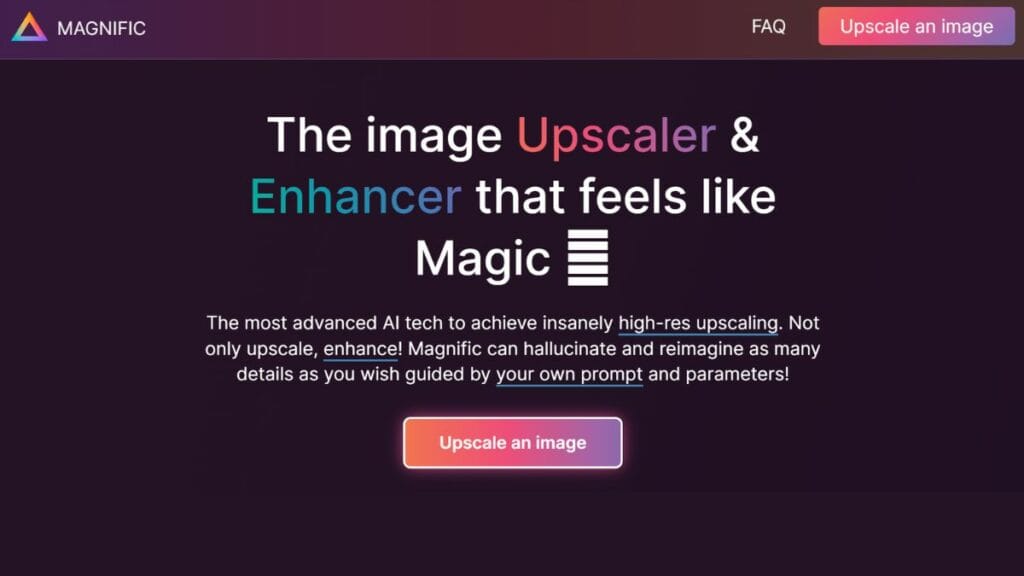
Essential AI Tools
How much does Magnific AI image upscaling cost?
There are three paid subscription tiers for this service.
The most affordable tier is Magnific Pro for $39/month. This tier allows you to “make around 200 normal upscales and 100 large ones per month.”
Above that is Magnific Premium for $99/month. The “best deal” tier allows for “around 550 normal upscales and 250 large ones per month.”
The top tier is Magnific Enterprise for $299/month. In addition to “around 1,600 normal upscales and 800 large ones per month,” you also receive two hours of personal support via video call each month.
Does the AI image upscaler have a free trial?
Yes! All users are eligible for a 24-hour free trial. This trial period is shorter than most services, which typically offer 7 days, because Magnific AI is a startup run by two people, and incurs extremely high costs per user compared to most online services.
During the free trial, users are given 50 free tokens to test out the image upscaler. According to founder Javi Lopez, that’s “ten upscales to 2k resolution.”
How does AI upscaling work?
Magnific describes its AI upscaler as a “magic wand!” It will transform any image of your choice into a higher-resolution version, adding as much detail as you wish. It does so in a very similar way to an AI image generator (such as SDXL Turbo from Stability AI) creating a new image from scratch. We have articles on machine learning and generative AI that describe this process on a more technical level. This tool enables you to “direct the upscaling process with a description and various controls such as ‘Creativity’, which will allow you to control the level of hallucinations (and therefore the new details) that you want the AI to generate.”

