Can Midjourney upscale images?
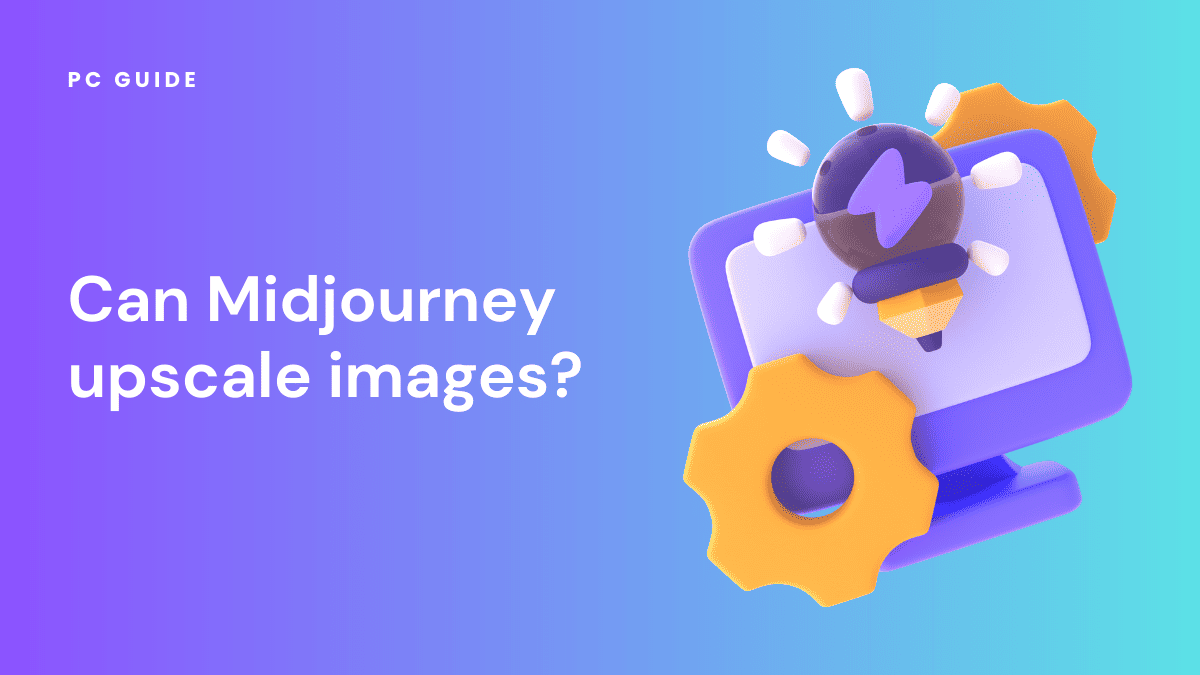
Table of Contents
Are you wondering if it is possible to upscale images in Midjourney? In this article, we will cover Midjourney’s upscale models and a few other important things you should know about the AI image generator.
Upscaling an image simply means increasing the image’s size and details while maintaining its original quality. Midjourney is one of the popular AI image generators that allows you to upscale images through different upscaler models; Light, Detailed, Beta, Anime, and Midjourney Remaster.
Prime Day is finally here! Find all the biggest tech and PC deals below.
- Sapphire 11348-03-20G Pulse AMD Radeon™ RX 9070 XT Was $779 Now $739
- AMD Ryzen 7 7800X3D 8-Core, 16-Thread Desktop Processor Was $449 Now $341
- ASUS RTX™ 5060 OC Edition Graphics Card Was $379 Now $339
- LG 77-Inch Class OLED evo AI 4K C5 Series Smart TV Was $3,696 Now $2,796
- Intel® Core™ i7-14700K New Gaming Desktop Was $320.99 Now $274
- Lexar 2TB NM1090 w/HeatSink SSD PCIe Gen5x4 NVMe M.2 Was $281.97 Now $214.98
- Apple Watch Series 10 GPS + Cellular 42mm case Smartwatch Was $499.99 Now $379.99
- ASUS ROG Strix G16 (2025) 16" FHD, RTX 5060 gaming laptop Was $1,499.99 Now $1,274.99
- Apple iPad mini (A17 Pro): Apple Intelligence Was $499.99 Now $379.99
*Prices and savings subject to change. Click through to get the current prices.
Midjourney’s Upscalers: AI Upscaling for Enhanced Image Quality
Midjourney’s upscalers, powered by advanced artificial intelligence, are designed to cater to different image enhancement needs. Each upscaler has unique features and capabilities that make it suitable for specific tasks. Let’s delve into each one.
Light Upscaler: For Smooth Surfaces and Facial Images
The Light Upscaler is ideal for enhancing smooth surfaces and facial images, especially on older Midjourney model versions. It generates a 1024 × 1024 pixel image, adding moderate details and textures. This AI image upscaler is akin to using a lightroom feature, subtly enhancing the image without overdoing it.
Detailed Upscaler: For Additional Fine Details
The Detailed Upscaler is the default upscaler for Midjourney model versions V1, V2, V3, and HD. It generates a 1024 × 1024 pixel image, infusing it with additional fine details. Images already upscaled with the Detailed Upscaler can be upscaled even further to 1664 × 1664 pixels with the ‘Upscale to Max’ button. However, this feature is only available in fast mode. It’s like using Adobe Photoshop to add intricate details to your image.
Beta Upscaler: For High-Resolution Facial Images
The Beta Upscaler is perfect for facial images and smooth surfaces. It creates a 2048px x 2048px image, providing a high dpi (dots per inch) or ppi (pixels per inch) for superior image quality. This upscaler is still in its beta phase, but it offers a preview of the potential of AI upscaling in Midjourney.
Anime Upscaler: For Anime and Illustration Styles
The Anime Upscaler employs the cutting-edge Niji mode to enhance images to a 1024 × 1024 resolution, specifically for anime and illustration styles. If you’re looking to resize your anime-style images without losing quality, this is the upscaler for you.
Midjourney Remaster: For Regenerating Upscaled Images
The Midjourney Remaster aids in regenerating upscaled images by blending the latest test model version with the original generation. This feature is like a remastering process, taking the best elements of the original and the new to create superior Midjourney resolutions.
By understanding the capabilities of each upscaler, you can choose the one that best fits your needs, ensuring that your images are enhanced to their maximum potential.
Upscaling Images to the Maximum in Midjourney: A Guide to High-Quality AI Art
Here is a detailed, step-by-step guide on how to upscale your images to the maximum in Midjourney. This process will transform your low-resolution image into a high-resolution masterpiece.
Step
Generating Your Original Image
The first step in the process is to generate your image. This can be done by providing a prompt to Midjourney, which will then create an AI art piece based on your instructions.
Remember, the quality of the original image plays a significant role in the final high-resolution image.
Step
Selecting the Image for Upscaling
Once your AI art is generated, the next step is to select the image you want to upscale. This can be done with a few simple clicks within the Midjourney interface.
Choose the image that you believe would benefit most from higher resolution.
Step
Performing the Initial Upscale
After selecting your image, it’s time to perform the initial upscale. This process involves using AI technology, similar to gigapixel AI, to enhance the dimensions and quality of your image.
This step transforms your low-resolution image into a higher resolution version, improving its clarity and detail.
Step
Upscaling to the Maximum with Topaz
The final step is to perform an upscale to the max. This is where the magic happens. Midjourney uses advanced AI technology, akin to Topaz, to further enhance your image. This step takes your already improved image and upscales it to the highest possible resolution.
After these steps, your high-quality, high-resolution image is ready for downloading and sharing. By following this process, you can transform any AI art piece into a high-resolution image, maximizing the potential of your creations with Midjourney.
FAQs
Can Midjourney Make 4K Images?
Midjourney’s maximum image resolution is 2048px x 2048px. As a result, Midjourney cannot create 4k images. However, other independent AI tools such as Gigapixel and Cutout Pro can be used to upscale Midjourney’s images to 4k.
What Resolution Are Midjourney’s Images?
The default resolutions in Midjourney range from 512px x 512px to 2048px x 2048px.
