ChatGPT – ‘can’t access’ issues explained
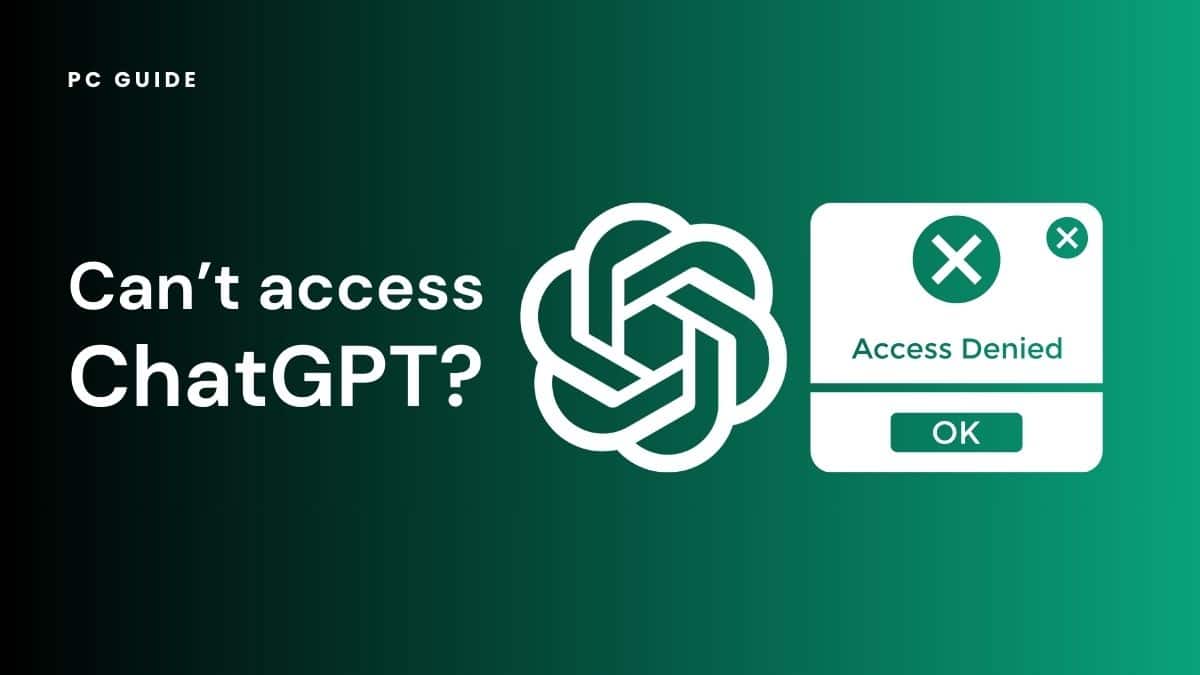
Table of Contents
ChatGPT is all over the internet and is becoming highly popular daily. However, with millions of users using this AI system, it’s possible that some cannot access it occasionally. So, if you aren’t able to access the ChatGPT at any time of the day, don’t worry.
Below are a few steps that may help you to get out of such time-wasting “No Access” issues.
Prime Day may have closed its doors, but that hasn't stopped great deals from landing on the web's biggest online retailer. Here are all the best last chance savings from this year's Prime event.
- Sapphire Pulse AMD Radeon™ RX 9070 XT Was $779 Now $719
- AMD Ryzen 7 7800X3D Processor Was $449 Now $341
- Skytech King 95 Ryzen 7 9800X3D gaming PC Was $2,899 Now $2,599
- LG 77-Inch Class OLED C5 TV Was $3,696 Now $2,996
- AOC Laptop Computer 16GB RAM 512GB SSD Was $360.99 Now $306.84
- Lexar 2TB NM1090 w/HeatSink SSD Was $281.97 Now $214.98
- Apple Watch Series 10 GPS+ Smartwatch Was $499.99 Now $379.99
- AMD Ryzen 9 5950X processor Was $3199.99 Now $279.99
- Garmin vívoactive 5 Smartwatch Was $299.99 Now $190
*Prices and savings subject to change. Click through to get the current prices.
Check Your Internet Connection
The first and basic step to take when you don't have access to an online world apart from just ChatGPT is to check your internet connection.
Being just connected to the internet doesn't make things work further. The internet connection must be stable, and its system should be up and live so ChatGPT can connect online smoothly without any access issues.
Double-Check the Login Details.
If facing a Can't Access issue, you may have entered the wrong login credentials. So, double-check your login credential before looking online for a possible solution to your problem. If the details provided are wrong, it could result in No Access issues.
Moreover, you will still face a similar problem if you don't have an account on ChatGPT. Therefore, create a valid account with ChatGPT first and then try again later.
Reloading the Page
Sometimes reloading the page fixes the access issue with ChatGPT. For example, when a user is away from ChatGPT for quite some time and working on a different tab or task, ChatGPT shows an error.
So, if you can't access the system due to that issue, try reloading the page to see if it works. However, note that when you reload the page. It would require you to give the login credentials again to log back in.
Restarting the Browser
Restarting any browser you are using can help fix browser-related issues. It can also help to fix ChatGPT access issues. So, restart your browser by closing all the opened tabs.
But make sure to save changes for your current work. Otherwise, you can lose your progress. Then, restart the browser to see if it has fixed the problem.
Clearing Your Browser's Data
If still, the Chat GP isn't working even after you have restarted the internet browser. You can try again by first clearing the browser data. But, again, save or note any unsaved data. Otherwise, you would lose it.
For example, removing the browser's date would mean certain information from your current browser, including cookies, browsing history, and Cache memory. Therefore, be careful about it before clearing any data.
Turn Off any Browser Extensions
It's possible that you can't access Chap GPT due to any live extensions on your current browser. So, once you clear the data and restart your browser, turn these extensions off. They may be interfering with your connection and browser functionality, preventing your access to ChatGPT.
Turn Off the VPN or Change the Browser
You may be using a VPN if you do not have access to ChatGPT. So, if that is the case, disconnect any VPN connection and check again to see if this error is fixed.
Sometimes the root of all problems can be your browser. So, it's better to change the browser and try accessing ChatGPT on any other browser to see if it helps.
Conclusion
Having no access to ChatGPT is often possible for many users. If you are one of these users who can't connect online with ChatGPT's system, we recommend following the above steps. We hope taking the above counter-actions can help you fix any no-access issues. You can even contact their customer support for further help.

