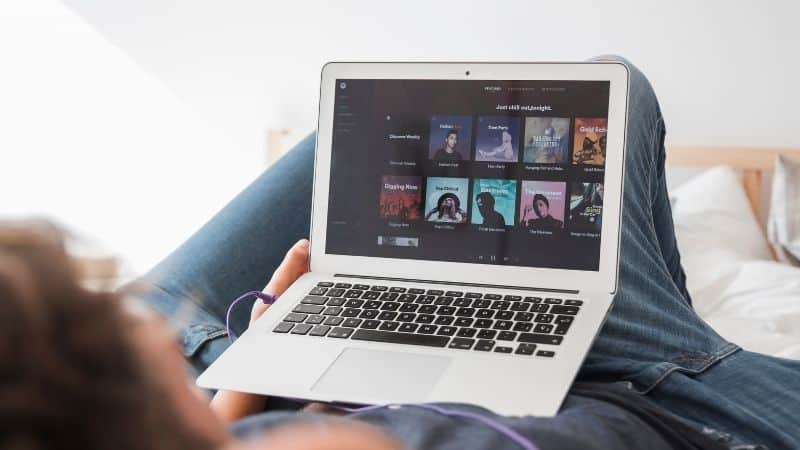How To Change Your Spotify Username
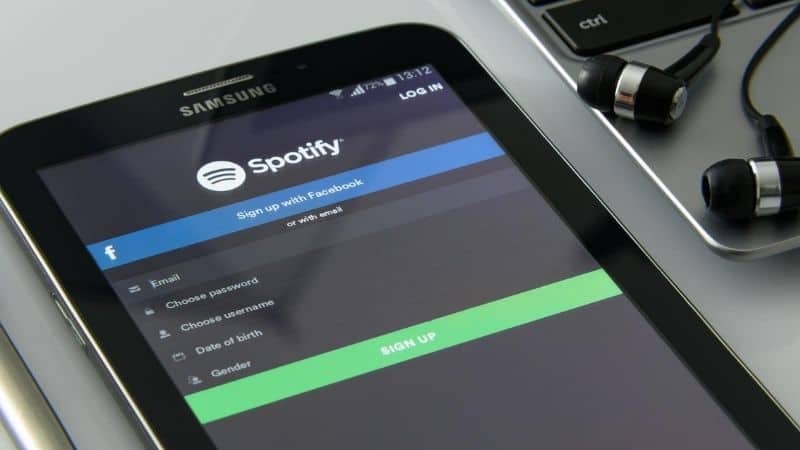
Table of Contents
Your Spotify username is also known as your ‘display name' and it appears when anyone visits your profile or playlists. Usernames can be a great way to allow friends to find your profile. But what if you want to change your Spotify username? You can, sort of, and we’ll show you exactly how to do it below.
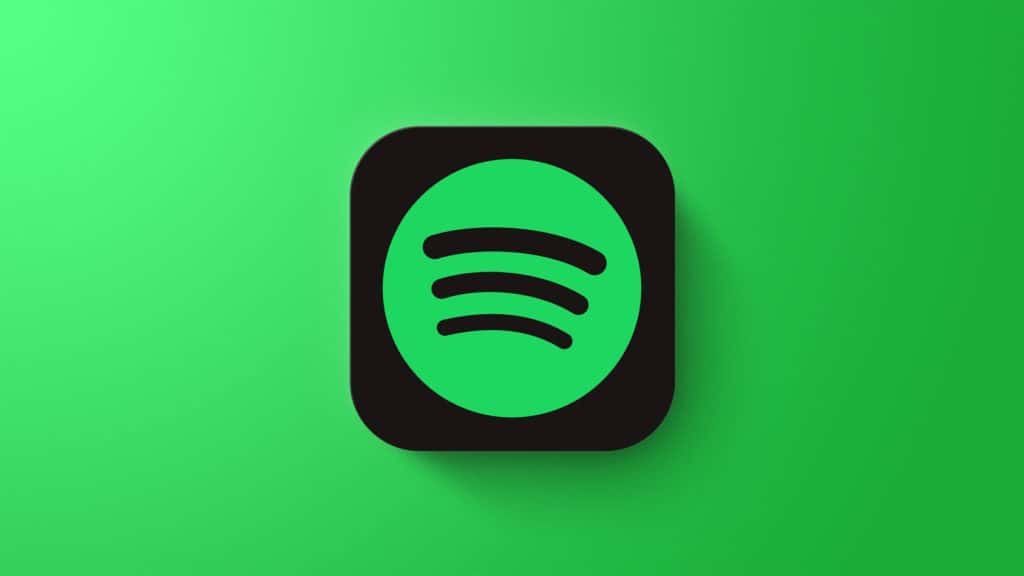
The actual ‘username' given to you by Spotify when you sign up is made up of 12 randomly generated numbers and letters designed so that the programme can recognise you.
Prime Day is finally here! Find all the biggest tech and PC deals below.
- Sapphire 11348-03-20G Pulse AMD Radeon™ RX 9070 XT Was $779 Now $739
- AMD Ryzen 7 7800X3D 8-Core, 16-Thread Desktop Processor Was $449 Now $341
- ASUS RTX™ 5060 OC Edition Graphics Card Was $379 Now $339
- LG 77-Inch Class OLED evo AI 4K C5 Series Smart TV Was $3,696 Now $2,796
- Intel® Core™ i7-14700K New Gaming Desktop Was $320.99 Now $274
- Lexar 2TB NM1090 w/HeatSink SSD PCIe Gen5x4 NVMe M.2 Was $281.97 Now $214.98
- Apple Watch Series 10 GPS + Cellular 42mm case Smartwatch Was $499.99 Now $379.99
- ASUS ROG Strix G16 (2025) 16" FHD, RTX 5060 gaming laptop Was $1,499.99 Now $1,274.99
- Apple iPad mini (A17 Pro): Apple Intelligence Was $499.99 Now $379.99
*Prices and savings subject to change. Click through to get the current prices.
This therefore cannot be changed, but the display name can. The display name is essentially a username in itself, appearing on your profile and all your playlists.
Changing this name is free, but it can be a little tricky to find where exactly to do it. So below we’ll go through, step-by-step, how to edit your Spotify username on each device. That way you can customize your profile and choose what people on the app know you by.
Laptops And Computers
If you are using a computer or laptop running either Windows, Mac or Linux, this is how you can edit your Spotify username:
Step
Go to your profile
First, once you have opened Spotify, there will be a small arrow in the top right corner right next to your current username.
Click on this and you will see a drop down menu with a few options, including ‘Account' and ‘private session'. Click on ‘profile' and this will take you to your personal page with your playlists and recent artists displayed.
Step
Change Username
When you reach this screen your profile username and picture will become enlarged
Simply press on your current username to change it.
Once you click on the name, a small menu will appear where you can type in a new username of your choosing. Just be sure to press save after you finish to make sure all changes are applied.
Mobile Devices
If you are looking to change your username on a mobile device, which can include an iPhone, iPad, tablet and Android devices, then there is a slightly different method to change your Spotify ‘username’.
Step
Tap The Settings Icon
When you are on the home screen of the Spotify app, you will see a gear icon in the top right corner.
This is the settings icon. Click on this and you will be presented with a few options you can change, including:
- sound quality
- emails
- subscription plans
Step
Edit Profile
You will want to press on the ‘view profile' option located just under your profile picture. This will take you to your own personal spotify profile, showing your number of followers, playlists and favourite artists.
There will be an ‘edit profile' option right under your current username.
Click on this and you will have the option to edit or change either your picture or your username. Again just make sure you save when finished so everyone can see your stylish new title.
Summary
And there you have it! Changing your Spotify username is satisfyingly easy. And it can make it easier for people to find you if you regularly make public playlists that are available for music fans to scroll through and enjoy.
Remember that your username on Spotify represents you, so while you can make it your actual name, it can be fun to try experimenting with usernames that include hints of your music taste to add some flair to your profile.
You can improve your Spotify experience by uploading music to Spotify too.