How to hide and unhide chats on Snapchat
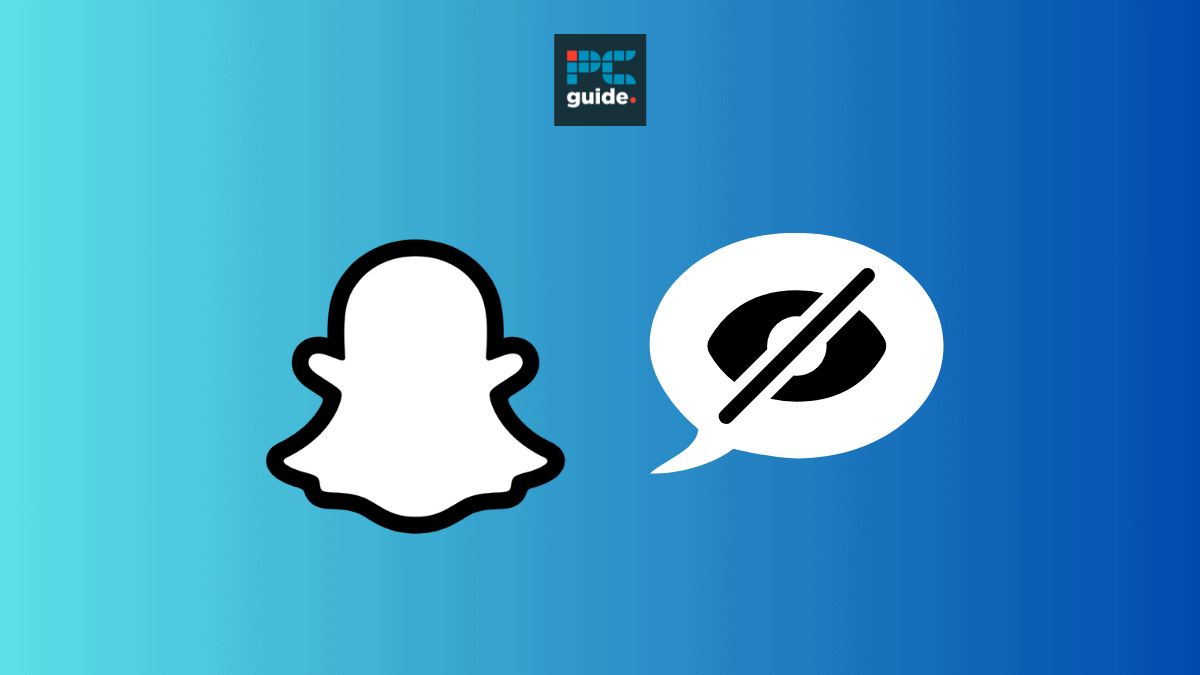
Table of Contents
Having control over what chats appear on your chat page on Snapchat is a handy tool that everyone should learn how to use. Luckily, knowing how to hide and unhide chats on Snapchat is a simple process. Follow the steps in this guide to get started.
Hiding your conversations on Snapchat is a great way to stay in control over who you’re messaging without having to block or unblock anyone. With the ‘Clear from chat feed’ tool you can now remove a conversation from your chat feed without losing any of the data stored in that chat. You can also get that chat back whenever you like, using the ‘Pin conversation’ tool.
Prime Day is finally here! Find all the biggest tech and PC deals below.
- Sapphire 11348-03-20G Pulse AMD Radeon™ RX 9070 XT Was $779 Now $739
- AMD Ryzen 7 7800X3D 8-Core, 16-Thread Desktop Processor Was $449 Now $341
- ASUS RTX™ 5060 OC Edition Graphics Card Was $379 Now $339
- LG 77-Inch Class OLED evo AI 4K C5 Series Smart TV Was $3,696 Now $2,796
- Intel® Core™ i7-14700K New Gaming Desktop Was $320.99 Now $274
- Lexar 2TB NM1090 w/HeatSink SSD PCIe Gen5x4 NVMe M.2 Was $281.97 Now $214.98
- Apple Watch Series 10 GPS + Cellular 42mm case Smartwatch Was $499.99 Now $379.99
- ASUS ROG Strix G16 (2025) 16" FHD, RTX 5060 gaming laptop Was $1,499.99 Now $1,274.99
- Apple iPad mini (A17 Pro): Apple Intelligence Was $499.99 Now $379.99
*Prices and savings subject to change. Click through to get the current prices.
Quick Answer
To hide, go to the chat tab page > press and hold on conversation > ‘Chat and notification settings’ > ‘Clear from Chat Feed’ > ‘Clear’. To unhide, go to your profile > ‘My friends’ > find and select friend > ‘Chat and notification settings’ > ‘Pin conversation’.
How to hide chats on Snapchat
Follow the simple steps below to hide chats on Snapchat and stop them from appearing in your chat tab.
Step
Open Snapchat
Open Snapchat and head to the chat tab page.
Step
Select a conversation to hide
Press and hold on the conversation you would like to hide.
Step
Select ‘Clear from Chat Feed’
From the pop-up menu, select the ‘Chat and notifications settings’, then select the ‘Clear from Chat Feed’ option.
Step
Press ‘Clear’
From the pop-up message select the ‘Clear’ option.
How to unhide chats on Snapchat
The method below demonstrates how to unhide Snapchat conversations using the ‘Pin conversation’ tool.
Step
Open Snapchat
Open Snapchat and head to your profile page by clicking on your bitmoji in the top left corner. Then scroll down and click on the section titled ‘My friends’.
Step
Find your friend
Find your friend by typing their name in the top search bar.
Step
Press on their username
Press and hold on their username. A menu will then appear and you can select ‘Chat and notification settings’.
Step
Select ‘Pin conversation’
Select the ‘Pin conversation’ option. This will then unhide this conversation in the chat tab.
Can someone see if you’ve hidden them on Snapchat?
No, luckily they won’t know. If you block or hide the chat of someone on Snapchat the other user will not be notified. The person who has been blocked or had their conversation hidden will just think that you’re ignoring them or taking a while to reply.
Wrapping up
Hiding and unhiding a chat on Snapchat is a great way to stay in control of what you’re seeing in the app. If you would like to not see messages from a certain person but don’t want to block them, hiding your conversation with them is a great option. Follow the simple steps outlined above to hide and unhide chats on Snapchat.









