How To Mute Someone On Instagram
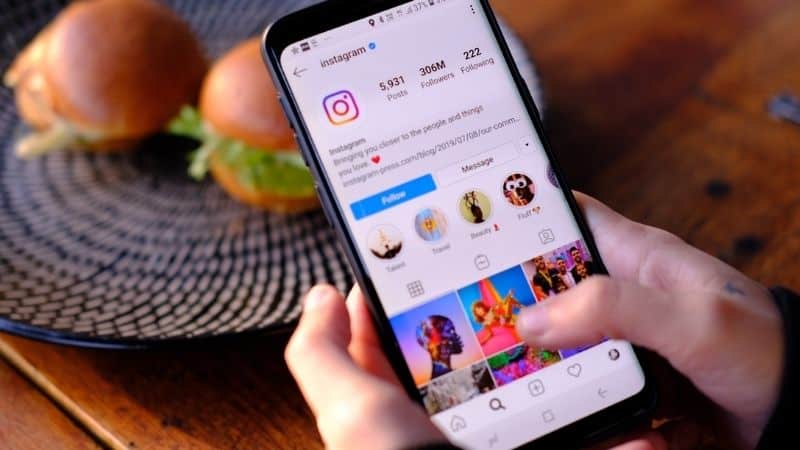
Table of Contents
While everyone is free to post what they like on Instagram (as long as it falls within Instagram's guidelines), this does not mean you are under any obligation to constantly see it. For whatever the reason, you may not want to see a certain account’s posts or stories, and you do have that control. Here, we tell you how to mute someone on Instagram, and all the considerations too.
What Does Muting Entail?
When you mute someone on Instagram, you'll have the choice to mute their stories, posts, or both. This means that you won't be able to see anything they post, but you will still be following them.
Prime Day is finally here! Find all the biggest tech and PC deals below.
- Sapphire 11348-03-20G Pulse AMD Radeon™ RX 9070 XT Was $779 Now $739
- AMD Ryzen 7 7800X3D 8-Core, 16-Thread Desktop Processor Was $449 Now $341
- ASUS RTX™ 5060 OC Edition Graphics Card Was $379 Now $339
- LG 77-Inch Class OLED evo AI 4K C5 Series Smart TV Was $3,696 Now $2,796
- Intel® Core™ i7-14700K New Gaming Desktop Was $320.99 Now $274
- Lexar 2TB NM1090 w/HeatSink SSD PCIe Gen5x4 NVMe M.2 Was $281.97 Now $214.98
- Apple Watch Series 10 GPS + Cellular 42mm case Smartwatch Was $499.99 Now $379.99
- ASUS ROG Strix G16 (2025) 16" FHD, RTX 5060 gaming laptop Was $1,499.99 Now $1,274.99
- Apple iPad mini (A17 Pro): Apple Intelligence Was $499.99 Now $379.99
*Prices and savings subject to change. Click through to get the current prices.
You will also still be able to send them direct messages, and vice versa. You are also still able to view their posts and stories if you really want to, you just need to go to their profile directly.
Additionally, Instagram will not notify the person, telling them that they have been muted. So there’s no need to worry about that.
How To Mute Someone On Instagram
We will now be providing you with a step-by-step guide on how you can mute somebody on Instagram. It is very simple to do this, and you can reverse it whenever you like!
Step
Search For The Person
Search for the person you would like to mute.
Step
Press The Following Button
Beneath their profile picture, press the button that says ‘Following'.
Step
Mute Option
Once you've pressed this, a drop-down menu will appear, and you will see the ‘mute' option.
Step
Turn On The Sliders
Press ‘Mute’, and select whether you would like to mute their stories, posts, or both, by turning on the sliders.
Step
Press The Back Symbol
Once you've done this, press this symbol ‘>', which will take you back to their profile, and your changes will have been saved.
How To Unmute Someone On Instagram
In order to unmute someone on Instagram, you are to follow the same steps as above, you just need to deselect the sliders next to ‘stories' and ‘posts'.
How To Mute Someone Through Messages On Instagram
As well as muting someone's stories and posts, you can also mute their messages and video calls on Instagram.
Their messages will still come through, but you will not be notified, and you will have to go into your inbox to see them, the same goes for calls. This is a great option if that little notification icon becomes a bit too much.
Step
Open Your Instagram Home Page
Open up your Instagram home page.
Step
Tap The Messages Icon
Tap the messages icon in the top-right corner (it looks like a little paper plane).
Once you've tapped this icon, you will see all of your messages. Select the one that you want to mute.
Step
Tap The Name At The Top Of The Message
Tap the name at the top of the message, and you will see two options – ‘mute messages' and ‘mute call notifications'.
Step
Select One Or Both
Select one, or both, by tapping the toggles, and then tap on the ‘>' icon to return to the homepage and your changes will be saved.
Final Thoughts
Muting someone's stories and posts on Instagram is a great way to filter out content you don't want to see without offending anyone by blocking them.
You can also mute messages just as easily, which is great if you would prefer not to be bothered by notifications.
It is simple to complete both alterations, and they can be reversed just as easily. And remember, the person you are muting will not know, as Instagram won't notify them.
We’ve more tips, like how to change your password on Instagram, and what to do if you forget your Instagram password.

