How to Run and Install Stable Diffusion on Mac?
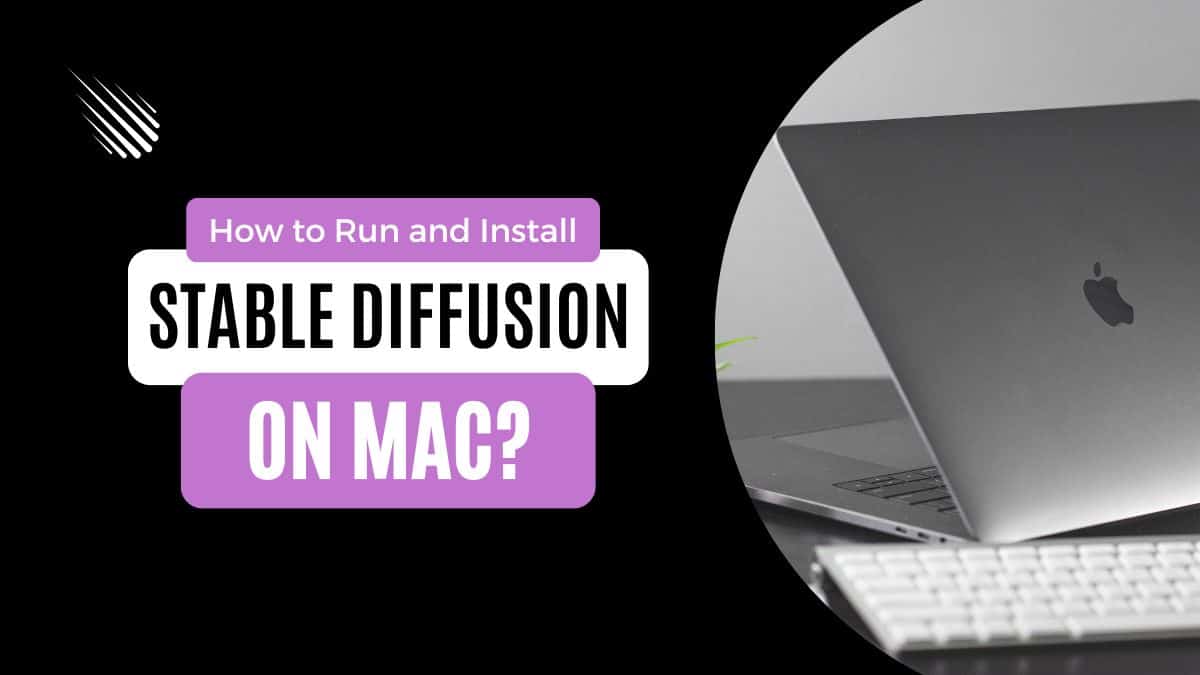
Table of Contents
AI image generators like the Stable Diffusion are becoming increasingly popular and controversial daily. But did you know, apart from using them on the well-known Windows OS? Stable Diffusion (web UI) is an open-source and free AI image generative model, that produces high-quality images similar to the DALL-E 2 and Midjourney. It is also possible to use AI-generated image tools on your Silicon-based Apple MacBooks.
Follow the instructions below to learn how to install and launch the Stable Diffusion model on your Mac.
Prime Day is finally here! Find all the biggest tech and PC deals below.
- Sapphire 11348-03-20G Pulse AMD Radeon™ RX 9070 XT Was $779 Now $739
- AMD Ryzen 7 7800X3D 8-Core, 16-Thread Desktop Processor Was $449 Now $341
- ASUS RTX™ 5060 OC Edition Graphics Card Was $379 Now $339
- LG 77-Inch Class OLED evo AI 4K C5 Series Smart TV Was $3,696 Now $2,796
- Intel® Core™ i7-14700K New Gaming Desktop Was $320.99 Now $274
- Lexar 2TB NM1090 w/HeatSink SSD PCIe Gen5x4 NVMe M.2 Was $281.97 Now $214.98
- Apple Watch Series 10 GPS + Cellular 42mm case Smartwatch Was $499.99 Now $379.99
- ASUS ROG Strix G16 (2025) 16" FHD, RTX 5060 gaming laptop Was $1,499.99 Now $1,274.99
- Apple iPad mini (A17 Pro): Apple Intelligence Was $499.99 Now $379.99
*Prices and savings subject to change. Click through to get the current prices.
How to Run and Install Stable Diffusion on Mac?
Mac users follow the below easy steps to install the App first:
Step
Download DiffusionBee
- Open a web browser, visit DiffusionBee.com and download the Mac version.
- Once downloaded, now install required packages, configuration file and restart then run the App.
- Keep in mind files should be saved under the stable-diffusion-webui /models /Stable-diffusion directory.
Some additional models are also available for download if you use this App for the first time.
Step
Using the App and Entering Prompt Description
- Once all models are downloaded, the App is ready for use.
- You can start from the Text to Image section.
- Next, ensure the internet connection enter the prompt description section and the text image description you wish to generate AI art
- Add any attribute you want to see in your image.
You can access additional models on Hugging Faces and other repositories.
Step
Generating and Saving Images
- Lastly, click the generate button once you finish the text description prompt.
- DiffusionBee will now start to create the image as per the text description.
- You can save or download the resulting image it has generated.
An alternative method to install Stable Diffusion on Mac:
- Install Homebrew and copy the code, then open the Mac terminal and run the command.
- Install cmake protobuf rust python @3.10 git wget (github) and required packages (including applications folder).
- Install Stable Diffusion UI and add model files. (Run the open command and you will get the stable-diffusion-webui folder, look for the Models file in it, and then search for the stable-diffusion folder and open it.
- Launch the Web UI. (type cd stable-diffusion-webui in the terminal and then execute.)
- Lastly, start generating AI images.
System Requirements to Use Stable Diffusion on Mac
Make sure to have the below system requirements before installing and running the App:
- MacOS 12.5.1 or above
- Apple Silicon Mac model
- 16 GB or minimum 8 GB of RAM
- M1 or an M2 apple silicon chip Mac system. It supports the Intel-based Mac CPUs with GPU acceleration, but performance will be relatively slower.
Conclusion
The Stable Diffusion is easy to download and run on (Intel use-cpu) Mac systems, too and it easily generates high-quality AI images with the right workarounds. However, make sure to have the latest M1 or M2 models. The previous models will not support the App. You can use the upscale option to adjust the resolution. Note that the stable diffusion model needs image dimensions of 768px (width and height) or higher when generating images.
Lastly, avoid using complicated text prompts and make it concise or clear with a subject at the start for better image results.

