How to free up space on Xbox: our guide
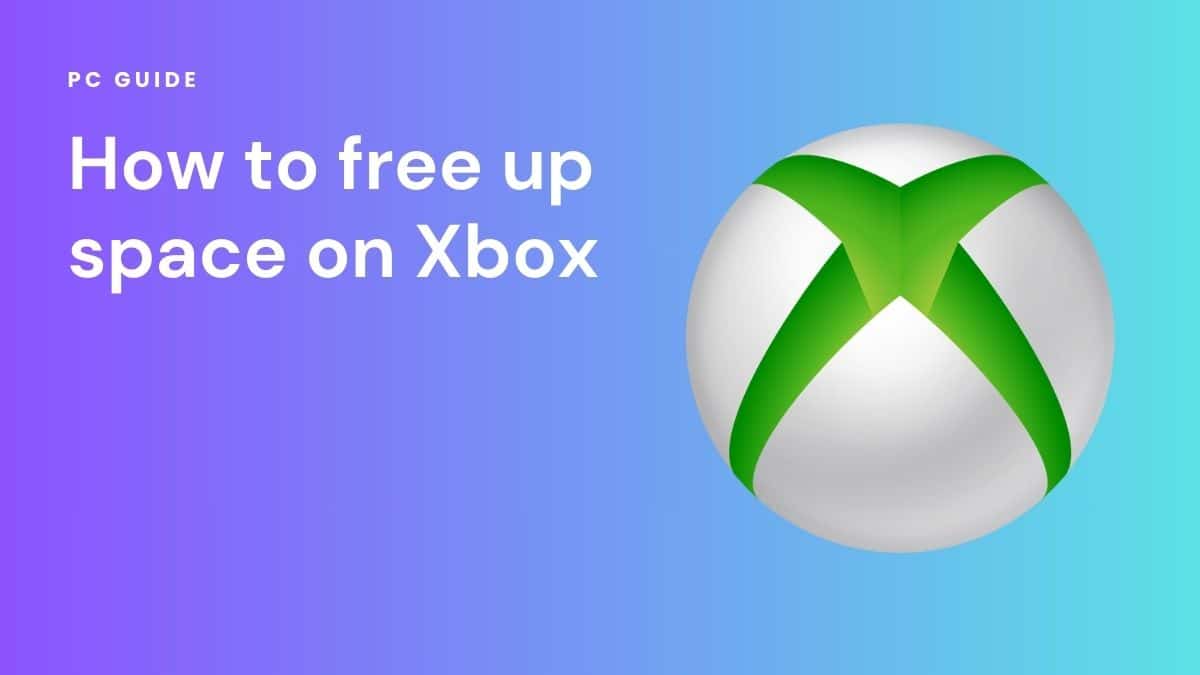
Table of Contents
Owning an Xbox console means endless hours of gaming enjoyment. But this enjoyment can be interrupted because of storage issues. Xbox games are usually big and require a lot of storage. Most Xbox consoles come with 500 GB or 1 TB hard drive space. But as games grow, you can quickly be out of space, disrupting your gaming experience. But fear not. In this article, we will list some ways to free up space on Xbox so that you can install and play more games.
3 ways to free up space on Xbox
You can use different ways to free up space on your Microsoft Xbox’s internal drive. Here are some of the common and easiest ways to do so. Remember, we’ve got some great guides to Xbox accessories and peripherals, like this guide to the best monitor for Xbox Series X & Series S or the best TVs for Xbox X series.
Prime Day is finally here! Find all the biggest tech and PC deals below.
- Sapphire 11348-03-20G Pulse AMD Radeon™ RX 9070 XT Was $779 Now $739
- AMD Ryzen 7 7800X3D 8-Core, 16-Thread Desktop Processor Was $449 Now $341
- ASUS RTX™ 5060 OC Edition Graphics Card Was $379 Now $339
- LG 77-Inch Class OLED evo AI 4K C5 Series Smart TV Was $3,696 Now $2,796
- Intel® Core™ i7-14700K New Gaming Desktop Was $320.99 Now $274
- Lexar 2TB NM1090 w/HeatSink SSD PCIe Gen5x4 NVMe M.2 Was $281.97 Now $214.98
- Apple Watch Series 10 GPS + Cellular 42mm case Smartwatch Was $499.99 Now $379.99
- ASUS ROG Strix G16 (2025) 16" FHD, RTX 5060 gaming laptop Was $1,499.99 Now $1,274.99
- Apple iPad mini (A17 Pro): Apple Intelligence Was $499.99 Now $379.99
*Prices and savings subject to change. Click through to get the current prices.
How to free up space on Xbox: Delete Unwanted Games and Apps
The most obvious way to free up space on your Xbox’s internal storage is by removing games, leftover add-ons and apps you no longer use. Follow these steps:
Step
Head to ‘my games and apps’
From the home screen, navigate to “My games & apps.”
Step
View all apps and games
Select “See all” to view a list of all your installed games and apps.
Step
Choose and uninstall game
Highlight the game or app you want to delete and press the “Menu” button (three horizontal lines on your controller). Choose “Uninstall.”
See, that's how simple it is. With a few clicks, you will have a lot of space on your Xbox. You can also sort the games based on how often you use them to delete the least used ones.
How to free up space on Xbox: Move Games to External Storage
Xbox consoles support external storage devices, such as USB or hard drives. You can move games and apps to external storage to free up space on your Xbox. Here’s how:
Step
Connect external storage to Xbox
Connect your external storage device to your Xbox. You can do this via USB or other methods.
Step
Navigate to storage
Go to “Settings” > “System” > “Storage.”
Step
Prepare to transfer
Select your external drive/storage device. Choose “Transfer.”
Step
Transfer games
Select the games or apps you want to move to external storage and follow the on-screen instructions.
How to free up space on Xbox: Clear Media Files From the Xbox
If you have taken pictures or video clips of any games you play, you can remove them to free up space on Xbox.
Here are the steps to access pics and video clips and delete them:
Step
Open guide
Press and hold the Xbox button on your Xbox controller to open the guide.
Step
Navigate to ‘recent captures’
Press the view button, a shortcut to the “Recent Captures” menu.
Step
Delete media files
Select the media files you want to delete and delete them.
You can also go to Settings to clear the cache for improved performance.
How to free up space on Xbox: Conclusion
Running out of storage space on your Xbox can be a headache. If you face this issue, use any of the three methods mentioned above and free up space on Xbox. This will help you get some free space quickly. However, if you frequently face this issue, it is best to expand the storage space with external hard drives.

