How to close a game on Xbox Series X/S
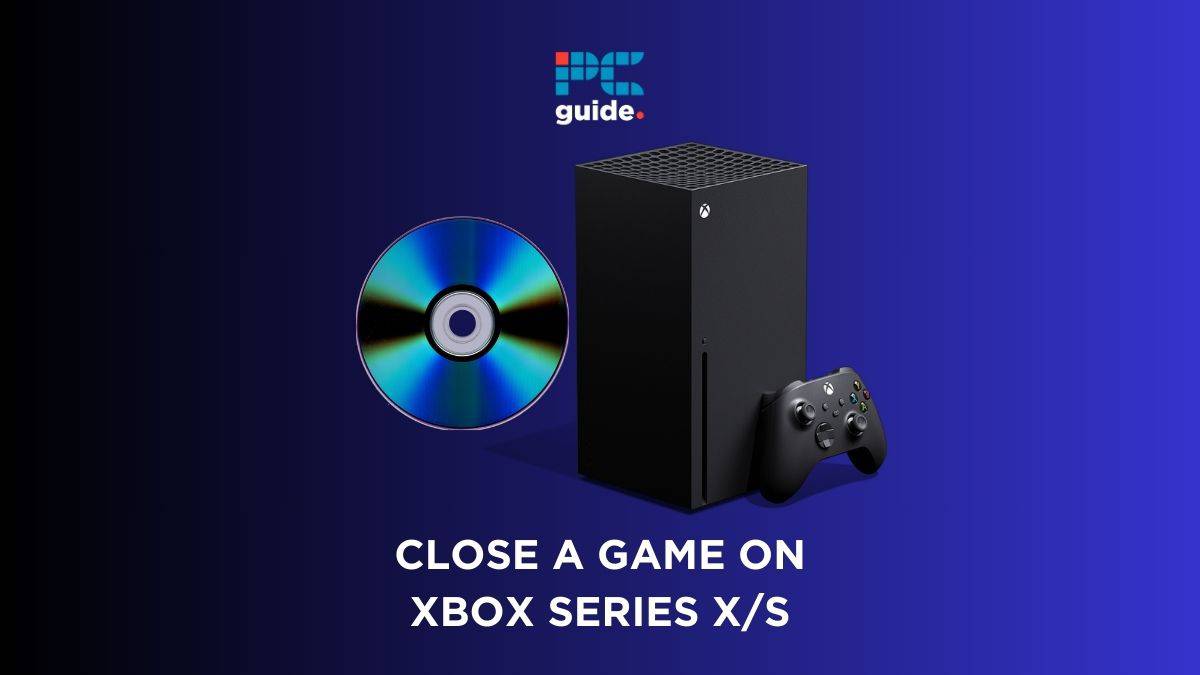
Table of Contents
Learning how to close an Xbox Series X/S game is an essential skill for any gamer using this popular console. This guide is designed to walk you through the process step by step, ensuring that you can confidently and effectively exit your games. In the following sections, we will provide a clear, easy-to-follow guide to ensure you can close your games safely and efficiently.
Closing apps is not the only way to keep your console running smoothly. We also have guides for how to clean the fan on an Xbox Series X/S, as well as how to clear the cache on your Xbox Series X/S console. Both of these processes can help maintain your gaming setup.
Prime Day is finally here! Find all the biggest tech and PC deals below.
- Sapphire 11348-03-20G Pulse AMD Radeon™ RX 9070 XT Was $779 Now $739
- AMD Ryzen 7 7800X3D 8-Core, 16-Thread Desktop Processor Was $449 Now $341
- ASUS RTX™ 5060 OC Edition Graphics Card Was $379 Now $339
- LG 77-Inch Class OLED evo AI 4K C5 Series Smart TV Was $3,696 Now $2,796
- Intel® Core™ i7-14700K New Gaming Desktop Was $320.99 Now $274
- Lexar 2TB NM1090 w/HeatSink SSD PCIe Gen5x4 NVMe M.2 Was $281.97 Now $214.98
- Apple Watch Series 10 GPS + Cellular 42mm case Smartwatch Was $499.99 Now $379.99
- ASUS ROG Strix G16 (2025) 16" FHD, RTX 5060 gaming laptop Was $1,499.99 Now $1,274.99
- Apple iPad mini (A17 Pro): Apple Intelligence Was $499.99 Now $379.99
*Prices and savings subject to change. Click through to get the current prices.
How to close a game on Xbox Series X/S – step-by-step guide
In the following sections, we will provide a clear, easy-to-follow guide to ensure you can close your games safely and efficiently.
Close games with Quick Resume
This method is quick and easy, using your quick resume function to get it done.
Step
Open the guide
Press the Xbox button on your controller to bring up the guide.
Step
Navigate to Quick Resume
Go to “My games & apps” located in the Xbox tab and find Quick Resume.
Step
Select the game
In the Quick Resume section, hover over the game you wish to close.
Step
Remove from Quick Resume
Press the Start button to view more options, then select “Remove from Quick Resume.”
Close games and apps from the home screen
You can manually close your games and apps from the Xbox home screen with these easy steps.
Step
Select the game or app
Press the Start button to view more options, then select “Remove from Quick Resume.”
Step
Open ‘Options’
Press the Start button on your controller.
Step
Title
Choose the “Quit” option. You can also do this through the guide by pressing the Xbox button, selecting the game with the Start button, and then choosing “Quit.”
Close from within the game or app
You can fully close a game or app while in said app with these steps.
Step
Open the guide
While in the game or app, press the Xbox button on your controller.
Step
Access ‘Options’
While in the game or app, press the Xbox button on your controller.
Step
Quit the game or app
Select the “Quit” option.
Easy does it
Each of these methods provides a clear and easy way to close games and apps on the Xbox Series X/S. Whether you prefer to use Quick Resume, close from the Home Screen, or close directly within the game or app, these steps ensure a smooth transition and proper management of your console’s resources.
How do I close a quick resume game?
To close a quick resume game on Xbox Series X/S, first press the Xbox button on your controller to open the guide. Navigate to “My games & apps” in the Xbox tab. In the Quick Resume section, hover over the game you want to close, press the Start button, and select “Remove from Quick Resume.” This will close the game that was stored in Quick Resume.
How do you close quick resume games on Xbox Series S?
Closing quick resume games on Xbox Series S follows the same process as on the Xbox Series X. Press the Xbox button on your controller to bring up the guide, then go to “My games & apps.” In the Quick Resume area, select the game you wish to close. Press the Start button and choose “Remove from Quick Resume” to close the game from Quick Resume.
Final thoughts
That’s all on how to close a game on Xbox Series X/S. Closing games properly can help in managing your console’s resources, improve performance, and prepare the system for the next gaming session or application use. The process on the Xbox Series X/S might seem straightforward, but doing it correctly is crucial for maintaining the console’s health and ensuring a seamless gaming experience.

