How to use a PS5 controller on a PC
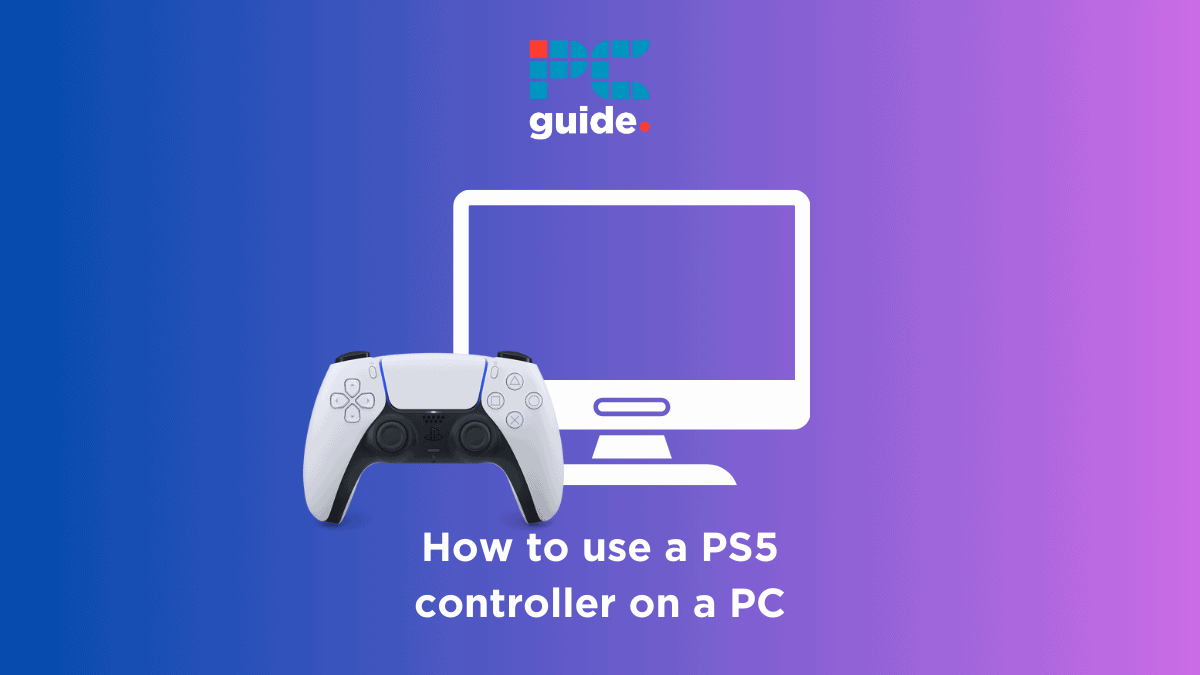
Table of Contents
If you’re keen to access the games on your PC but only have a PS5 controller, then look no further; this article will walk you through every step needed to use your PS5 controller on your PC. The PS5 controller, especially the PS5 DualSense controller, is a remarkable piece of technology that can enhance your gaming experience significantly. The controller is often used with the Sony PS5 but with the right tools and some know-how, you can use your PS5 controller to play games on your PC, opening up a world of gaming possibilities.
If you enjoy reading about all things Playstation, we’ve also written articles on whether you can use a PS4 controller on a PS5 and how you can connect you PS5 controller (wired and wireless sync guide).
Prime Day may have closed its doors, but that hasn't stopped great deals from landing on the web's biggest online retailer. Here are all the best last chance savings from this year's Prime event.
- Sapphire Pulse AMD Radeon™ RX 9070 XT Was $779 Now $719
- AMD Ryzen 7 7800X3D Processor Was $449 Now $341
- Skytech King 95 Ryzen 7 9800X3D gaming PC Was $2,899 Now $2,599
- LG 77-Inch Class OLED C5 TV Was $3,696 Now $2,996
- AOC Laptop Computer 16GB RAM 512GB SSD Was $360.99 Now $306.84
- Lexar 2TB NM1090 w/HeatSink SSD Was $281.97 Now $214.98
- Apple Watch Series 10 GPS+ Smartwatch Was $499.99 Now $379.99
- AMD Ryzen 9 5950X processor Was $3199.99 Now $279.99
- Garmin vívoactive 5 Smartwatch Was $299.99 Now $190
*Prices and savings subject to change. Click through to get the current prices.
Connecting your PS5 controller to your PC – Choosing your method
Before understanding the right steps for connecting your controller to your PC, there’s just a few things you need to prepare. The controller can be connected through two different methods; USB-C cable or a bluetooth adapter (if your PC doesn’t have a built-in Bluetooth).
After deciding your method and finding the right gear, you're ready to get started!
Step-by-step guide
Follow these simple steps and you'll be gaming in no time.
How to use a PS5 controller on PC – USB cable

Step
Plug USB-C into your PC
Plug your USB-C cable into your PC through an open USB-C port.
Step
Plug USB-C into controller
Plug the Type-C end of your USB-C cable into your PS5 controller.
Step
Wait for controller to be recognized
Wait until your PC recognizes your PS5 controller as an external device.
Once the PC recognizes the PS5 controller you’ll be able to use it just as you would with a Playstation.
We’ve covered the first method of using a USB-C cable to connect your controller, now lets look at how you can use Bluetooth and a wireless controller to get the same result.
How to use a PS5 controller on PC – Bluetooth
Step
Open your settings
Open the settings app on your PC and head to the PC’s bluetooth settings, in ‘Bluetooth and devices’
Step
‘Add device’
At the top of the menu, click on the ‘Add device’ option.
Step
Select Bluetooth
Select Bluetooth on the pop-up window.
Step
Enabling Bluetooth pairing
Hold the PlayStation logo button and the share buttons on the controller until the touchpad lights turn on.
This will enable the Bluetooth pairing.
Step
Select the controller
Select the controller tab on the bluetooth devices list preferences to connect them.
Bluetooth or USB-C?
If you can, I definitely think it’s worth setting up your controller with Bluetooth. Unlike the USB-C cable, a major benefit of using a Bluetooth connection is the wireless aspect which allows you to play free from restrictions.
Unlike the USB cable, a major benefit of this connection is that it’ll be this connection will be wireless which will allow you to have a better experience using your PS5.
Can I use a PS4 controller with a PC?
Yes! In order to connect your PS4 controller follow the same simple steps mentioned in this article.
What buttons should I use to connect my PS5 controller to my PC with Bluetooth?
Press and hold the PS button and create button (to the left of the touchpad) simultaneously to enable the Bluetooth pairing mode then hold the buttons until the lights around the PS5 controller touchpad turn on and flash.
Wrapping up
Using a Playstation 5 controller on your PC is a straightforward process that opens up a world of gaming possibilities. Whether you prefer a wired or wireless connection, the PS5 controller can provide a familiar and comfortable gaming experience on your computer. With the right setup, you’ll be enjoying your games with the precision and responsiveness of the PS5 controller in no time.

