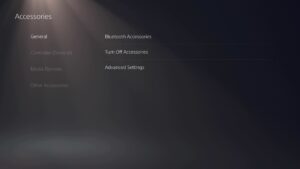How to connect a PS5 controller – wired and wireless sync guide
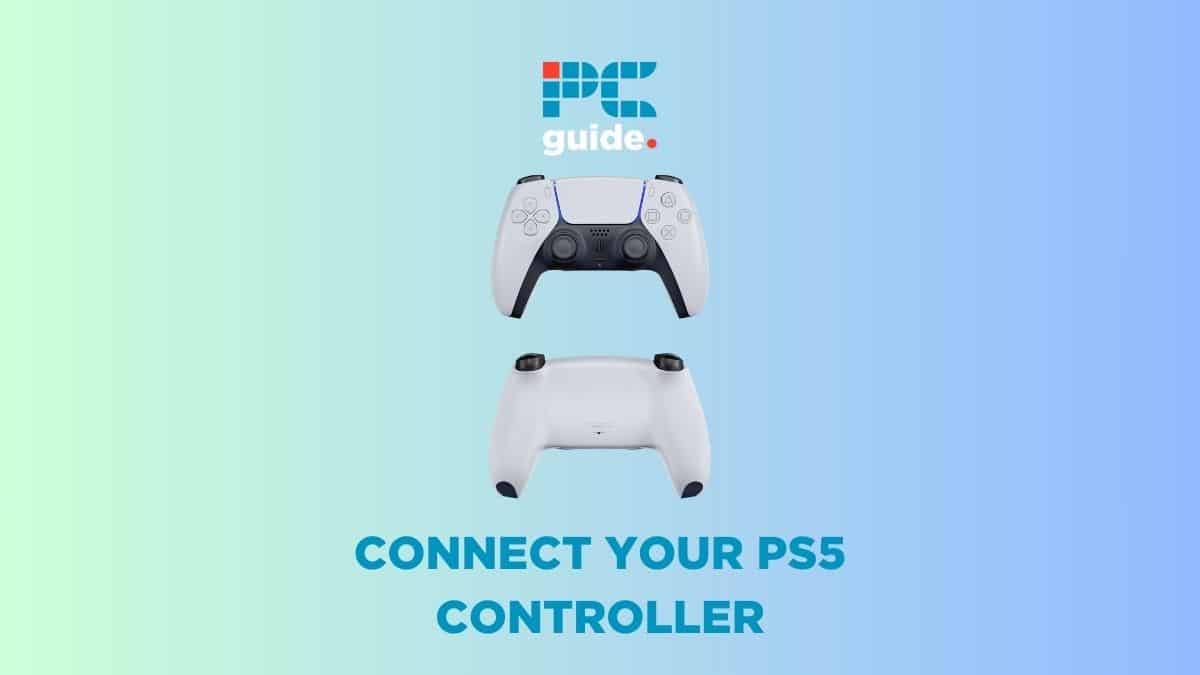
Table of Contents
Knowing how to connect a PS5 controller is a given, right? If you aren’t sure, then we will take you through the process step by step to ensure you are back enjoying your games as swiftly as possible. We also have you covered if you can’t find your charging cable and need to pair a controller wirelessly.
How to connect a PS5 controller – Simple step-by-step guide
First time pairing
If you are connecting a controller to your PS5 console for the first time, this is the method for you.
Step
Preparation
Turn on your PS5 console and plug your USB cable in to one of the four available USB ports.
If your console did not come with a charging cable, you will need a USB-C cable to charge and connect your controller.
Step
Plug in your controller
Connect the USB-C end of your charging cable to your PS5 controller. The port is located at the top of the controller.
Step
Turn on your controller
Hold the PS button in the centre of your controller to turn it on. The player indicator will then light up, acknowledging the controller is now on. You will then be prompted to select a user to log in with.
Once these steps are completed, your controller will be paired with your console. This means you won’t need to plug it in to sync, and you can turn your console on wirelessly with that controller. If you pair that controller with another PS5, you will need to repeat the process each time you change. You can use up to four controllers on a single console at once.
Prime Day is finally here! Find all the biggest tech and PC deals below.
- Sapphire 11348-03-20G Pulse AMD Radeon™ RX 9070 XT Was $779 Now $739
- AMD Ryzen 7 7800X3D 8-Core, 16-Thread Desktop Processor Was $449 Now $341
- ASUS RTX™ 5060 OC Edition Graphics Card Was $379 Now $339
- LG 77-Inch Class OLED evo AI 4K C5 Series Smart TV Was $3,696 Now $2,796
- Intel® Core™ i7-14700K New Gaming Desktop Was $320.99 Now $274
- Lexar 2TB NM1090 w/HeatSink SSD PCIe Gen5x4 NVMe M.2 Was $281.97 Now $214.98
- Apple Watch Series 10 GPS + Cellular 42mm case Smartwatch Was $499.99 Now $379.99
- ASUS ROG Strix G16 (2025) 16" FHD, RTX 5060 gaming laptop Was $1,499.99 Now $1,274.99
- Apple iPad mini (A17 Pro): Apple Intelligence Was $499.99 Now $379.99
*Prices and savings subject to change. Click through to get the current prices.
Pairing wireless controllers
Learn how to pair your controllers without using a charging cable.
Step
Turn off your controller
If the controller you wish to connect has previously been linked to another console, make sure it is turned off. This can be done by pressing and holding the PS button until the light turns off.
Step
Head to settings
On your PlayStation 5, head into settings. From here, go through Accessories, General, and then enter Bluetooth Accessories.
For this to work, you need to have at least one controller already paired to your console.
Step
Title
Using the controller you wish to pair, press and hold the create button and the PS button at the same time. Using the already paired controller, select the additional controller that should now be listed on your screen.
The ‘create’ button may be more familiar as the ‘share’ button from PS4 controllers. This button is found on the top left side of the PS5 controller touchpad, and has three small lines above it.
Keep it simple
Using a USB cable to connect your controller is so simple. Just stick to the basics if you can. It is worth looking at compatible cables that are slightly longer than the standard ones, as depending on your setup, you may need that extra reach.
That’s all there is to it. As you can see, at some stage you will need to connect a controller through using a charging cable. This is by far the quickest and easiest method of connecting your PS5 controller. As you will need to charge your controllers regularly, it makes sense to continue to use the charging cable method as standard, rather than go through the various settings to configure your controller via Bluetooth.
Speaking of Bluetooth, let us show you how to connect Bluetooth headphones to your PS5. If headphones aren’t your preference, we also have a useful guide to show you how to connect speakers to a PS5, regardless of whether they are wired, Bluetooth, or even a soundbar.
Why isn’t my PS5 controller connecting?
If your PS5 controller is not connecting, try resetting the controller. You can do this by locating the small reset button on the back of the controller, to the right of the Sony label, and pressing it with a small tool. Make sure that your console is turned off before beginning this process.
Can I use a PS5 controller on PS4?
No, the PlayStation 4 consoles will not recognise the PS5 controllers. You will need to use a PlayStation 4 controller to play on PS4 consoles. However, can you use a PS4 controller on PS5?