How to connect speakers to a PS5 – wired, Bluetooth and soundbar methods

Table of Contents
Trying to figure out how to connect speakers to a PS5? Should be easy right? Well, the latest PlayStation consoles no longer have an audio port, making it that little bit trickier to get your sound system up and running. Don’t worry though, if you follow our step-by-step guide on how to connect speakers to a PS5 or even a PS5 Pro, you’ll have your preferred audio system working in no time. Whether you want to use Bluetooth or a wired connection, we’ve got you covered.
How to connect speakers to a PS5 – Simple step-by-step guide
How to connect a wired speaker to a PS5
If you need to hook your sound system up to your PS5, use these simple steps to get your audio working to perfection.
Step
Make use of an HDMI port
As standard, the PS5 console comes with just one HDMI output slot, making it impossible to insert two HDMI cables without the use of an HDMI port. The HDMI port plugs directly into the PS5 HDMI slot, allowing multiple HDMI cables to be attached.
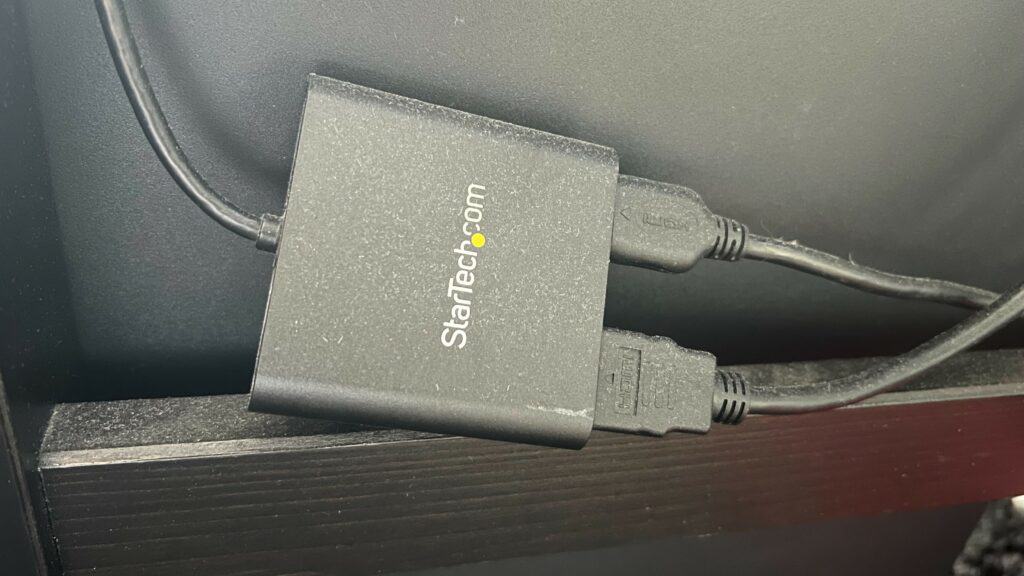
Ensure that you have a multiple HDMI port, rather than an HDMI switcher.
Step
Connect your HDMI Audio Extractor
Next, connect your HDMI Audio Extractor to your HDMI port. This will allow you to attach an optical cable.
Step
Connect your speaker
Once your HDMI Audio Extractor is in place, attach it to your Optical cable. This cable can then plug into your speaker, and there you have it, your speaker is good to go.
Getting all the right cables can be a bit of a nuisance, but once you have them this process should be straightforward. Make sure to check your sound quality after you have completed the steps to ensure that it is working correctly.
Prime Day is finally here! Find all the biggest tech and PC deals below.
- Sapphire 11348-03-20G Pulse AMD Radeon™ RX 9070 XT Was $779 Now $739
- AMD Ryzen 7 7800X3D 8-Core, 16-Thread Desktop Processor Was $449 Now $341
- ASUS RTX™ 5060 OC Edition Graphics Card Was $379 Now $339
- LG 77-Inch Class OLED evo AI 4K C5 Series Smart TV Was $3,696 Now $2,796
- Intel® Core™ i7-14700K New Gaming Desktop Was $320.99 Now $274
- Lexar 2TB NM1090 w/HeatSink SSD PCIe Gen5x4 NVMe M.2 Was $281.97 Now $214.98
- Apple Watch Series 10 GPS + Cellular 42mm case Smartwatch Was $499.99 Now $379.99
- ASUS ROG Strix G16 (2025) 16" FHD, RTX 5060 gaming laptop Was $1,499.99 Now $1,274.99
- Apple iPad mini (A17 Pro): Apple Intelligence Was $499.99 Now $379.99
*Prices and savings subject to change. Click through to get the current prices.
How to connect a Bluetooth speaker to a PS5
If your speaker uses Bluetooth, use this easy to follow guide to get your speaker connected to a PS5.
Step
Get yourself a Bluetooth adapter
If you are looking to connect your Bluetooth speaker to your PS5, you will first need a Bluetooth adapter. If you have one, plug the Bluetooth adapter into one of your console’s USB ports and turn it on.
Step
Connect your adapter to your console
Once your adapter is plugged in, head into your PS5 Settings. From here, select Accessories, and then select your Bluetooth adapter to connect to the console.
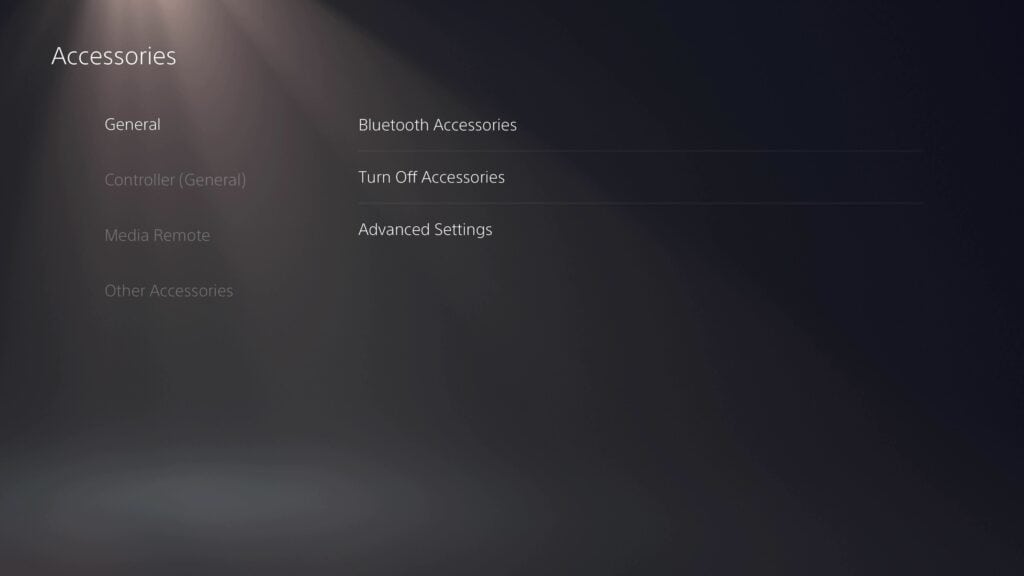
Step
Connect your Bluetooth speaker
Once you have connected your Bluetooth adapter to your console, it is time to pair your speaker with the adapter. This can be done via the speaker directly, or potentially through an app on your phone, depending on the model of your speaker.
Step
Set your speaker as your chosen audio output
After all these steps are complete, make sure your speaker is chosen as the preferred audio option. To do this, enter your PS5 settings, go to sound settings, and select audio output. From here, follow output device and select your Bluetooth adapter.
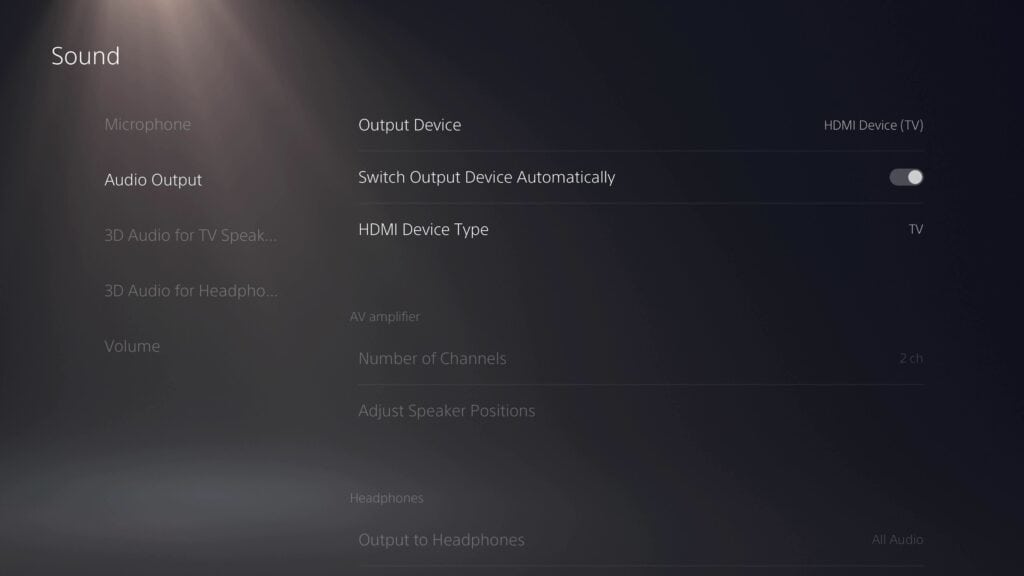
This is the quickest and easiest way of connecting your Bluetooth speaker to your PS5. You will know that it’s working once your speaker is paired with the adapter, and the sound is working.
How to connect a Soundbar to a PS5
If you are looking to connect your Soundbar speaker to your PS5, follow our helpful guide below.
Step
Connect your Soundbar to your TV or monitor
You can go down the route in Method 1 and make use of an HDMI Port, but we are going to give you the easiest method to get your Soundbar connected. Simply to connect your Soundbar to your TV.
This is by far the easiest method of setting up your speaker to your PS5. Connecting your speaker directly to your TV will work quickly, as long as your PlayStation is correctly set up. To check, make sure to take a look at our guide on how to set up your PS5 to your TV.
Keep it simple!
Trying to connect your speaker directly to your PS5 is nowhere near as simple as connecting to your TV or Monitor. For the best results, check our TV/Monitor’s audio capability and select a speaker to suit.
That’s that on connecting your speaker to your PS5. In a few simple steps you can get the sound quality you want from your console. One thing to check is our guide to the best gaming speakers, as these will show you which speakers we recommend you use. There is something for everyone here, so whether you are on a budget, or simply trying to upgrade your gaming setup, we have something for you.
Can I connect speakers to my PS5?
Yes, but not so easily. Since the console does not have a direct audio jack, you have to use different methods to connect it. You can connect your speakers to your TV/Monitor, provided they are compatible with your desired sound system. Or you can use the 3.5mm jack on the controller to transmit the audio.
A bit more awkwardly, you can try to use a USB cable to transmit audio, or you can utilize an HDMI audio extractor to split it out and use it if you don’t mind investing in another device. Lastly, you can just resort to having a Bluetooth-connected speaker, even with a slight latency delay.
Does PS5 have digital audio output?
No, the PlayStation 5 consoles do not have an Optical Digital Audio Output. They rely on HDMI outputs, which offer HD video and audio. It also has a 3.5mm jack on the controller for you to connect various audio devices to, but no direct audio output from the console itself.
How do I find audio devices on PS5?
To change your audio settings and devices, head to the settings on your console. Check the sound tab and the audio output devices. There, you can change which one will be used to transmit your audio. In this section, you can also adjust all the other settings to make sure they meet your expectations. You can adjust the channels, headphones’ capability, and plenty of others, so you have a lot of control over it.

