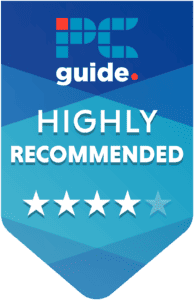Cooler Master Hyper 212 Black review – Is it worth it?

Table of Contents
The Cooler Master Hyper 212 is a 120mm air cooler from, well Cooler Master. It is one of the more popular air coolers on the market thanks to its affordability. We have put this CPU through its paces today, probably way beyond what you will ever push your CPU cooler, to see if this older cooler still holds up.
This CPU cooler has been around for many years, going through several iterations as the CPU sockets changed over time. The original 212 spans back to over 15 years ago, and with the black edition, we got a refresh around 2018. Because of this, the best CPU cooler can often be found for a very good price, especially around sales periods.
Prime Day is finally here! Find all the biggest tech and PC deals below.
- Sapphire 11348-03-20G Pulse AMD Radeon™ RX 9070 XT Was $779 Now $739
- AMD Ryzen 7 7800X3D 8-Core, 16-Thread Desktop Processor Was $449 Now $341
- ASUS RTX™ 5060 OC Edition Graphics Card Was $379 Now $339
- LG 77-Inch Class OLED evo AI 4K C5 Series Smart TV Was $3,696 Now $2,796
- Intel® Core™ i7-14700K New Gaming Desktop Was $320.99 Now $274
- Lexar 2TB NM1090 w/HeatSink SSD PCIe Gen5x4 NVMe M.2 Was $281.97 Now $214.98
- Apple Watch Series 10 GPS + Cellular 42mm case Smartwatch Was $499.99 Now $379.99
- ASUS ROG Strix G16 (2025) 16" FHD, RTX 5060 gaming laptop Was $1,499.99 Now $1,274.99
- Apple iPad mini (A17 Pro): Apple Intelligence Was $499.99 Now $379.99
*Prices and savings subject to change. Click through to get the current prices.
The Cooler Master Hyper 212 is a 120mm air cooler targeted toward the lower-budget market, isn’t that just another way to say it’s bad? Absolutely not. Like high-end components, we need manufacturers targeting the lower-end, or budget gaming wouldn’t exist. Air coolers tend to be very affordable and easy to install and maintain but come at a trade-off of cooling capacity.
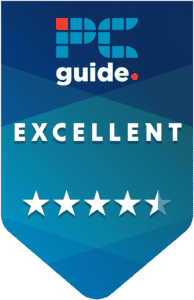
- Cooling Method: Air
- Noise level: 32.8 decibels
- Material: Copper, Nickel. Aluminium
- Fan size: 120mm
- Max fan speed : 1500 rpm
- Thermal paste: Included
The Cooler Master Hyper 212 preforms very well considering it’s an air cooler. It’s affordable as well as being easy to use and maintain. This cooler is ideal if you want to cool CPUs under 150W TDP and stick to a tighter budget.
- Affordable
- 150W cooling capacity
- Easy mounting solution.
- Not good for higher TDP coolers
- No RGB
- Fan performance could be better. (but you can mount other fans)
Why we gave this cooler a 4,5
The Cooler Master Hyper 212 is clearly capable of cooling CPUs under 150W TDP. The cooler is very affordable, possibly one of the cheapest coolers on the market, and it’s design is nice and simple, adding style to any build. You get a lot of value with the Hyper 212, and surprisingly good cooling performance. Even when we’re really tryng to drive up those CPU temps, the 212 just keeps bringing them down.
To make a longer review short, we like this CPU cooler, it’s small, easy to install, affordable, and performs well on CPUs under 150w. What more could you want?
What’s in the box?

In the box you get everything you need to install and use this CPU air cooler, this includes all the mounting hardware you will need, and the cooler itself. Here is a full list of everything you get in the box.
- CPU Cooler heat sink
- Mounting hardware (AM4, AM5, LGA 1151, LGA 1200, LGA 1700)
- Cooler Master 120mm fan
- Fan screwless mounting clips
- Safety and warranty information
- Cooler Master thermal paste
Design
The design of the Cooler Master Hyper 212 is simple, and there’s not much more to say than that. The heatsink is made of aluminum and is lightweight but doesn’t feel cheap. The mounting hardware feels solid like it can adequately support itself sideways while maintaining a good socket pressure on the CPU.
The screwless fan mounting system makes changing, removing, and installing fans to this heatsink a breeze. Speaking of, the fan seems to be made of plastic, which is the norm but it feels robust. The bearing in the fan spins smoothly and does not make any noise.
The cooler comes in a stealthy black finish, with all the parts being the same color – fitting, given that it’s the “black” variant. There is no RGB present on this cooler, or on the fan it comes with, but you can always switch out the fan if you want RGB.
Installation
Overall, installation with this CPU cooler is very simple and doesn’t require many steps. You can even do it all with only installing 2 screws – and these are only to affix the mounting arms to the CPU cooling plate.
Overall assembly
There are maybe 3 steps to assembling this CPU cooler, one is installing the mounting hardware to the CPU base plate, the next is to affix the fan to the heatsink, and the last is to install the assembled cooler to the motherboard. It’s just that simple. If you’re on Intel and using LGA 1700, you need to install the included back plate and fix it in place using the standoff screws. These are what the cooler attaches to when it is installed.
The fan is attached to the heatsink using screwless mounts which are universal. That’s right, you don’t have to stick with Cooler Master’s fans here, you can install your own high-performance fans or fans that better fit your aesthetic.
Assembly is super easy with the Hyper 212
Cooler Master’s Hyper 212 is incredibly easy to assemble and install, in fact, most air coolers are. If you’re looking for something that isn’t too mechanically complex, and don’t need too much cooling capacity, an air cooler might be what you need.
Fixing the assembled cooler to the motherboard is even simpler, after installing the backplate (LGA) and included standoffs, the Hyper 212 has spring-loaded screws attached to its mounting arms that allow you to attach the CPU cooler to the motherboard, and apply adequate even mounting pressure to the CPU.
Performance

before we head into the performance of this CPU cooler, it’s important to note the components we used to test it. This will give us an idea of how well the CPU cooler does against the standard. Unfortunately, the 14600K does not come with any kind of stock CPU cooler, so we are left comparing the cooler to others we have tested.
We have opted for the 14600K because the TDP falls under the 150W threshold of the Cooler Master cooler we are testing today. Giving any cooler more than it could handle would be wildly unfair. Here is the list of components on our test bench:
| Component | Name |
| CPU | Core i5-14600K |
| Memory | Corsair Vengence @ 6400MHz |
| Motherboard | Crosshair Dark Hero Z790 |
| GPU | RTX 4070 Ti Super |
| Power supply | ASUS ROG Thor 1000W |
| Case | Cooler Master Masterframe |
Now that we know what the test bench consists of, we can get on with the benchmarks.
We test the CPU cooler across a multitude of different scenarios, to help gauge how well the cooler will do in most day-to-day tasks. Firstly, we started by measuring the ambient temperature of the room we were testing in, which was 22.4°C.
Idle cooling performance
Idle cooling is important because it’s what your PC will spend a lot of time doing, and if the cooler can’t handle the CPU when it’s not doing anything, it won’t fare well under load.
| Idle cooling performance |
|---|
| CPU temp 29°C (core temp average) |
| CPU temp 31°C (max temp) |
| Air temp behind fans 25.9°C |
| throttle 0% |
This test was conducted over 5 minutes of the PC just running idle and not doing anything intensive, as you can see, the CPU temperatures never get anywhere near the TJmax of the CPU.
Aida Stress test cooling performance
We conducted one of the most taxing tests for CPU coolers everywhere and that is the Aida stress test, this test is designed to push all parts of your CPU to 100%. This is way beyond the normal usage and not representative of how CPUs are usually loaded. But with that being said, it’s a good test for CPU coolers.
| Aida Stress test cooling performance |
|---|
| CPU temp 72°C (core temp average) |
| CPU temp 89°C (max temp) |
| Air temp behind fans 32.0°C |
| throttle 0% |
As you can see, the temps have risen dramatically over the idle benchmarks, but we’re still not experiencing any thermal throttling. That’s something we want to avoid as it results in a loss of performance due to high temperatures. The CPU is close to its maximum temperature but never quite got there.
Blender cooling performance
Blender is a 3D modeling software used to create complex scenes in 3D, a fantastic opportunity to get the 14600K sweating. Rendering is up there with the most intensive tasks that can be asked of your CPU, and we know that many of our users like 3D models.
| Blender cooling performance |
|---|
| CPU temp 72°C (core temp average) |
| CPU temp 86°C (max temp) |
| Air temp behind fans 27.0°C |
| throttle 0% |
The temperature average was the exact same as when performing the Aida benchmark, but the CPU didn’t get quite as hot in the maximum temps. Normally, we get GPUs to handle the rendering, as it’s what they do best, but some people don’t have that option. It’s nice to know that this cooler can handle the 14600K if workloads intensify.
Handbrake Encode cooling performance
Encoding is used when exporting videos, streaming, or changing the file format of a video, something our users do a lot of. We will measure the cooling performance of the Hyper 212 while undergoing the Handbrake Tears of Steel test. This is a test that encodes a 6GB 4K video, something that should get the CPU running hot.
| Handbrake ToS cooling performance |
|---|
| CPU temp 76°C (core temp average) |
| CPU temp 87°C (max temp) |
| Air temp behind fans 27.5°C |
| throttle 0% |
Again, temperatures rose to almost 90°C on the maximum end of the scale and kept a steady average of 76. Encoding is another task that can cause strain on the CPU if it’s not cooled effectively. But it looks like the Hyper 212 has everything under control in this department too.
The CPU cooler we have today has performed well and kept the 14600K from throttling once, even in intensive workloads. This is impressive given its age, price point, and the fact that it’s an air cooler. This CPU cooler is full of surprises.
What do these benchmarks mean?

The cooling benchmarks are conducted across a multitude of different workloads including gaming, video encoding, rendering, extracting, and more. These workloads are all considered pretty intensive, and serve as a perfect opportunity to test the CPU cooler’s cooling capacity. Generally, a lower temperature means better performance, and regarding the “Air temp at the back of fans” a higher temperature is usually better, as it indicates more heat being directed out of the CPU.
If the CPU can stay cool throughout the whole suite of testing, then we would say the CPU cooler is fit for every workload, but obviously, the cooler the CPU, the better. Because high CPU temperatures can hinder CPU performance, and we wouldn’t want that.
Price
The Hyper 212 was released a long time ago, even in its current form, and that serves to help us when it comes to finding a good deal. According to Camelcamelcamel, an Amazon price tracker, the cooler in 2019 was going for around $35. Now, the cooler can be found for $29.99, or $24.99 if you’re lucky and catch it on sale. It’s easy to see why this CPU cooler is favored in the budget PC market.
Alternatives to the Hyper 212 Black
-
Noctua NH-D15
- Cooling Method: Air
- Material: Aluminium, Copper
- Max fan speed: 1500 rpm
- Noise level: 24.6 dBA
- Fan size: 140mm
- Thermal paste: Included
-
The Noctua NH-D15 is the closest we recommend to the Hyper 212, the performance of the Noctua cooler is better thanks to its larger surface area and extra fan. Because of this, the price is also just less than double the Cooler Master CPU cooler, but you really get what you pay for. This CPU cooler can cool beefier CPUs than the Core i5 14600K.
Conclusion
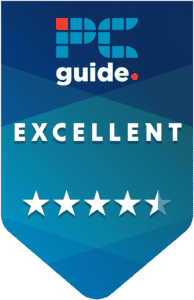
- Cooling Method: Air
- Noise level: 32.8 decibels
- Material: Copper, Nickel. Aluminium
- Fan size: 120mm
- Max fan speed : 1500 rpm
- Thermal paste: Included
This cooler is certainly small and mighty, it has plenty of headroom to cool the 14600K even at full load. The heatsink is easy to install on the motherboard and requires very little maintenance. You’ll just have to blow the dust out of the fan occasionally. Pardon the pun, the easy screwless fan clips make swapping out the fan a breeze. If you fancy going with a different fan. But you won’t be a miss if you stick with the Cooler Master fan that comes with this kit.
Do we recommend this cooler for more powerful CPUs?
We wouldn’t recommend that you try to cool a CPU with a TDP higher than 150w, as this is the recommended TDP for this specific cooler. Doing this will result in higher temperatures and you run the risk of the cooler being unable to cool the CPU effectively. A 14600K is probably where you should be aiming, anything after that you should consider a new cooler.