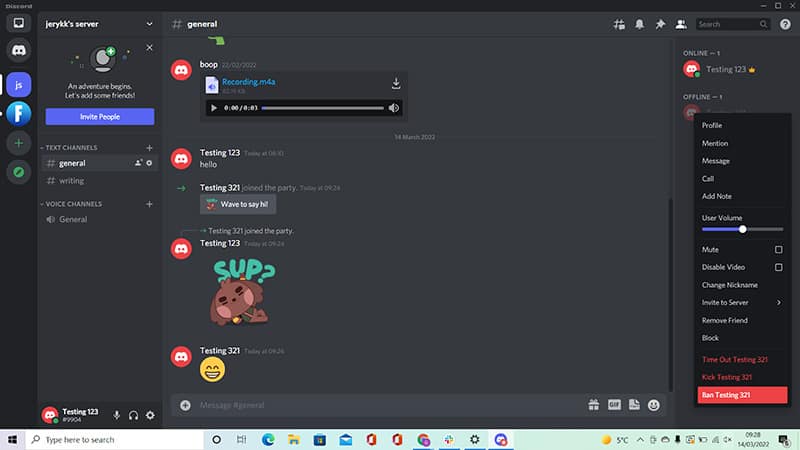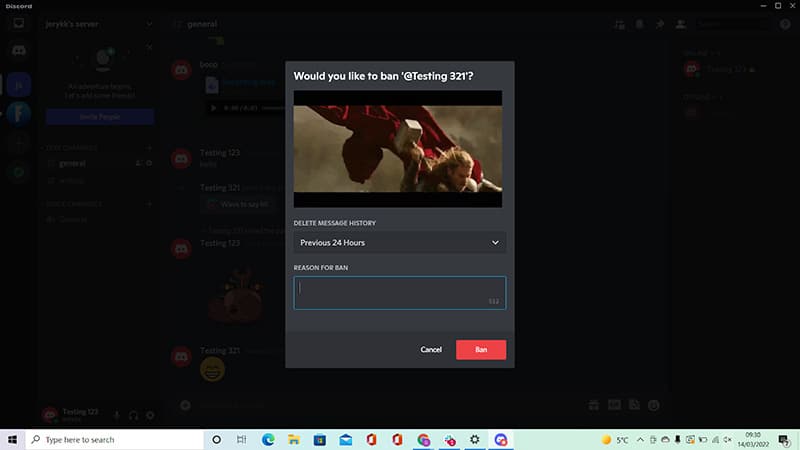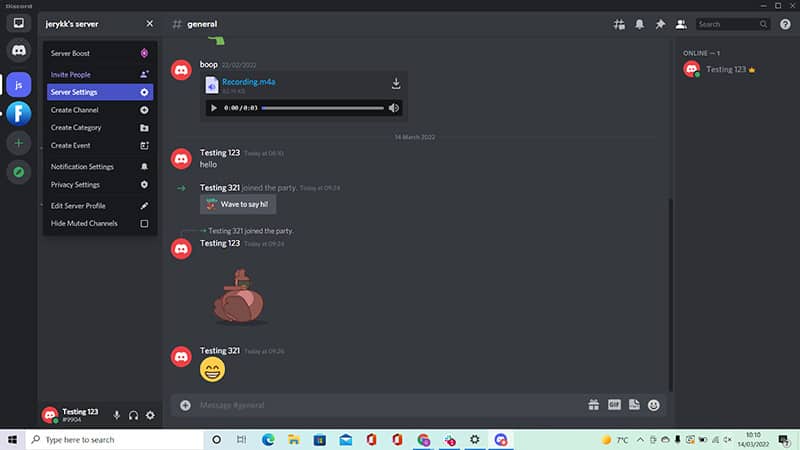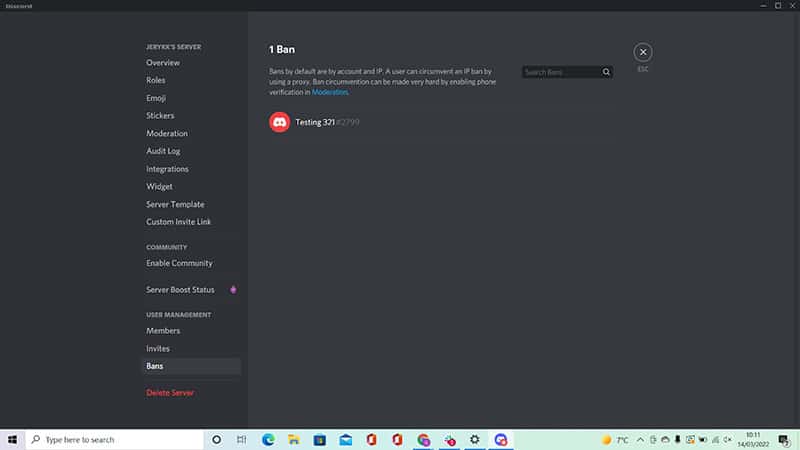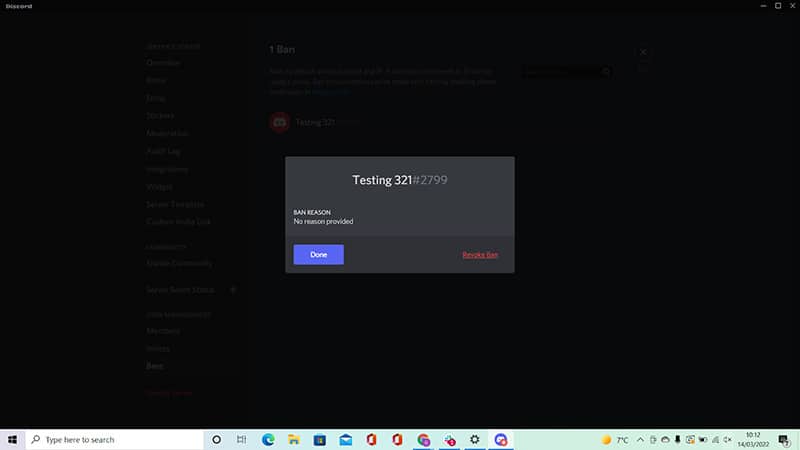How To Unban Someone On Discord

Table of Contents
Discord boasts many exciting features, such as allowing gamers and friends to communicate with one another using servers and groups. However, all members of a group need to avoid spamming and trolling. If they don't comply with these rules, the server moderators have the right to issue bans.
In some cases, however, wires can be crossed, and people can find themselves accidentally or unjustly banned. In these situations, it is important that you know how to unban users quickly and effectively, and there are a number of options available to you.
Prime Day is finally here! Find all the biggest tech and PC deals below.
- Sapphire 11348-03-20G Pulse AMD Radeon™ RX 9070 XT Was $779 Now $739
- AMD Ryzen 7 7800X3D 8-Core, 16-Thread Desktop Processor Was $449 Now $341
- ASUS RTX™ 5060 OC Edition Graphics Card Was $379 Now $339
- LG 77-Inch Class OLED evo AI 4K C5 Series Smart TV Was $3,696 Now $2,796
- Intel® Core™ i7-14700K New Gaming Desktop Was $320.99 Now $274
- Lexar 2TB NM1090 w/HeatSink SSD PCIe Gen5x4 NVMe M.2 Was $281.97 Now $214.98
- Apple Watch Series 10 GPS + Cellular 42mm case Smartwatch Was $499.99 Now $379.99
- ASUS ROG Strix G16 (2025) 16" FHD, RTX 5060 gaming laptop Was $1,499.99 Now $1,274.99
- Apple iPad mini (A17 Pro): Apple Intelligence Was $499.99 Now $379.99
*Prices and savings subject to change. Click through to get the current prices.
How To Ban Someone On A Discord Server
Before we take a closer look at the easiest way to reverse a ban, it is important to understand how to enact a ban on Discord – the two processes are intrinsically linked.
If a user has been reported for any reason (spamming, inappropriate language, etc.), then they will automatically receive an infraction point.
This means that every time they send a message containing a link, upload a photo, or post in a channel, this will count towards their total infractions points.
When the threshold has been reached, a moderator may decide to place them on a temporary or permanent ban. The length of both depends on the severity of the case: the longer someone has been banned, the lower chance they have of being reinstated.
Step
Go To Discord Website Or App
To ban someone from your Discord chat room, go to the Discord website or app on your phone or computer.
Step
Select Channel You Want To Ban People From
Go to the server you want to ban people from, and then select the channel you want to ban people from.
Find the person you want to ban from the list of members on the right hand side of the screen, right click on them and then choose the ‘Ban’ option from the pop-up menu.
Step
Click Ban Button
You’ll be asked if you’d like to give a reason why this person was banned, and you can also delete some of their messages. Once you’ve given a reason and deleted some of their messages, you can click the Ban button to complete the process.
What Might Get You A Ban From A Server?
There are a number of actions that may result in a ban from a Discord server, and these include:
- Spamming – either creating fake spam accounts or sending spam messages. Organizing spam is also a banning offense
- Spamming someone with friend requests
- Posting content that promotes self-harm or suicide, or which could be seen as blackmail
- Using an abusive language or posting hate speech
- Sharing porn or harassing others
- Impersonating others
- Advertising when this is against the rules
Why Do You Need To Unban A User?
There may be a number of reasons why you may need to know how to unban a user on Discord, and some of the most popular reasons include:
Someone is creating accounts in other names or using another Discord account that was used for something else. In some cases, users may take over a third-party account. This can result in accounts being banned unintentionally when the user has done nothing wrong.
Users may also be falsely accused of harassment or spam – this can result in an automatic ban, when the mods may not be receiving the whole story. In these cases, it is important to be able to unban users quickly to minimize distress and disruption.
A user may be under investigation for cheating or hacking, and accounts will be banned while the investigation is ongoing. It’s a rare situation, but it does happen on occasion.
Users may be suspected of using hacks (which is against the terms of service), or may simply be banned based on accusations alone – especially if they already have a record for causing issues.
As long as the user is innocent, they will need to go through the process outlined below to clear things up – this is a simple and painless process, and will reinstate the user in no time.
How To Unban Someone on Discord Using A PC
To unban a specific user on Discord, open Discord on a computer, and go to the server or channel from which you want them banned – the same process applies whether you are on a Windows, Mac, or Chromebook device.
Step
Launch Discord
Launch Discord, and head to the channel or server from which you want the person unbanned. Click on the down arrow in the top left corner of the screen next to the server name and then click on Server Settings, and click “Bans”, located at the bottom left of the page menu.
Step
Search For User You Want To Unban
Here, you will see a complete list of all banned users. Next, search for the user that you want to unban – this can be achieved by typing the name of the person in the search box, or selecting their name from the list.
Step
Revoke Ban
Click on the user you want to unban. Select the option to “Revoke Ban”, and the user will be eligible to use the server freely, just as they did before the ban.
How To Unban Users On Discord with MEE6
In some cases, you may be using MEE6 in the position of a Discord role bot – you can also unban members using this method. Here, you can open Discord on a laptop or PC, head to “Server Settings”, and select the downwards arrow, located in the top left. Select “Bans”, search for the member, and opt to “Revoke Ban”.
Final Thoughts
The ability to unban users on Discord servers is an important skill, and one that you should be able to carry out fairly easily.
While most Discord servers run without issue, there are always incidents and confusions, and people can and do get banned unfairly, or based on incorrect data or reports. Being able to revoke or reverse a Discord ban is therefore crucial, and the process is straightforward and easy.