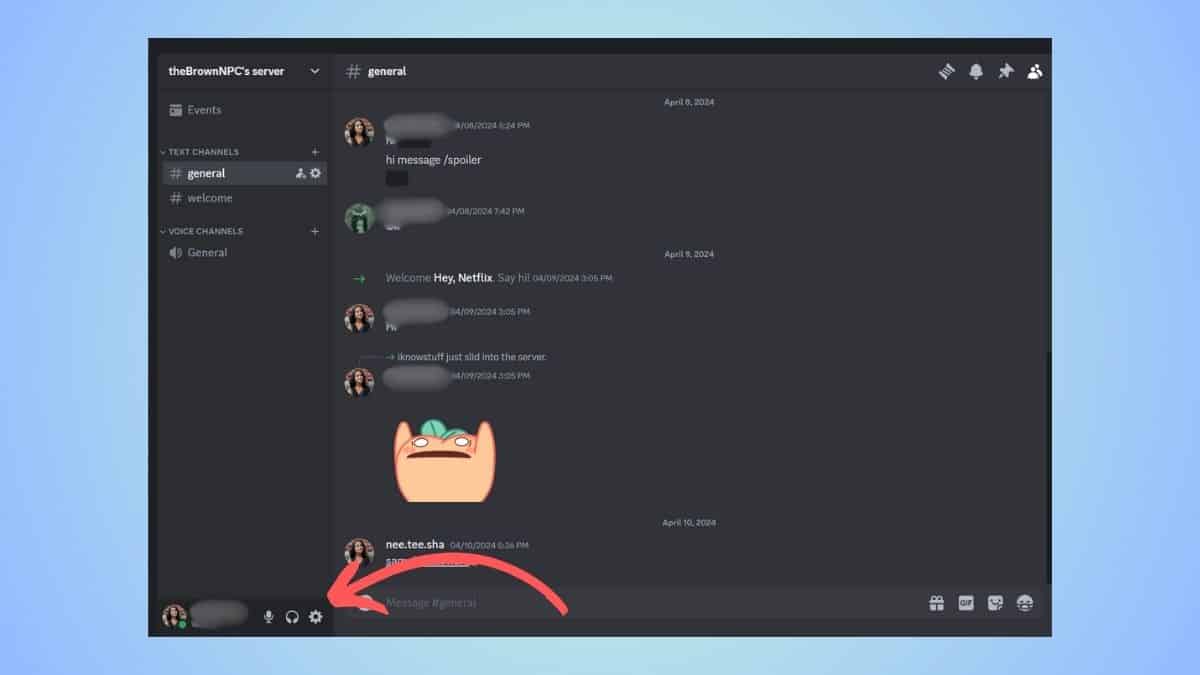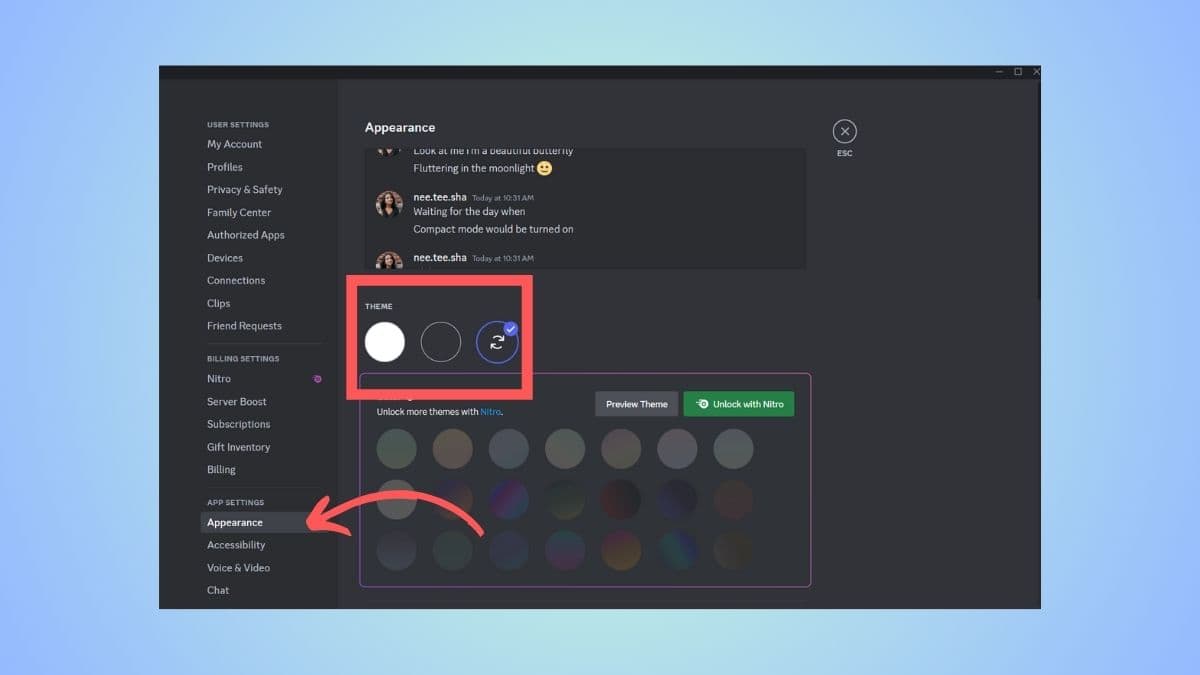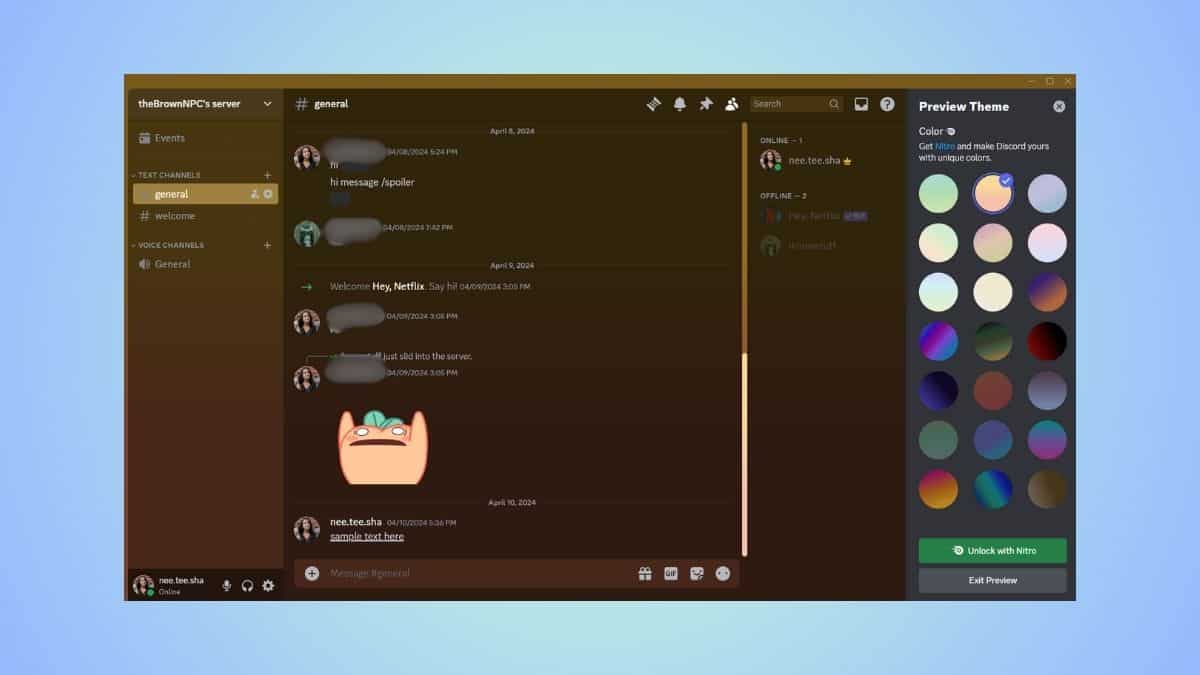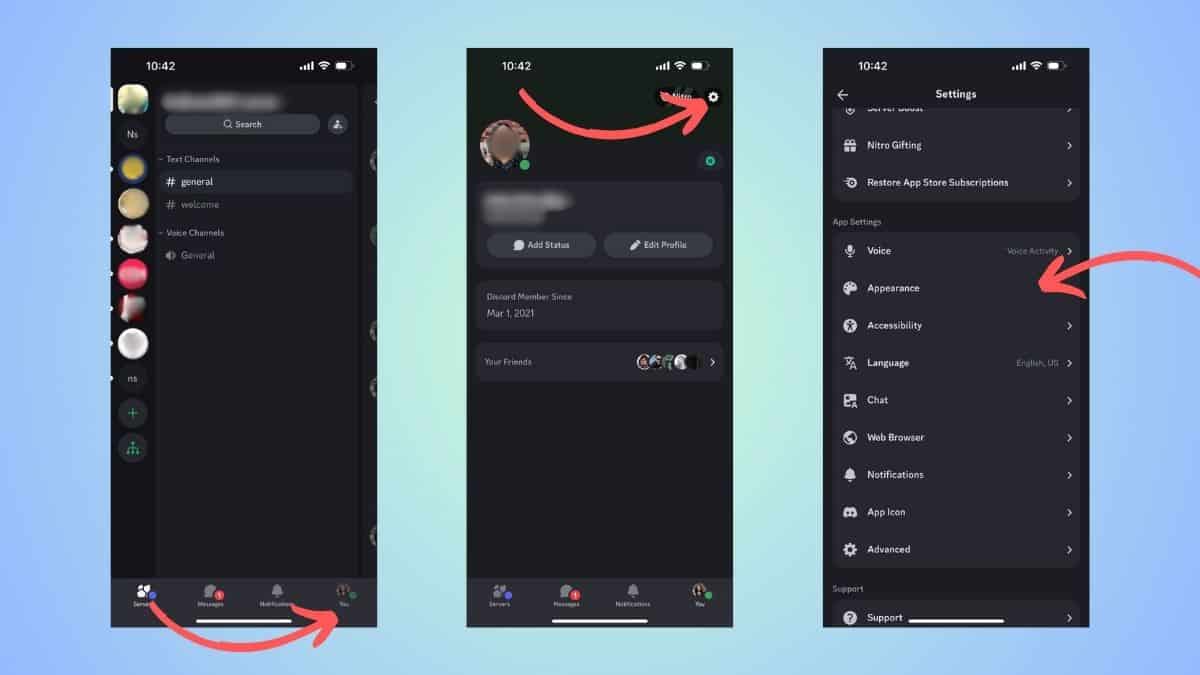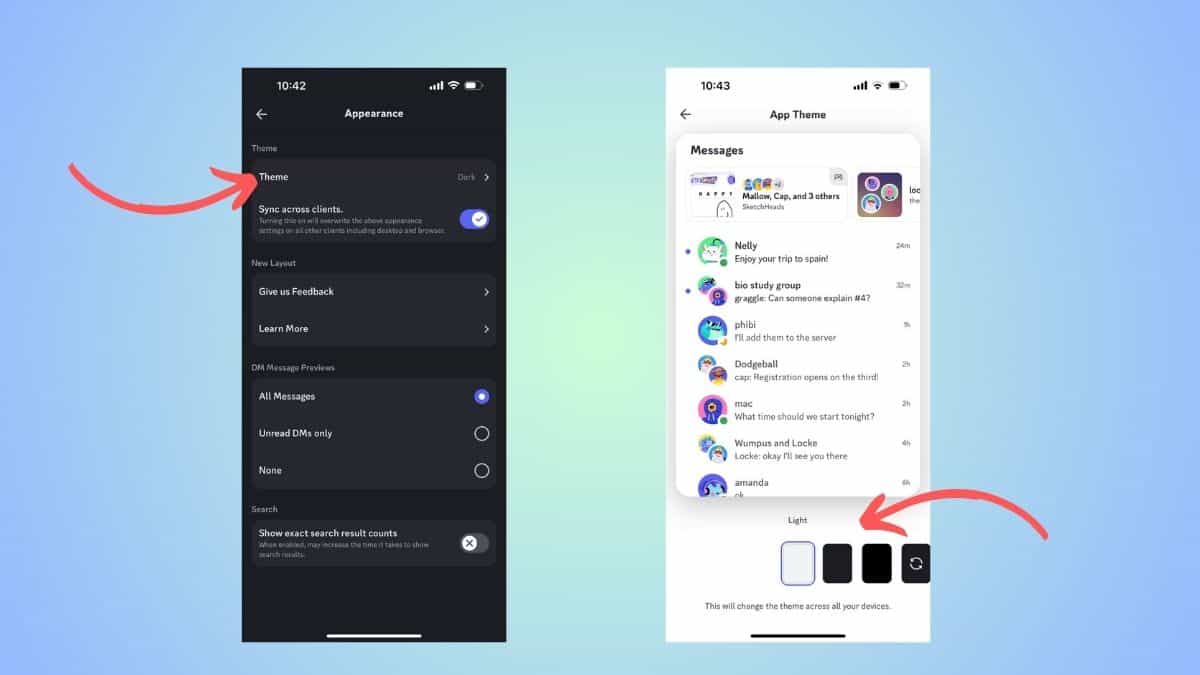How to change Discord background – our guide for PC and mobile
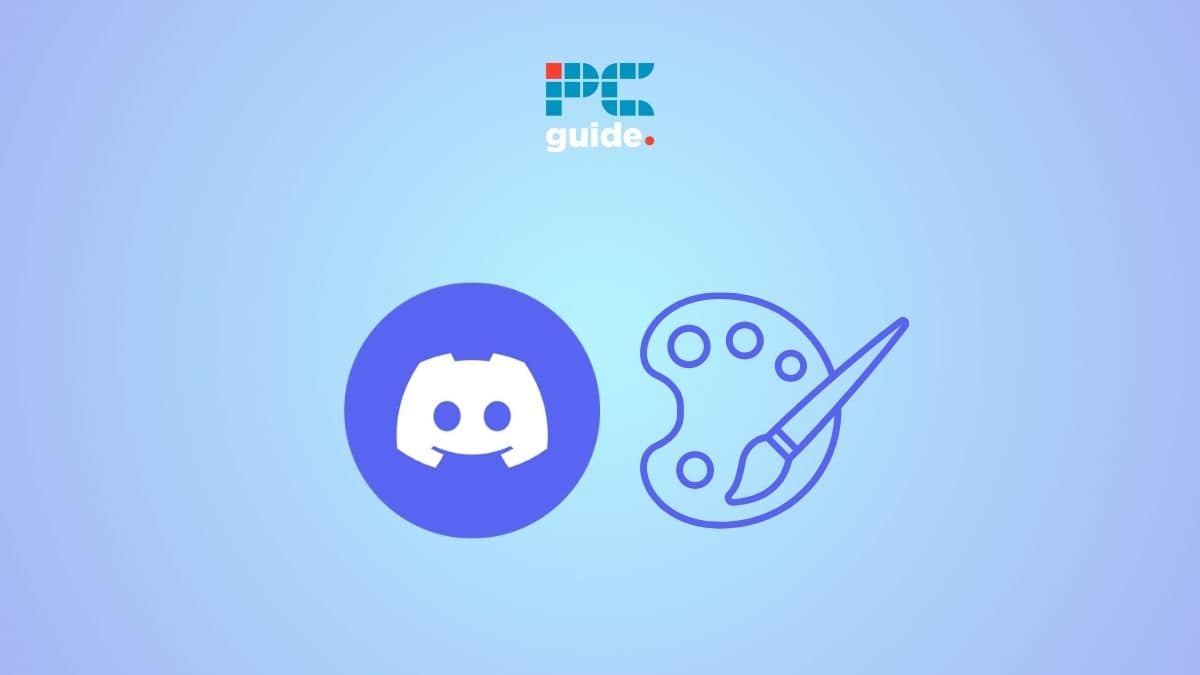
Table of Contents
If you are figuring out how to change the Discord background on your PC or mobile, then we have you covered right here.
Now, by default, when you download Discord, the app's theme is set to Dark. You can choose to change this or even sync it to your system setting. And if you are a Nitro user, you will be able to select colored themes for your Discord.
Prime Day may have closed its doors, but that hasn't stopped great deals from landing on the web's biggest online retailer. Here are all the best last chance savings from this year's Prime event.
- Sapphire Pulse AMD Radeon™ RX 9070 XT Was $779 Now $719
- AMD Ryzen 7 7800X3D Processor Was $449 Now $341
- Skytech King 95 Ryzen 7 9800X3D gaming PC Was $2,899 Now $2,599
- LG 77-Inch Class OLED C5 TV Was $3,696 Now $2,996
- AOC Laptop Computer 16GB RAM 512GB SSD Was $360.99 Now $306.84
- Lexar 2TB NM1090 w/HeatSink SSD Was $281.97 Now $214.98
- Apple Watch Series 10 GPS+ Smartwatch Was $499.99 Now $379.99
- AMD Ryzen 9 5950X processor Was $3199.99 Now $279.99
- Garmin vívoactive 5 Smartwatch Was $299.99 Now $190
*Prices and savings subject to change. Click through to get the current prices.
With that being said, the process of changing themes is almost the same on Discord mobile and PC. In this guide, we will show you how to change the background color on both kinds of devices.
Quick Answer
On PC: User Settings > Appearance > Select a theme
On mobile: Profile > Settings > Appearance > Select a theme
How to change Discord background (PC)
The following steps work for the desktop app as well as the website.
Step
Go to Settings
Open Discord and then go to the Settings menu by clicking on the cogwheel icon on the bottom left corner (next to your profile).
Step
Head over to the ‘Appearance' menu
Then, scroll and find the ‘Appearance' menu. Click open this menu to see all the visual settings.
Step
Select a theme
Now, in the Appearance menu, you will see a ‘Theme' section. Here, you can select a light or a dark theme. Also, you can sync the theme to that of your desktop by selecting the ‘Sync with computer' option.
Step
Colored themes for Nitro users
If you are a Nitro user (by this, we mean the top-tier full Nito user), you can select colored themes. For better understanding, we have added a preview image here.
Now, you can set custom Discord backgrounds for free by using third-party apps. However, sometimes, these workarounds are more hassle than what its worth.
How to change Discord background (Mobile)
If you are using the Discord mobile app, follow these steps to change the theme.
Step
Go to profile
Open the Discord app and head over to the profile by clicking on the profile icon at the bottom right corner.
Step
Go to Settings
Then, click on the cogwheel symbol at the top right corner of the screen.
Step
Open the Appearance menu
Here, scroll down and look for the ‘Appearance' option under App Settings. When you see it, click on it.
Step
Change the theme
Then, right at the top, you will see a ‘Theme' option. Click on it, and it will lead you to available themes on Discord. On the mobile app, you have Dark, Light, and Midnight (exclusive to mobile) themes. You can also choose to sync the theme with your mobile system.
Again, if you are a Nitro user, you will be able to select a colored background.
Frequently Asked Questions
How do I change my background on Discord without Nitro?
As mentioned in our guide, without Nitro, you will be able to select from two or three background themes. If you want colored or gradient themes for your Discord background, you will have to switch to Nitro.
Conclusion
To sum up, you can easily change the background on Discord on PC as well as mobile. Without Nitro, you will be able to select from the few default themes. For more colorful backgrounds, you can consider switching to Nitro. You can also get creative with your text – you can format it, make it bold or italicize it.