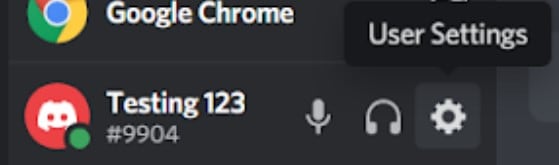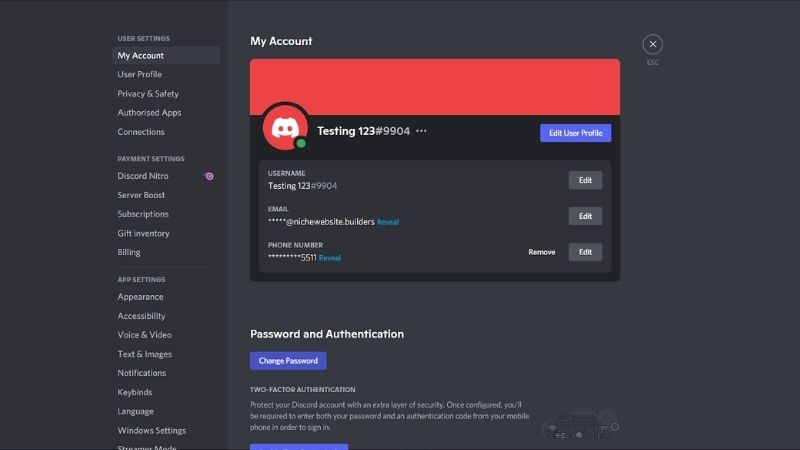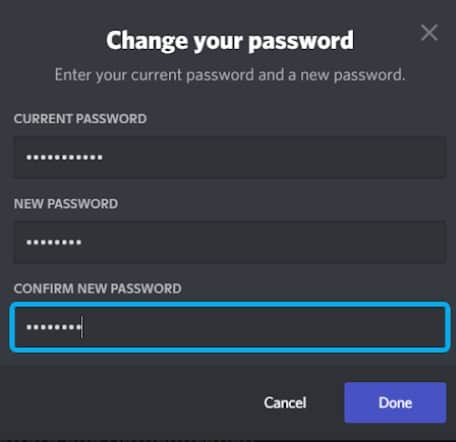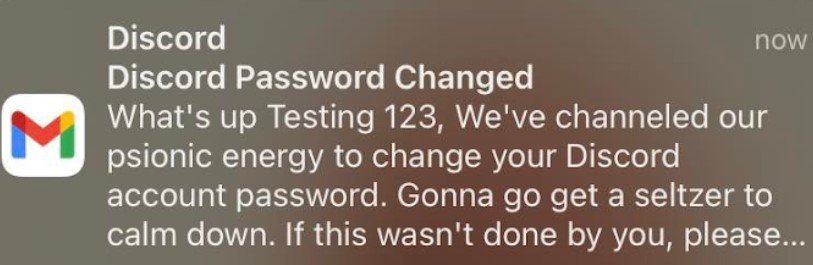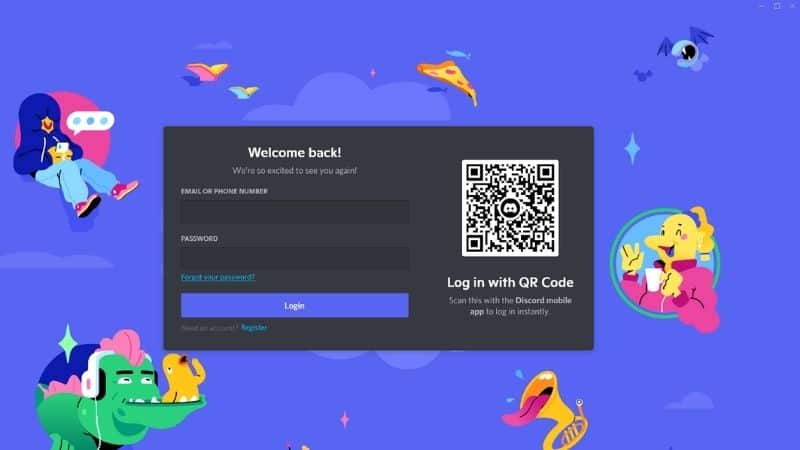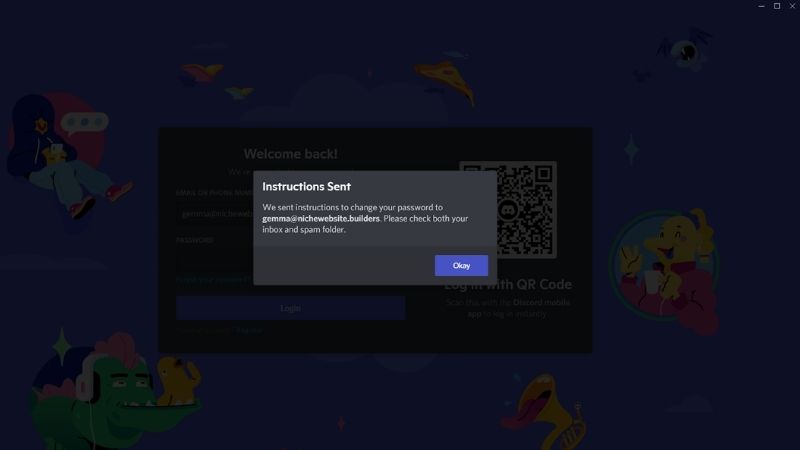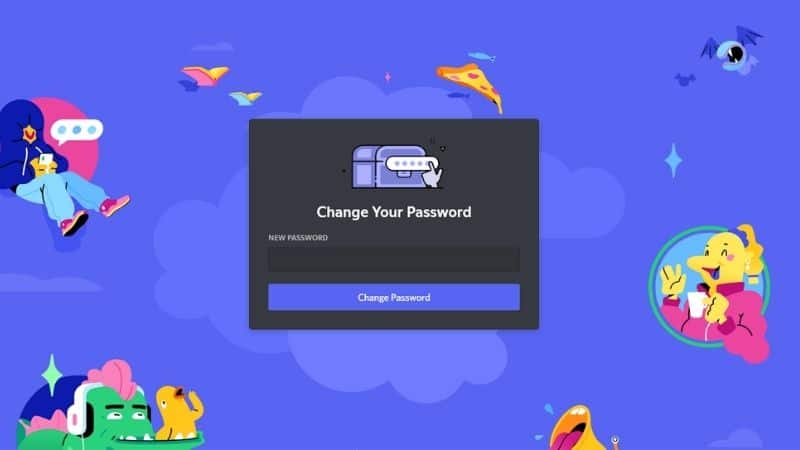How To Change Discord Password
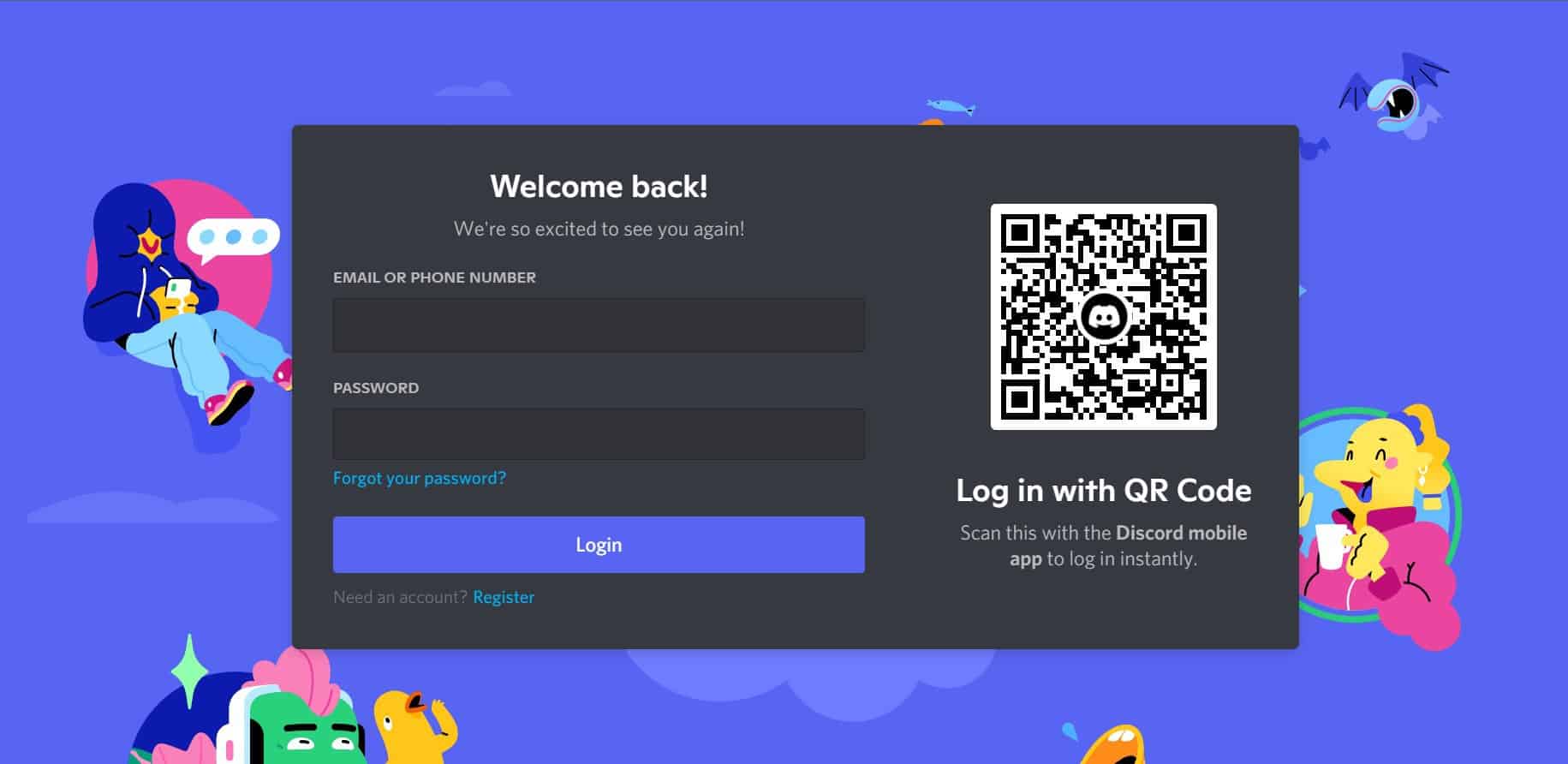
Table of Contents
Discord is a platform that has become increasingly popular within the gaming community and is a tool that allows users and players to communicate with each other through voice and text channels. Many gamers enjoy using it to play games together or even share their gameplay experiences.
On the whole, Discord is easy and straightforward to use, but, as with any platform, issues can and do occur – particularly when it comes to forgetting your password, or needing to reset it for some reason.
Prime Day may have closed its doors, but that hasn't stopped great deals from landing on the web's biggest online retailer. Here are all the best last chance savings from this year's Prime event.
- Sapphire Pulse AMD Radeon™ RX 9070 XT Was $779 Now $719
- AMD Ryzen 7 7800X3D Processor Was $449 Now $341
- Skytech King 95 Ryzen 7 9800X3D gaming PC Was $2,899 Now $2,599
- LG 77-Inch Class OLED C5 TV Was $3,696 Now $2,996
- AOC Laptop Computer 16GB RAM 512GB SSD Was $360.99 Now $306.84
- Lexar 2TB NM1090 w/HeatSink SSD Was $281.97 Now $214.98
- Apple Watch Series 10 GPS+ Smartwatch Was $499.99 Now $379.99
- AMD Ryzen 9 5950X processor Was $3199.99 Now $279.99
- Garmin vívoactive 5 Smartwatch Was $299.99 Now $190
*Prices and savings subject to change. Click through to get the current prices.
To avoid losing access to your account, knowing how to change and reset your password is very important, and we have all that you need to know to achieve this.
Why Might You Need To Reset Your Password?
There are a number of reasons why you may need to reset your login details and password, and we will take a closer look at these below.
Before we get into this, there is one thing that should be stated: you should not ever attempt to log in to an old version of Discord while having forgotten your current password – entering the wrong password on multiple occasions could render your account permanently locked and unusable.
You may need to reset your password for a number of reasons, and these include:
Logging In From A New Device (Such As A Phone)
If you have been given a new smartphone and wish to use Discord from it while at home, then you will obviously need to update your account to reflect the new device. This means that you may wish to change your password to make sure that no one else can gain access to your account.
Changing Your Email Address
If you recently changed your email address on your profile, then you will need to reset your password to ensure that nobody gains access to your account by guessing your username and/or your email address.
If You Have Been Hacked
There are a number of ways in which someone could hack your account if they somehow gained access to your computer, whether this was through phishing attacks or malware being installed on your PC, or simply by someone using your login credentials.
In such scenarios, you would definitely want to change your password, as this will stop unauthorized people from gaining access to all of your files on your computer, as well as those stored on Discord servers.
If You Don’t Remember What Your Username/Password Combination Is
If you cannot recall what your current password is, then this is something that needs to be fixed immediately. The best way to ensure that you keep your username and password safe is to write them down somewhere that you can easily find them.
For instance, you could print out a copy of your discord user page, or create a sticky note where you write your Discord username and password – always remember to keep this secure and private.
How To Reset Your Discord Password
Now that we have covered a few points regarding why you may choose to change your password, let us now look at how to go about changing yours! We have discussed two methods, each with their own pros and cons. Let’s take a look…
Step
Changing Passwords Manually
With this method, you will head over to the Accounts section of your web browser and click the cog icon to head to the Account Settings menu.
From here, scroll down until you see the “Change Password” button. Now click this, and follow the prompts that appear on-screen within the window that pops up. This will allow you to add a new password to your account.
When you are done, accept the changes, and then click Continue.
Option 1: If this is the first time you’ve changed your password since creating an account with Discord, then you will receive a message informing you that you must re-confirm your request for a changed password. Upon clicking Yes, you will be taken back to the original form. Here you will be able to change your new password as before.
Option 2: This is for those who have already updated their passwords once before. When you log in again following the completion of the previous step, you will not be required to confirm the changes made to your password. Instead, you will automatically be redirected to your profile page.
Once these changes are complete, you will receive a notification in the Notification Center on any devices associated with your account.
Step
Using The Forgotten Password Link
Another option for resetting your password is to visit the “Forgotten Password” link found underneath the password textbox when logging in. Click this to be given a chance to reset your password.
Make sure that you get your email address right in accordance with the one used to set up your Discord account. A link to reset your password will be sent to this email address, so use this to change your password.
Next, you will be directed to a confirmation message, where you will need to click through to set your password. After doing so, hit Save to confirm your changes.
Suspicious Links
As it stands, the two methods above are the only legitimate options for resetting your password – never click a link to reset your password if you have not explicitly requested this, as you may fall victim to a hacker or scammer. Always report these incidents to Discord to help keep the wider community safe and secure.
Final Thoughts
Whichever method you use to change your password, it is a good idea to get into the habit of changing it frequently to help protect and secure your account and keep you safe from hackers. This is a fast, simple action that will help to improve your Discord experience.