How To Hide Game Activity On Discord
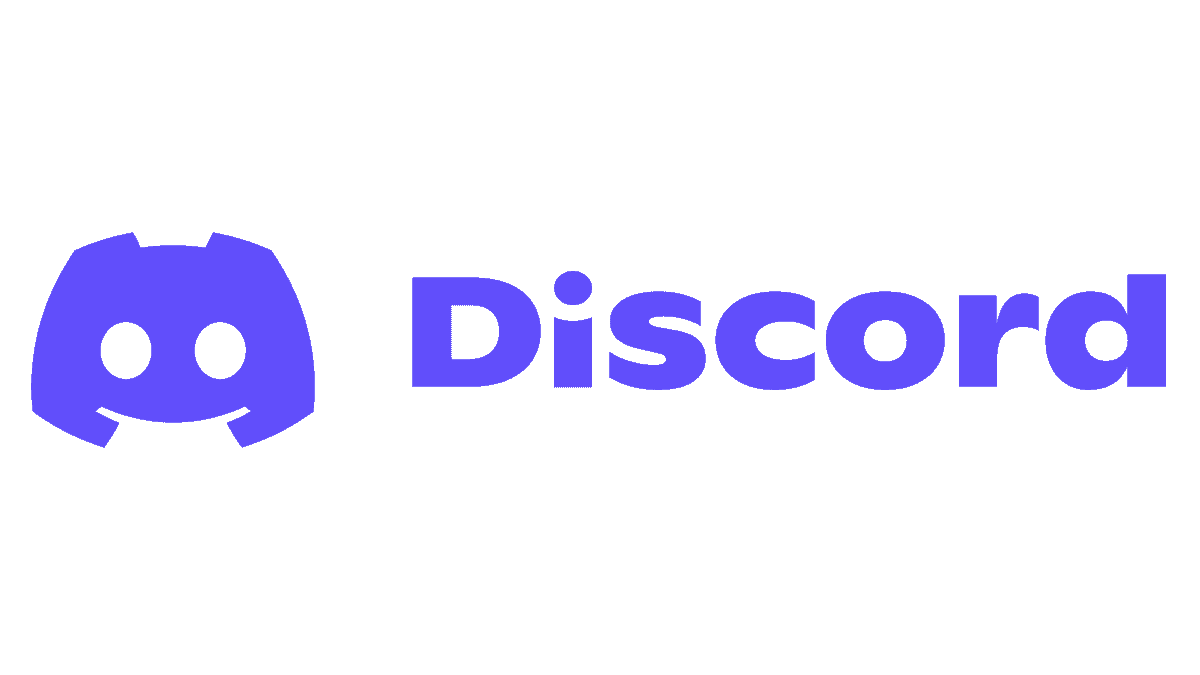
Table of Contents
Do you want to hide your game activity on Discord? Whether you're using the platform to try a new game, play that game you don't want anybody to know about, or just don't like people knowing when you're playing, we have got you covered.
Luckily, Discord provides users with the option to hide their activities and keep them a secret! Here is a step-by-step guide on how to do it.
Prime Day is finally here! Find all the biggest tech and PC deals below.
- Sapphire 11348-03-20G Pulse AMD Radeon™ RX 9070 XT Was $779 Now $739
- AMD Ryzen 7 7800X3D 8-Core, 16-Thread Desktop Processor Was $449 Now $341
- ASUS RTX™ 5060 OC Edition Graphics Card Was $379 Now $339
- LG 77-Inch Class OLED evo AI 4K C5 Series Smart TV Was $3,696 Now $2,796
- Intel® Core™ i7-14700K New Gaming Desktop Was $320.99 Now $274
- Lexar 2TB NM1090 w/HeatSink SSD PCIe Gen5x4 NVMe M.2 Was $281.97 Now $214.98
- Apple Watch Series 10 GPS + Cellular 42mm case Smartwatch Was $499.99 Now $379.99
- ASUS ROG Strix G16 (2025) 16" FHD, RTX 5060 gaming laptop Was $1,499.99 Now $1,274.99
- Apple iPad mini (A17 Pro): Apple Intelligence Was $499.99 Now $379.99
*Prices and savings subject to change. Click through to get the current prices.
Discord only displays your gaming activity to your friends when you are playing a game that enables Discord Rich Presence; the majority of games now have this feature. That is a way to get games more exposure and engage their players. You should adjust your gaming activity to prevent others from seeing your activity on Discord. We’ll show you step-by-step!
Game Activity Settings on Discord
Step
Open Discord Settings
First off, open the Discord app and go into your user settings by clicking on the gear icon at the bottom of your profile page, next to your avatar and name. This will show you a window with all the settings options.
Step
Click the “Activity Privacy” option
In this screen, you'll find several subheadings to the left. You'll need to scroll down to the subheading “Activity Settings”; it should be the last one. Once you find it, click “Activity Privacy.
You can do various things in this tab regarding the gaming display. If you would like to show a game you are currently playing and it is not showing up, you can actually do so here too.
If the game you are playing does not support Rich Presence, Discord will display it if the factor has been set within the application. It may do that automatically via the “Registered Games” section of the main screen.
Step
Turn off “Display currently running games as a status message”
From here select which activity you want to change the visibility of. You can toggle between
making it visible or invisible depending on whether you want people to see the game or
application you are using at that time.
Discord saves changes automatically, so once you turn the feature off you can just click on
the escape button.
Final Thoughts
As you can see, hiding your game activity on Discord is pretty easy. Disabling this feature has a bunch of benefits. If you are someone who plays a lot of games while on Discord, or if you want a bit of privacy, disabling this feature is necessary. Using our guide has hopefully helped you achieve this and now you can game with the peace of mind that no one is aware.
- NOW READ How To Get Discord On Xbox

