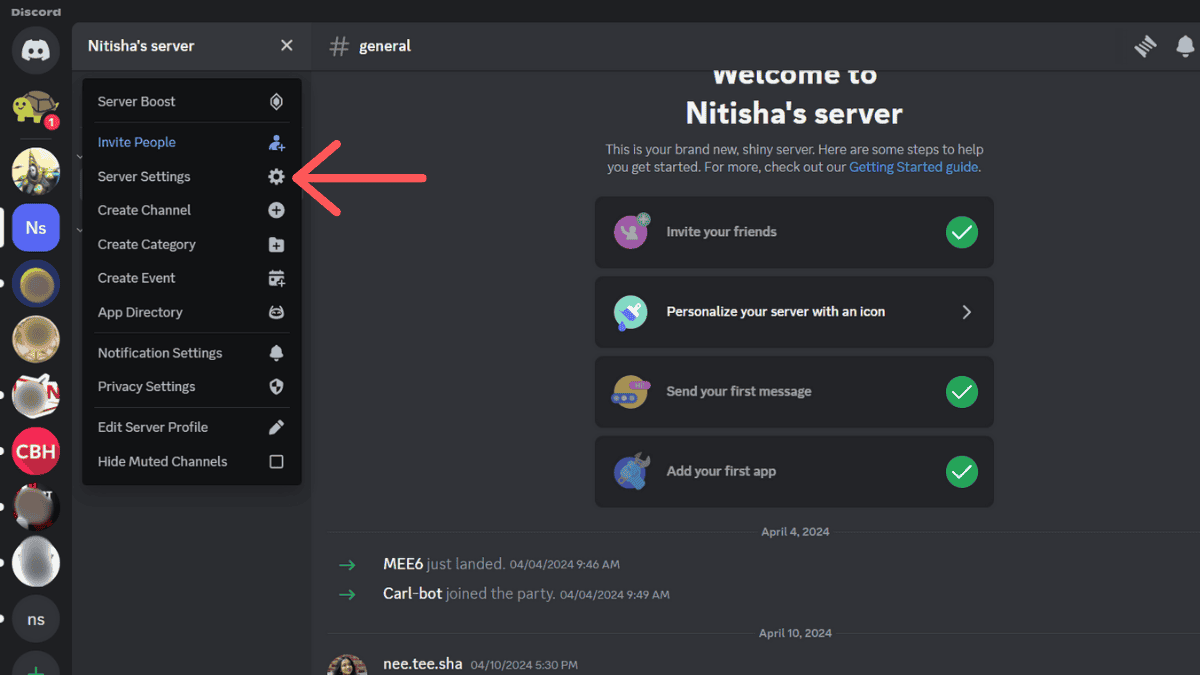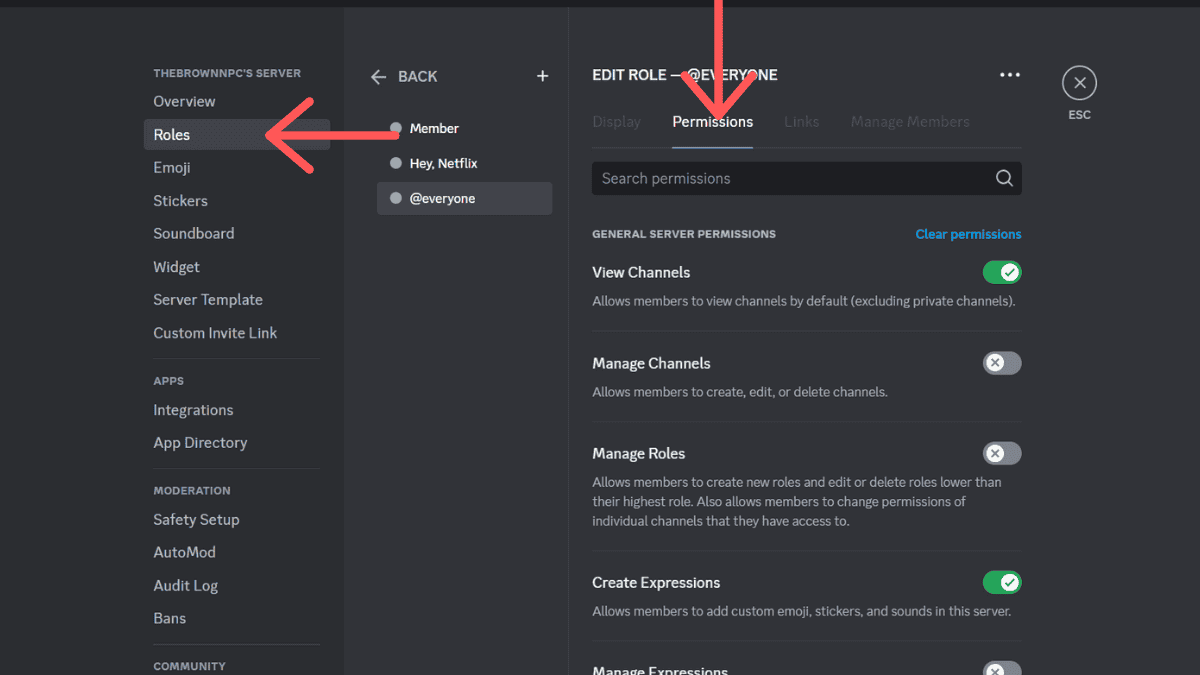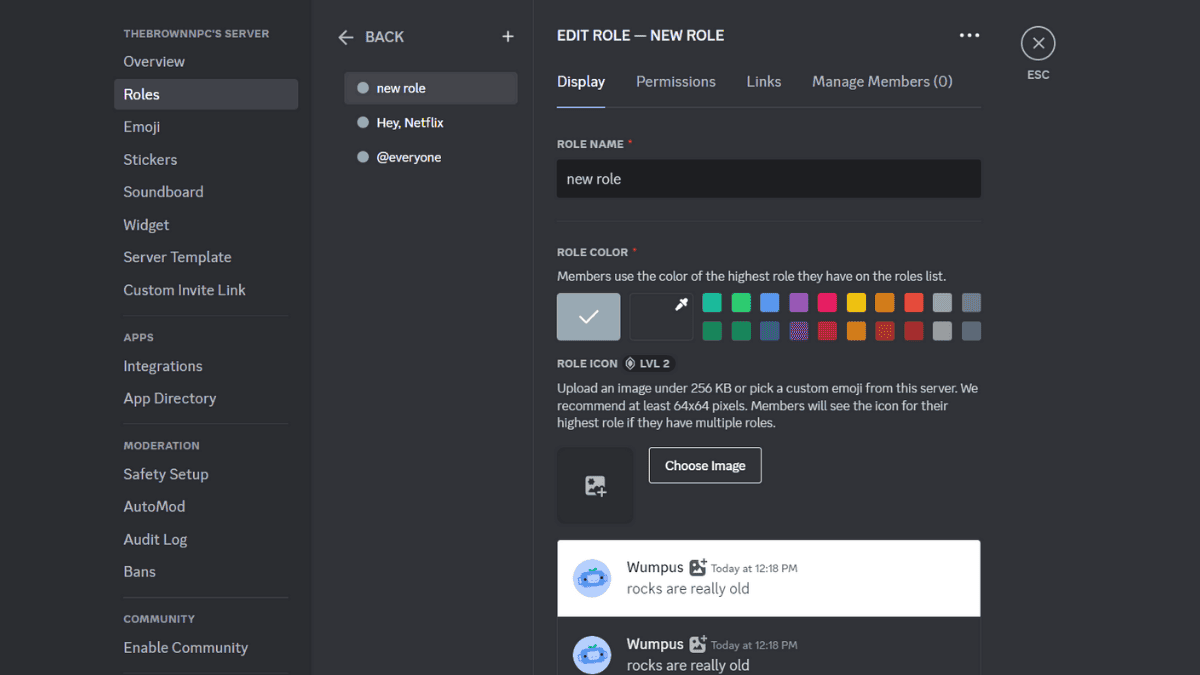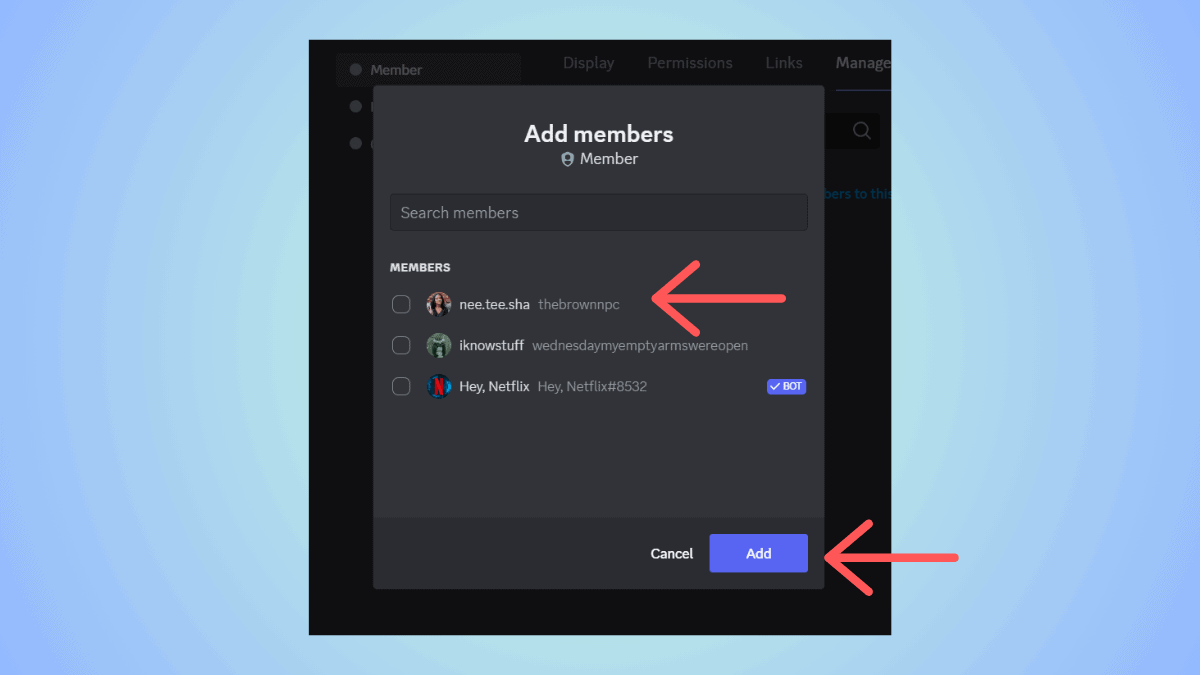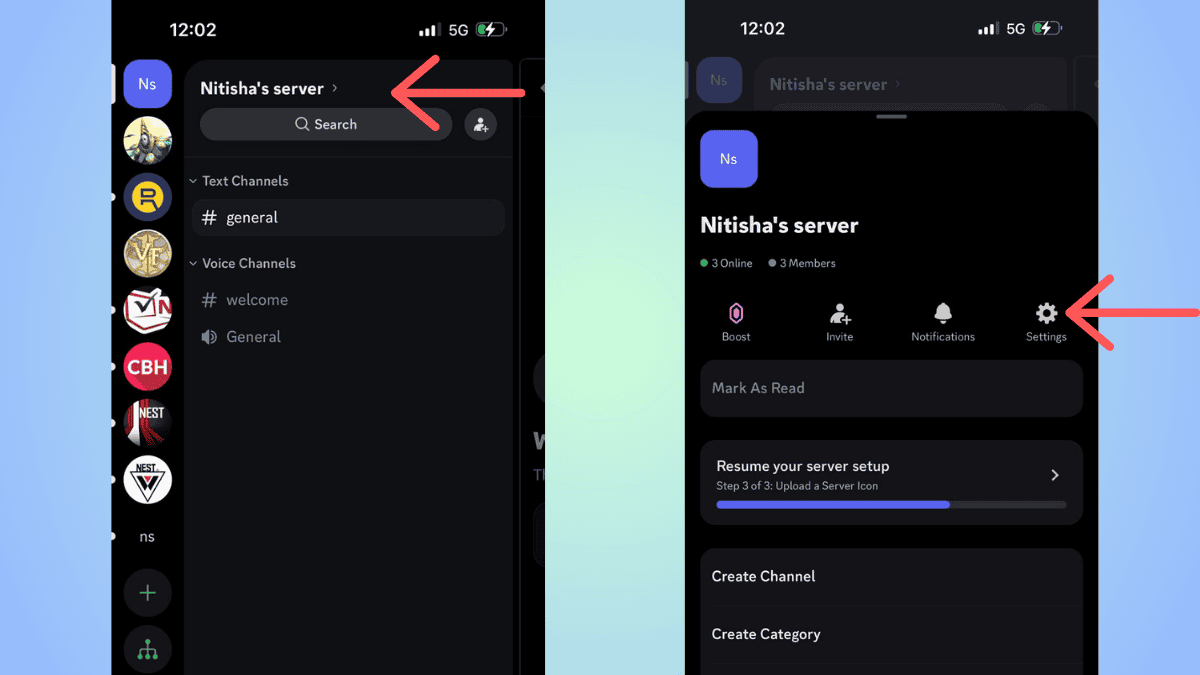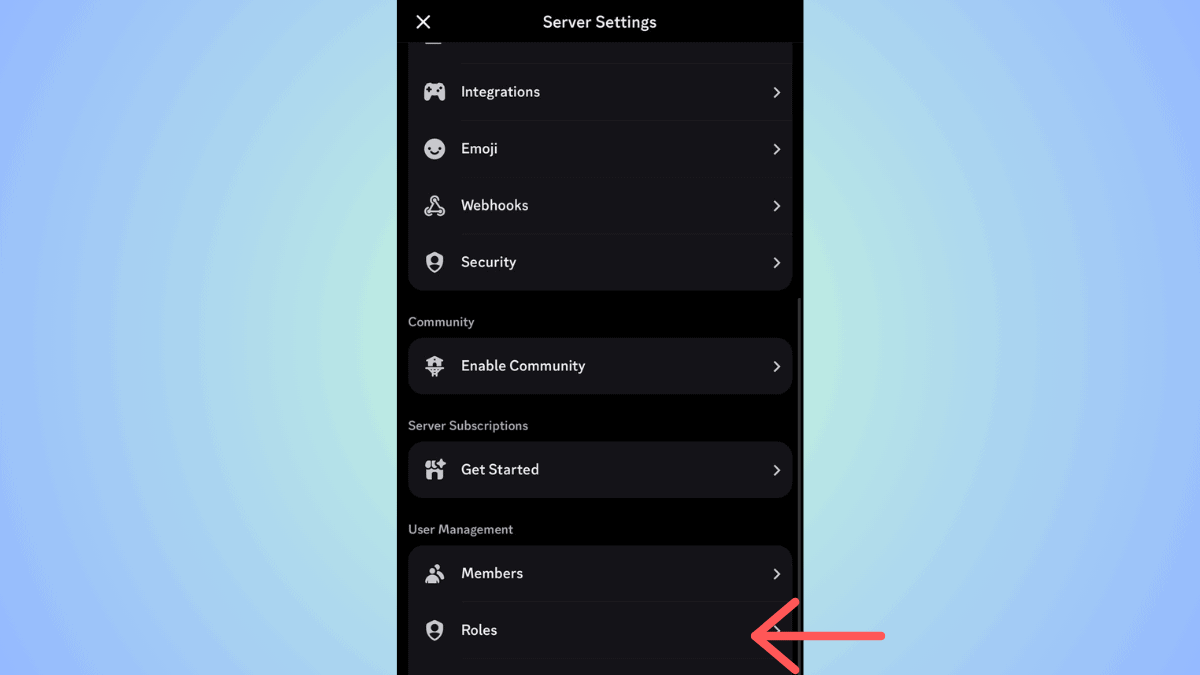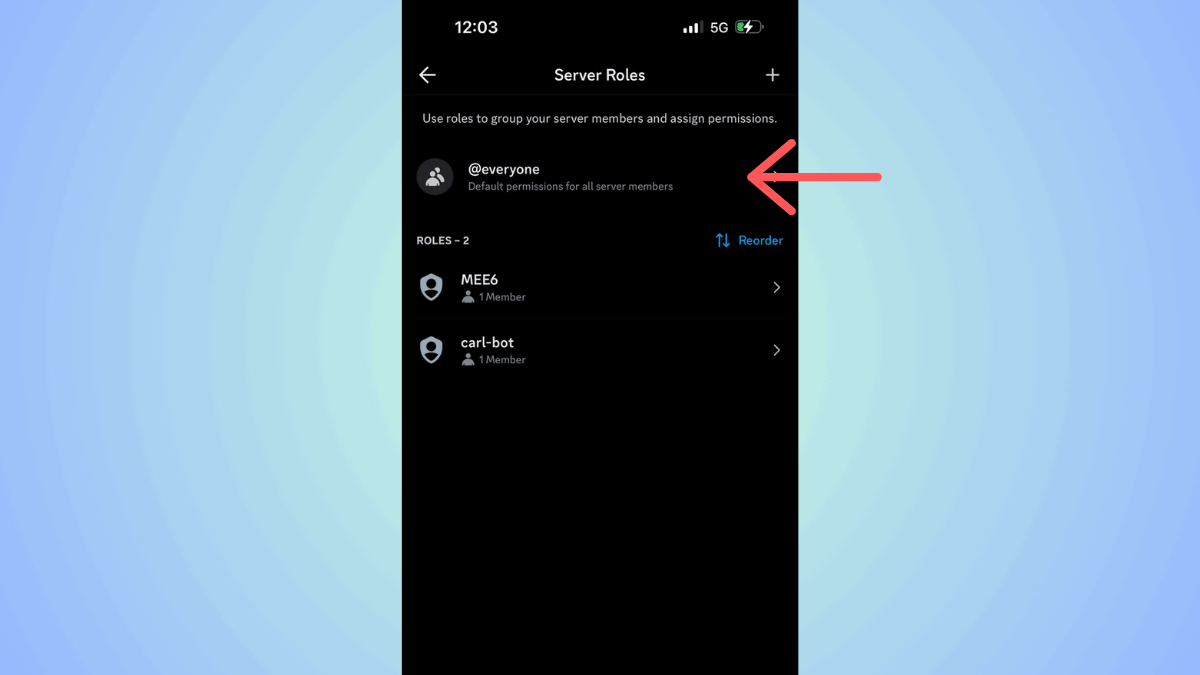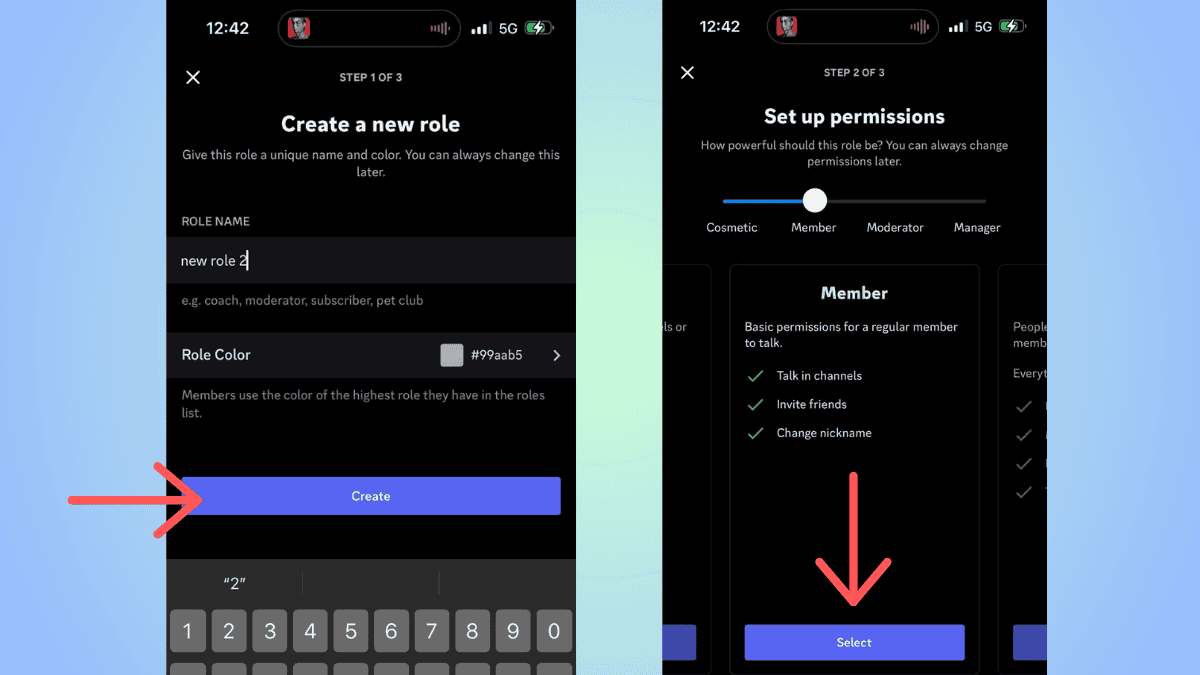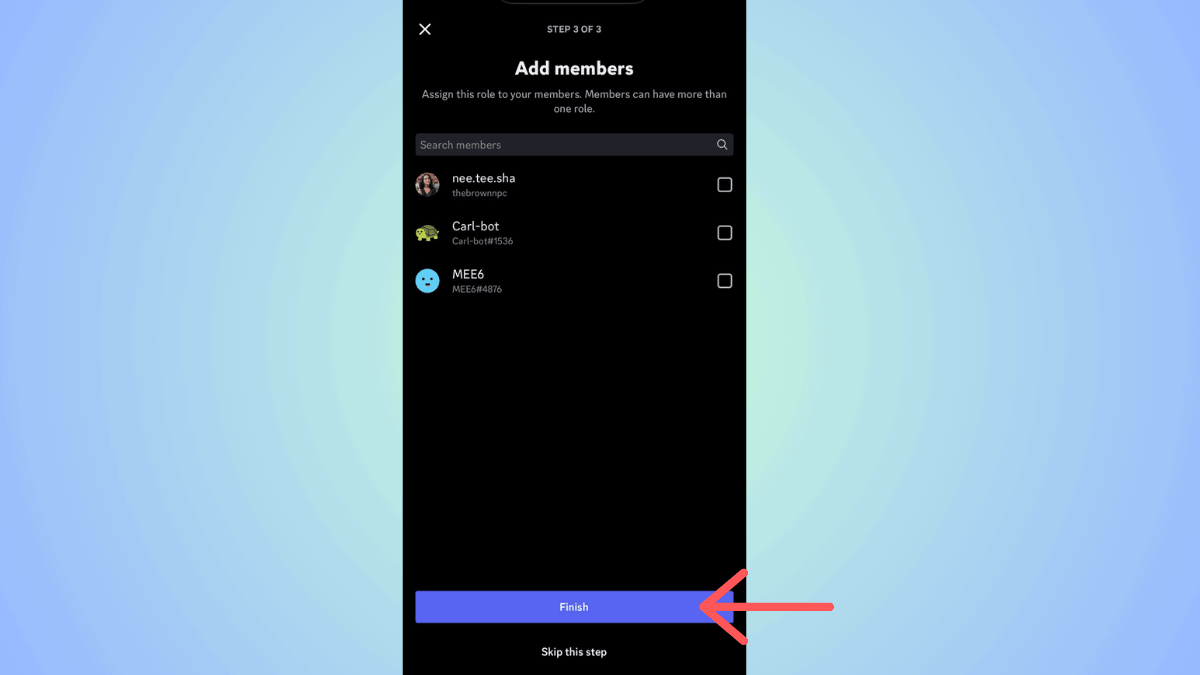How to make a Discord server private on desktop and mobile
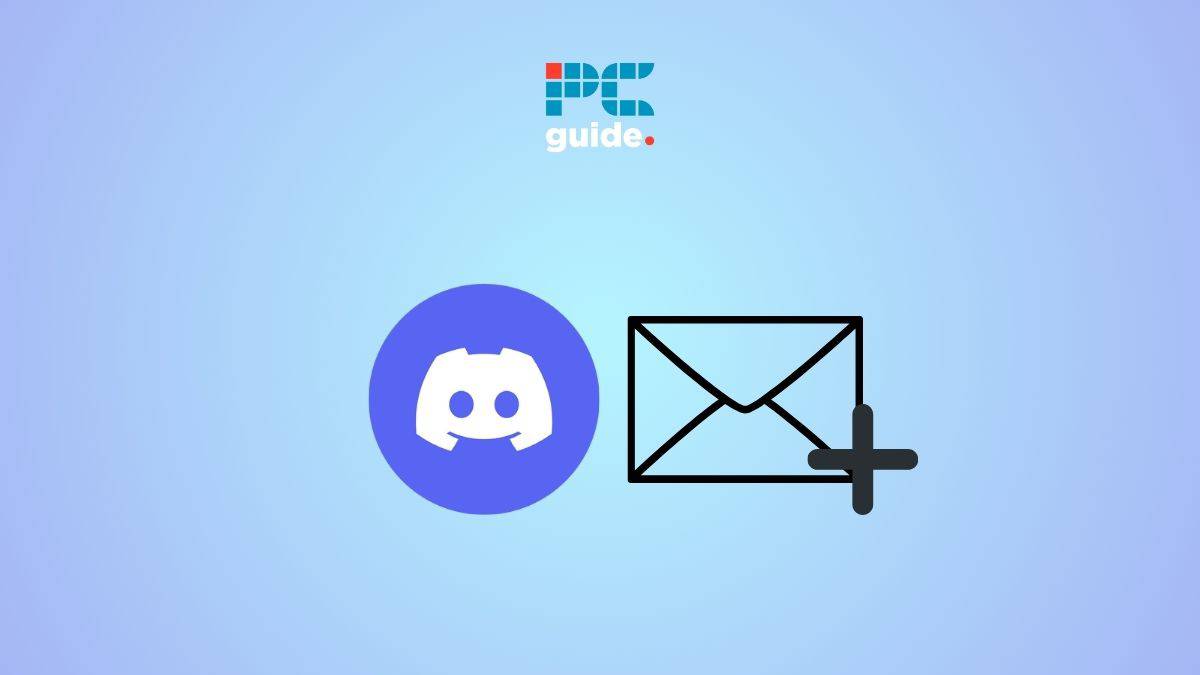
Table of Contents
If you are wondering how to make a Discord server private, then we have you covered right here.
Servers are one of the most important features of Discord. You can create multiple servers or join multiple servers. Now, when you create a server, you can either make it public (open to everyone) or set it to private (it can be joined only by the users who have an invite). If you are creating a Discord server just for your friends, family, or some private community, a private server makes more sense.
Prime Day is finally here! Find all the biggest tech and PC deals below.
- Sapphire 11348-03-20G Pulse AMD Radeon™ RX 9070 XT Was $779 Now $739
- AMD Ryzen 7 7800X3D 8-Core, 16-Thread Desktop Processor Was $449 Now $341
- ASUS RTX™ 5060 OC Edition Graphics Card Was $379 Now $339
- LG 77-Inch Class OLED evo AI 4K C5 Series Smart TV Was $3,696 Now $2,796
- Intel® Core™ i7-14700K New Gaming Desktop Was $320.99 Now $274
- Lexar 2TB NM1090 w/HeatSink SSD PCIe Gen5x4 NVMe M.2 Was $281.97 Now $214.98
- Apple Watch Series 10 GPS + Cellular 42mm case Smartwatch Was $499.99 Now $379.99
- ASUS ROG Strix G16 (2025) 16" FHD, RTX 5060 gaming laptop Was $1,499.99 Now $1,274.99
- Apple iPad mini (A17 Pro): Apple Intelligence Was $499.99 Now $379.99
*Prices and savings subject to change. Click through to get the current prices.
With that being said, we have created this step-by-step guide for making a private server on Discord. You can do this on a PC (desktop app or website) or using the mobile app.
Quick Answer
Go to server > Open server settings > Roles > Default permissions > disable permissions for @everyone > save the settings
How to make your Discord server private on PC
These steps are for the desktop app as well as the web version.
Step
Go to your server
Open Discord and head over to the server that you want to make private.
Step
Open Server Settings
Once you have opened the server, go to the server settings.
Step
Adjust the roles and permissions
In server settings, click on the ‘Roles' option. Once that sub-menu opens, click on the ‘Default Permissions,' select ‘@everyone,' and disable the permissions. After you've made the changes, click on ‘save' to save the settings.
Step
Make a new role
Now, click on ‘Create Role' and fill out the details – name of the role, color, permissions, and more. When you're done, save the changes.
Step
Assign the role
Now, you have to assign the role to the users on your server. To do this, click on the ‘Manage Members' tab and click on ‘Add Members.' Then, select the members that you want to assign this role to.
After this, every time you add a member to your server, they will have to be assigned a role for participating actively in the server.
How to make your Discord server private on mobile
If you want to make changes to your Discord server on mobile, follow these steps.
Step
Go to the server
Open the Discord mobile app and head over to the server that you want to turn private.
Step
Go to Server Settings
Next, tap on the name of your server and then click on ‘Settings.'
Step
Go to ‘Roles'
In the Settings menu, scroll down and click on ‘Roles.'
Step
Disable permissions
Next, click on ‘@everyone' and disable permissions. When you're done, save the settings.
Step
Set up a new role
In the Server Roles menu, click on ‘+' beside the header to add a new role. Fill in the details – name of the role, colors, permissions, and more. Save the role when you're done.
Step
Assign role to members
Then, you will be prompted to select users in your server to assign the roles to. Click on ‘Finish' when you're done.
Can you make a public Discord server private?
Yes, you can disable the members' permissions in a public Discord server and make it private. In fact, you can also do this for individual channels in a server. To do this, check out our guide above.
How do I make a Discord server Invite only?
As mentioned in our guide, you will have to disable everyone’s permissions on the server. Then, you, the owner of the server, can set up new roles with specific permissions. This way, when a new user joins the server, they won't be able to participate in the server without a specific role.
Conclusion
To sum up, if your server is public and you want to make it private, then you can do so by adjusting the roles and permissions in the server. Simply put, you will have to disable permissions for @everyone, set up a new role, and assign them permissions.