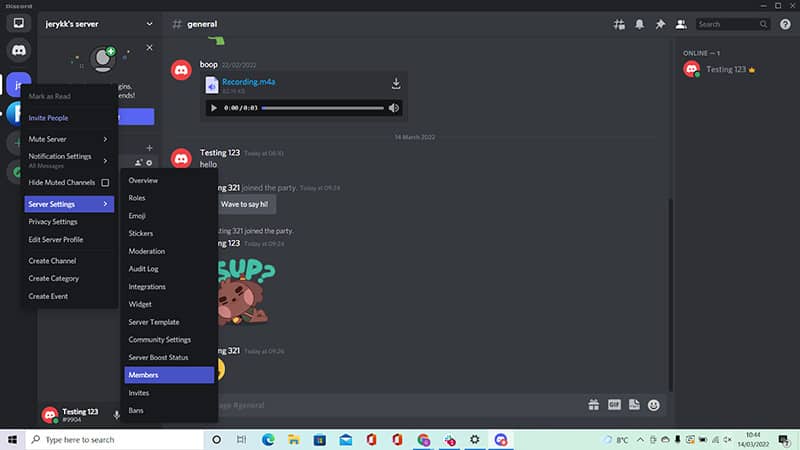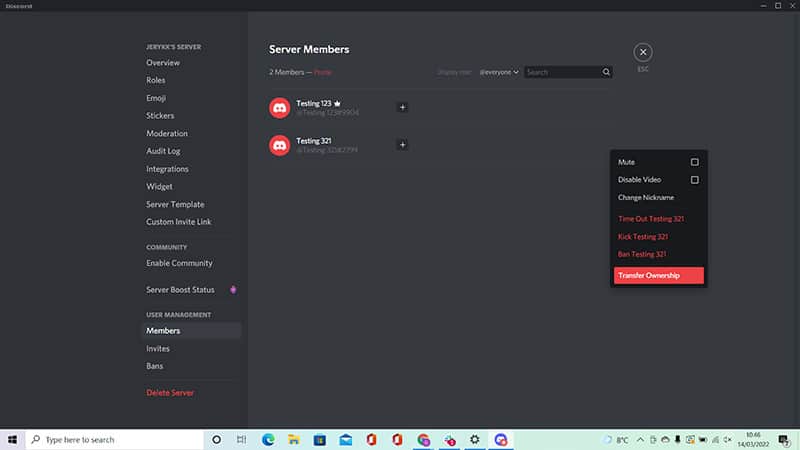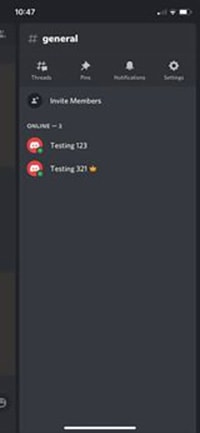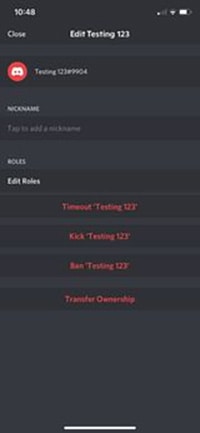How To Transfer Ownership On Discord

Table of Contents
So, you're ready to leave the Discord server you own, but this is not as simple as simply logging off – before you go, you may want to know how to transfer your ownership privileges to another user, and fortunately, this is a fairly simple task which shouldn’t take too long.
In just a few short steps, we will learn how to transfer ownership on Discord – let’s get started!
Prime Day is finally here! Find all the biggest tech and PC deals below.
- Sapphire 11348-03-20G Pulse AMD Radeon™ RX 9070 XT Was $779 Now $739
- AMD Ryzen 7 7800X3D 8-Core, 16-Thread Desktop Processor Was $449 Now $341
- ASUS RTX™ 5060 OC Edition Graphics Card Was $379 Now $339
- LG 77-Inch Class OLED evo AI 4K C5 Series Smart TV Was $3,696 Now $2,796
- Intel® Core™ i7-14700K New Gaming Desktop Was $320.99 Now $274
- Lexar 2TB NM1090 w/HeatSink SSD PCIe Gen5x4 NVMe M.2 Was $281.97 Now $214.98
- Apple Watch Series 10 GPS + Cellular 42mm case Smartwatch Was $499.99 Now $379.99
- ASUS ROG Strix G16 (2025) 16" FHD, RTX 5060 gaming laptop Was $1,499.99 Now $1,274.99
- Apple iPad mini (A17 Pro): Apple Intelligence Was $499.99 Now $379.99
*Prices and savings subject to change. Click through to get the current prices.
What Is Discord?
Discord is a free voice and text chat application that allows its users to communicate with each other through channels. The service was founded in 2013 and has over 100 million registered users worldwide.
What Tools Do You Need To Transfer Ownership?
Before taking a closer look at the method of transferring ownership, it is useful to understand the tools that you need to make the change. You can use the Discord Desktop App, the web client, or an Android/iOS app to transfer ownership of a server.
There is a slight obstacle; being a moderator or having permissions does not give you automatic access to the server’s ownership, and does not automatically entitle you to transfer ownership elsewhere as and when you choose.
These management or moderation privileges do not automatically make you the owner of the server, and Discord rules state that only owners can transfer ownership of servers. In addition, each of the servers will have a maximum limit of four owners.
If a server is considered to be “ownerless”, it will continue to exist for some time before being deleted, but deletion will eventually occur.
In order to ensure that the server will survive in the long term, you will need to transfer ownership to another member who is active and remaining on the server, and this can be achieved using an iOS or Android device, or by Windows, Chromebook, or Mac – no matter the equipment you have, you will be able to make the change.
How To Transfer Ownership Of A Discord Server On Windows 10 And MacOS
Discord started life as a VoIP app focused on gaming and, in its earliest form, focused on being developed for Windows platforms, as this is the preferred platform of many gamers.
Ever since its conception, however, Discord has grown and evolved from a solely gamer mindset and is not the preferred option for a number of different communities. This has resulted in the expansion of Discord, and it is now available on Apple devices, as well as Windows. Both devices allow the transfer of ownership, and the process is fairly simple.
Step
Open Discord Client
To transfer server ownership, you need to open the Discord client on your computer. Navigate to the server in question using the list on the left, and right-click the icon of the server.
Step
Server Settings > Members
Hover over the “Server Settings” option, and then select “Members” from the side menu.
Step
Transfer Ownership
Locate the member you are handing over to, hover over their name, and select the three dots by their name. Select the option to “Transfer Ownership”, and then click to confirm the transfer.
As you can see, this is a fast, easy method, and allows you to transfer ownership with minimal fuss.
How To Transfer Ownership Of A Discord Server On Chromebook
At the present time, there is no Discord app for the Chrome OS system, largely due to the browser-based nature of Chromebooks. This does not mean, however, that ownership is impossible – you can still transfer ownership using your browser.
Step
Open Discord
Start by heading to discord.com, and then open the Discord app on your mobile phone or tablet. You will be presented with a QR code on your browser and should scan this on your phone, log into your account and confirm that you trust the computer that you are using.
Step
Follow Instructions
Once you have successfully logged in, you can use the same instructions as those provided for transferring ownership using Windows or Apple.
How To Transfer Ownership Of A Discord Server On iOS/Android
There is a lot of similarity between how Apple and Google handle transfers of ownership. Both companies use the same method for transferring ownership of files. This means that there is no difference between transferring ownership of files on iOS and Android, and this makes life easier for users.
Step
Login
Start by opening the Discord app on your phone or tablet, and log into your Discord account.
Step
Channel List
Go to the server you want to transfer ownership from, then swipe to the left – this will bring up your channel list.
Step
Transfer Ownership
Tap the name of the person who is to be the new owner. Scroll down until you see Manage. Click this button and scroll down to the bottom of the page. Then press the button that says ‘transfer ownership’, and confirm the transfer.
What If There Is No Owner?
Every Discord server needs an owner at some point – this is an integral element of creating a server. When the owner of a server deletes their account without handing over ownership, the server continues existing ownerless, until someone else takes over.
Server members will continue to be able to access and use the space for a period, but it will eventually be deleted. Ownership is transferred by simply giving it to another person.
As we have mentioned, only people who have full privileges can take ownership of a server. People who do not have full permission cannot take ownership of a server unless they have been given permission by the previous owner, meaning that server members will not be able to attain ownership independently.
To get support regarding server ownership transfers, the best option is to contact Discord Support and ask them to rectify the situation. This can be achieved by logging in and pressing the green “Send a Ticket” button.
Then, opt for Help & Support under “What can we help you with?”, and then enter your email address. Under “Type of Question”, select “Server Ownership Transfer Request”, fill in the form, and submit a request. Most queries receive a response within 24 hours.
Final Thoughts
Ownership transfers are pretty simple, and technology has evolved to ensure that this is a smooth, painless process across a number of platforms and systems, helping to make life easier for everyone.