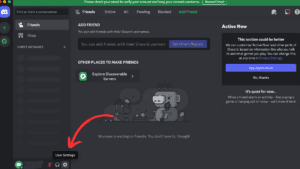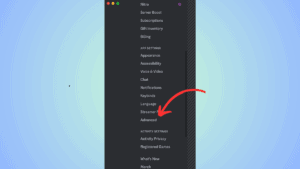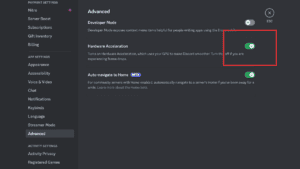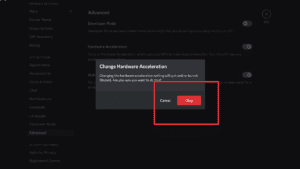How to turn off hardware acceleration on Discord in 4 easy steps (with pictures)
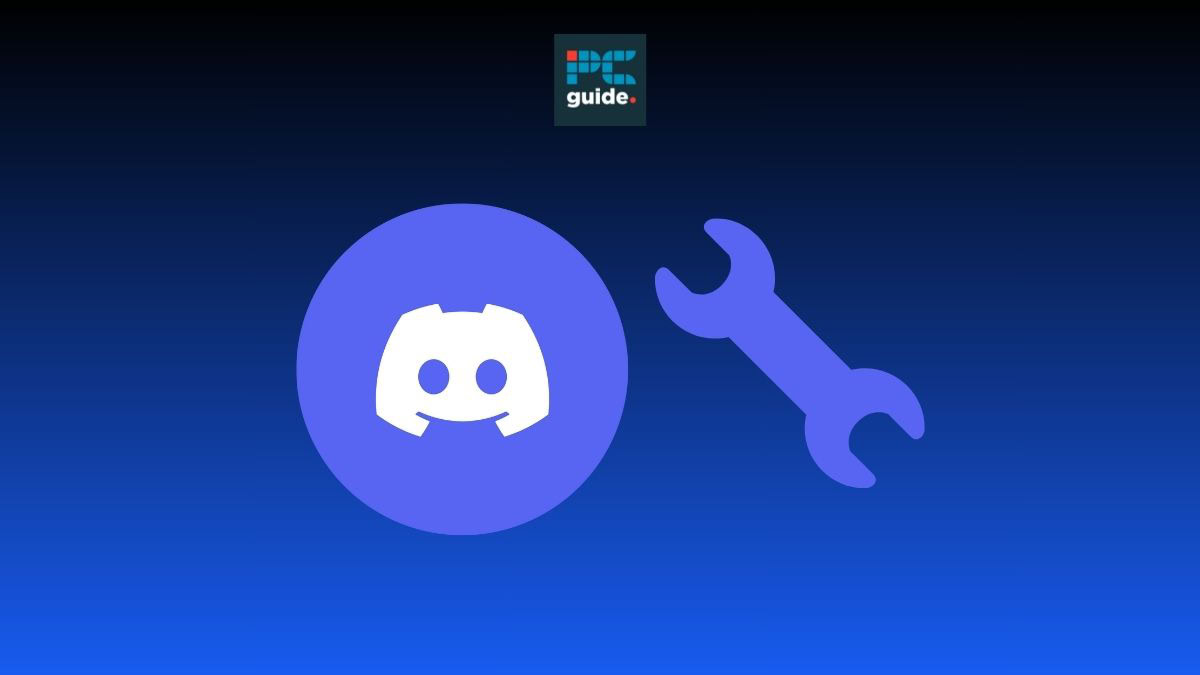
Table of Contents
Wondering how to disable hardware acceleration on Discord? We’ve got you covered. If your CPU usage is high while using Discord, turning off hardware acceleration could be the handy quick fix you need. Completing this task involves four simple steps, which can be done in the Discord desktop app on Windows or Mac.
When hardware acceleration is used it means that Discord is offloading tasks to the hardware in your PC or laptop, which means it will increase the performance and speed of said task. However, this can cause your processor to be overworked, meaning you might want to find ways to reduce Discord CPU usage.
Prime Day is finally here! Find all the biggest tech and PC deals below.
- Sapphire 11348-03-20G Pulse AMD Radeon™ RX 9070 XT Was $779 Now $739
- AMD Ryzen 7 7800X3D 8-Core, 16-Thread Desktop Processor Was $449 Now $341
- ASUS RTX™ 5060 OC Edition Graphics Card Was $379 Now $339
- LG 77-Inch Class OLED evo AI 4K C5 Series Smart TV Was $3,696 Now $2,796
- Intel® Core™ i7-14700K New Gaming Desktop Was $320.99 Now $274
- Lexar 2TB NM1090 w/HeatSink SSD PCIe Gen5x4 NVMe M.2 Was $281.97 Now $214.98
- Apple Watch Series 10 GPS + Cellular 42mm case Smartwatch Was $499.99 Now $379.99
- ASUS ROG Strix G16 (2025) 16" FHD, RTX 5060 gaming laptop Was $1,499.99 Now $1,274.99
- Apple iPad mini (A17 Pro): Apple Intelligence Was $499.99 Now $379.99
*Prices and savings subject to change. Click through to get the current prices.
Turning off hardware acceleration is a common solution to this, and making sure your PC or laptop is running optimally for other uses too. Here’s our easy-to-follow guide that will take you through the process, and get you back to chatting with friends in no time.
Quick Answer
To turn off hardware acceleration in Discord on your PC or Laptop, go to the App > Settings > App Settings > Advanced > Hardware Acceleration > press ‘okay’
How to turn off hardware acceleration on Discord
Follow the steps below to turn off hardware acceleration in Discord on your PC or laptop.
Step
Open Discord and go to settings
Open Discord in the app. Then find and select the settings icon in the bottom left corner.
Step
Select ‘Advanced’ option
Scroll down the settings menu until you see the App settings section. Find and select the ‘Advanced’ option.
Step
Select the ‘Hardware Acceleration’ toggle
Locate and select the ‘Hardware Acceleration’ toggle.
Step
Select ‘Okay’
A pop up message stating ‘Change Hardware Acceleration’ will appear, from there you can select ‘Okay’. Discord will then restart and take you back to the home page.
How do you turn on hardware acceleration?
Turning Hardware acceleration on in Discord is a simple process that involves following the same steps listed above and ensuring that the hardware acceleration toggle is switched to on. When hardware acceleration is on the toggle should turn green and show a green tick.
Should you turn off hardware acceleration in Discord?
Having hardware acceleration turned on in Discord can make the app smoother and enhance your performance. However, if you’re noticing freezing and high CPU usage then you can disable this option. The app will then restart and you should see an improvement. Having hardware acceleration turned off in Discord saves you from the risk of high CPU usage but means you may not have optimal performance consistently.
Wrapping up
Turning off hardware acceleration in Discord can be a great tool if you are experiencing freezing while using the app. Switching the hardware acceleration toggle is a great way to troubleshoot issues that you’re having. By following the simple steps outlined above, you’ll be able to turn off hardware acceleration, in no time.