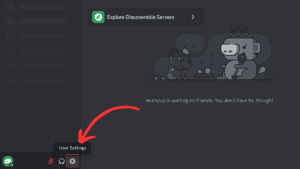How to turn on Noise Suppression on Discord for PC and mobile
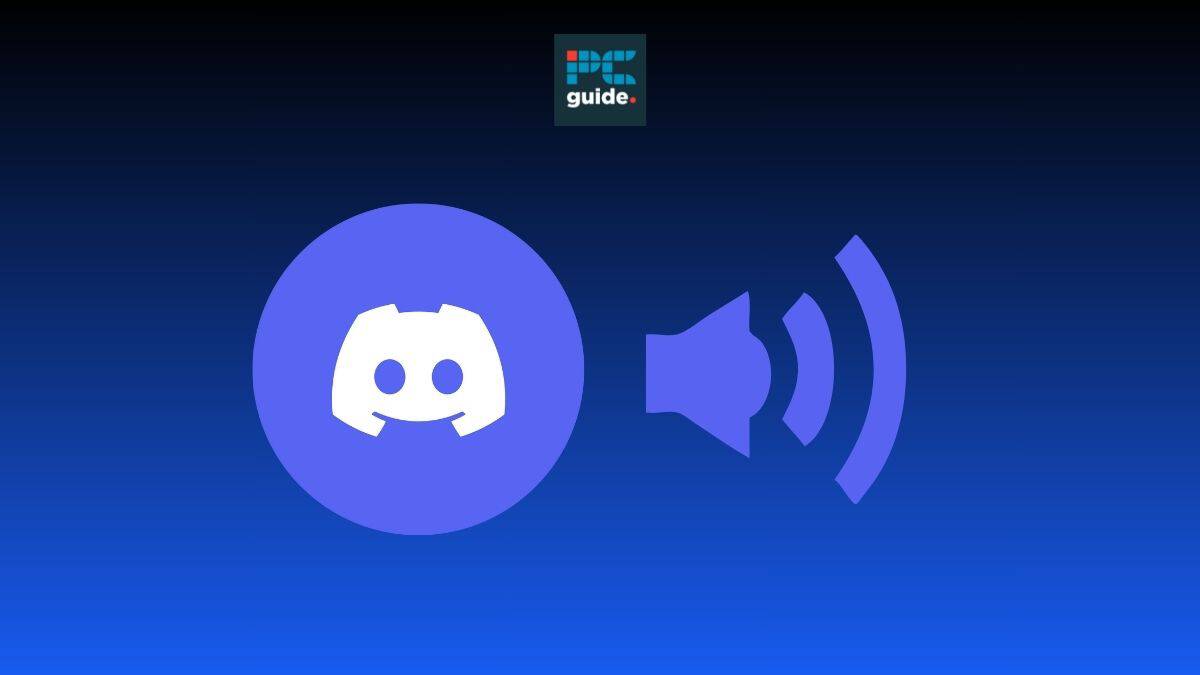
Table of Contents
If you’ve found yourself facing background noise issues while using the voice-sharing tool on Discord, don’t worry, we’re here to help. Knowing how to turn on Noise Suppression on your PC, laptop, or mobile Discord app is a great way to ensure clear quality when chatting with friends on a voice channel. Discord’s Noise Suppression feature is called ‘Krisp’. This guide will walk you through how to activate ‘Krisp’ with three simple methods.
‘Krisp’ is a third-party machine learning, noise-filtration software used by Discord. This feature filters and suppresses background noise when on a voice channel and using a microphone. It uses its machine learning to suppress noises that don’t appear to be human voices, such as dogs barking, vacuums, or cars.
Prime Day may have closed its doors, but that hasn't stopped great deals from landing on the web's biggest online retailer. Here are all the best last chance savings from this year's Prime event.
- Sapphire Pulse AMD Radeon™ RX 9070 XT Was $779 Now $719
- AMD Ryzen 7 7800X3D Processor Was $449 Now $341
- Skytech King 95 Ryzen 7 9800X3D gaming PC Was $2,899 Now $2,599
- LG 77-Inch Class OLED C5 TV Was $3,696 Now $2,996
- AOC Laptop Computer 16GB RAM 512GB SSD Was $360.99 Now $306.84
- Lexar 2TB NM1090 w/HeatSink SSD Was $281.97 Now $214.98
- Apple Watch Series 10 GPS+ Smartwatch Was $499.99 Now $379.99
- AMD Ryzen 9 5950X processor Was $3199.99 Now $279.99
- Garmin vívoactive 5 Smartwatch Was $299.99 Now $190
*Prices and savings subject to change. Click through to get the current prices.
Quick Answer
Go to User settings > Voice & Video > Advanced > Noise Suppression > Krisp. Or turn the Noise Suppression toggle on in a voice channel.
How to reduce background noise on Discord using ‘Krisp’
Follow either one of the methods below to turn on Noise Suppression on Discord on your PC/laptop.
Navigating through User settings
This method involves scrolling through the Discord User settings to find and select the ‘Krisp’ option.
Step
Open Discord
Open Discord in your web browser or app and head to settings in the bottom left of the homepage.
Step
Find and select the ‘Voice & Video’ option
The settings menu should pop up, from there you need to find and select the ‘Voice & Video’ option.
Step
Select ‘Krisp’
Scroll down through the ‘Voice & Video’ settings until you find the Advanced section. Then select the ‘Krisp’ option under the Noise suppression sub-section.
Turning on Noise Suppression within a Voice channel
To complete the next method you’ll have to already be in a voice channel or know how to create a server with a voice channel. This allows you to turn on Noise Suppression without heading to your settings using the handy Noise suppression icon.
Step
Select the Noise Suppression icon
Select the Noise Suppression icon at the bottom left of the page.
Step
Press the Noise Suppression toggle
Press the Noise suppression toggle at the top of the pop-up menu.
How to turn on Noise Suppression on Discord on mobile
Turning on the Noise Suppression feature on the Discord mobile app is a super simple process that follows a similar method to the ones listed above. Follow the steps below to get started.
Step
Open Discord
Open Discord in the mobile app and and select the settings icon found in the top right corner of the ‘You’ page.
Step
Select ‘Voice’
Scroll through the user settings until you find the ‘Voice’ section under App settings.
Step
Select ‘Krisp’
Scroll down the voice settings until you see the Noise Suppression section, there you can select the ‘Krisp’ option.
How do you turn off Noise Suppression on Discord?
Turning off Noise Suppression on Discord is a very simple process that involves following the same steps listed above. The only difference is that when you get to the Noise Suppression settings you’ll need to select ‘None’ instead of ‘Krisp’. Turning off Noise Suppression using the second method listed above involves switching the Noise Suppression toggle back, so it doesn’t show as green.
Wrapping up
Using the Noise Suppression tool on Discord is a great way to make the most out of the voice-sharing feature. You can chat with friends online without distraction from background noise, using the third-party machine learning noise filtration software ‘Krisp’. Follow either one of the simple methods outlined above to turn on Noise Suppression on Discord.