How to underline text in Discord – our guide for PC and mobile
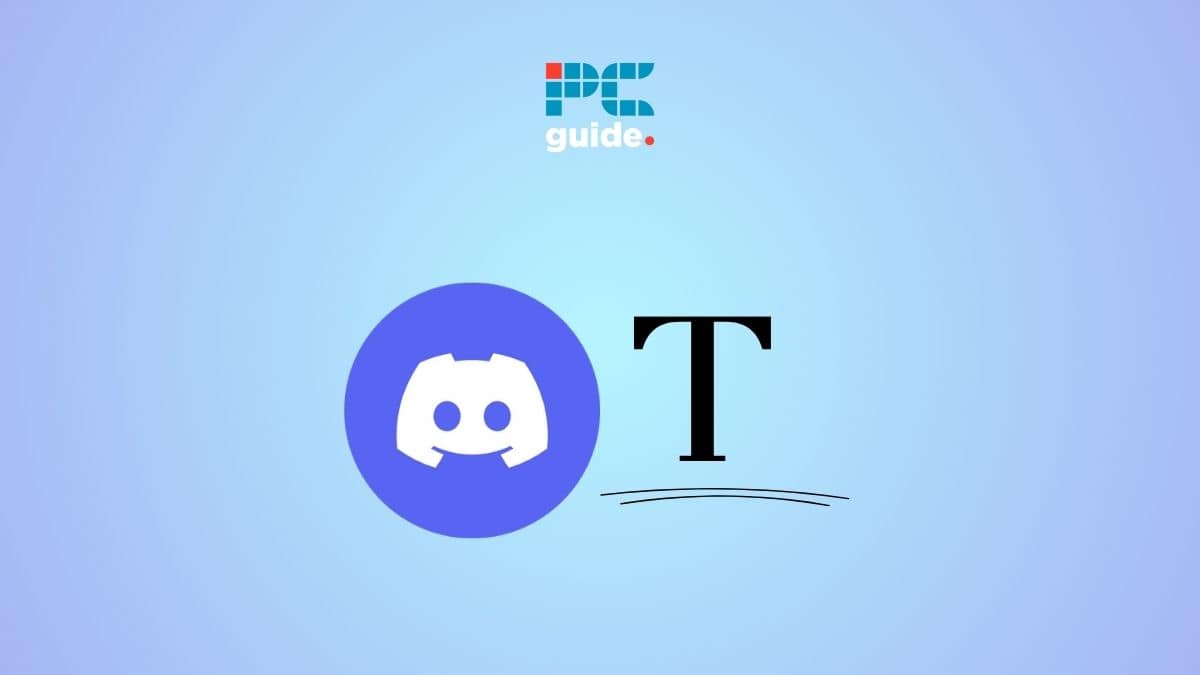
Table of Contents
If you're wondering how to underline text in Discord, then we have you covered right here. We have put together a quick guide on the right shortcuts to use for text formatting.
Now, we need basic text formatting (like underlining, bold, and italics) for quite a few reasons. You might want to make your texts stand out and get noticed, or maybe you just want to make large chunks of text easier to read. Thankfully, Discord makes it quite easy to format your text.
Prime Day is finally here! Find all the biggest tech and PC deals below.
- Sapphire 11348-03-20G Pulse AMD Radeon™ RX 9070 XT Was $779 Now $739
- AMD Ryzen 7 7800X3D 8-Core, 16-Thread Desktop Processor Was $449 Now $341
- ASUS RTX™ 5060 OC Edition Graphics Card Was $379 Now $339
- LG 77-Inch Class OLED evo AI 4K C5 Series Smart TV Was $3,696 Now $2,796
- Intel® Core™ i7-14700K New Gaming Desktop Was $320.99 Now $274
- Lexar 2TB NM1090 w/HeatSink SSD PCIe Gen5x4 NVMe M.2 Was $281.97 Now $214.98
- Apple Watch Series 10 GPS + Cellular 42mm case Smartwatch Was $499.99 Now $379.99
- ASUS ROG Strix G16 (2025) 16" FHD, RTX 5060 gaming laptop Was $1,499.99 Now $1,274.99
- Apple iPad mini (A17 Pro): Apple Intelligence Was $499.99 Now $379.99
*Prices and savings subject to change. Click through to get the current prices.
In this guide, we will show you how to underline text in Discord on PC as well as mobile. In addition to this, we will also show you how you can use underlines in combination with other formatting.
Quick Answer
To underline text in Discord, add two underscores before and after the text you want to underline. For example, __sample text__. The underline will appear after you send the text.
How to underline text in Discord (PC)
Step
Underline using underscores
To underline your text, you will need to surround it with two underscores on each side. Here's an example of what we mean:
__example text__
This is a piece of __example__ text
When you type this into the message box, it will still have the underscores around the text. However, once you send the message, these will be removed, and only the text that you want to be underlined will be.
Bear in mind that there are two underscores on either side of the text. Using just one will not work to underline the text.
Step
Underline with other formatting
In addition to this, you can use the formatting shortcuts together to add more than one style to your text.
For instance, if you want to italicize your text and also underline it, you can do this –
__**example text**__
To know more about text formatting on Discord, check out our guide on how to italicize text on Discord and how to make text bold on Discord.
How to underline text in Discord (mobile)
If you use the Discord mobile app, the process for underlining text is very similar to the one we saw for PC.
To send underlined text, just add two underscores before and after the text. So, for example, this is how you __underline text__. Once you send the text, it will appear underlined.

Also, you can combine shortcuts to add more formatting. For example, to underline and italicize the text, you can enter __*sample text*__.
Frequently Asked Questions
How do you underline in Discord mobile?
As mentioned in our guide, you can underline text in Discord mobile by adding two underscores before and after the text.
Conclusion
To sum up, you can underline text in Discord simply by adding two underscores before and after the text. The process is the same for PCs and mobile phones. You can also use the underline formatting with other text formatting as well.


