What Is Discord Streamer Mode?
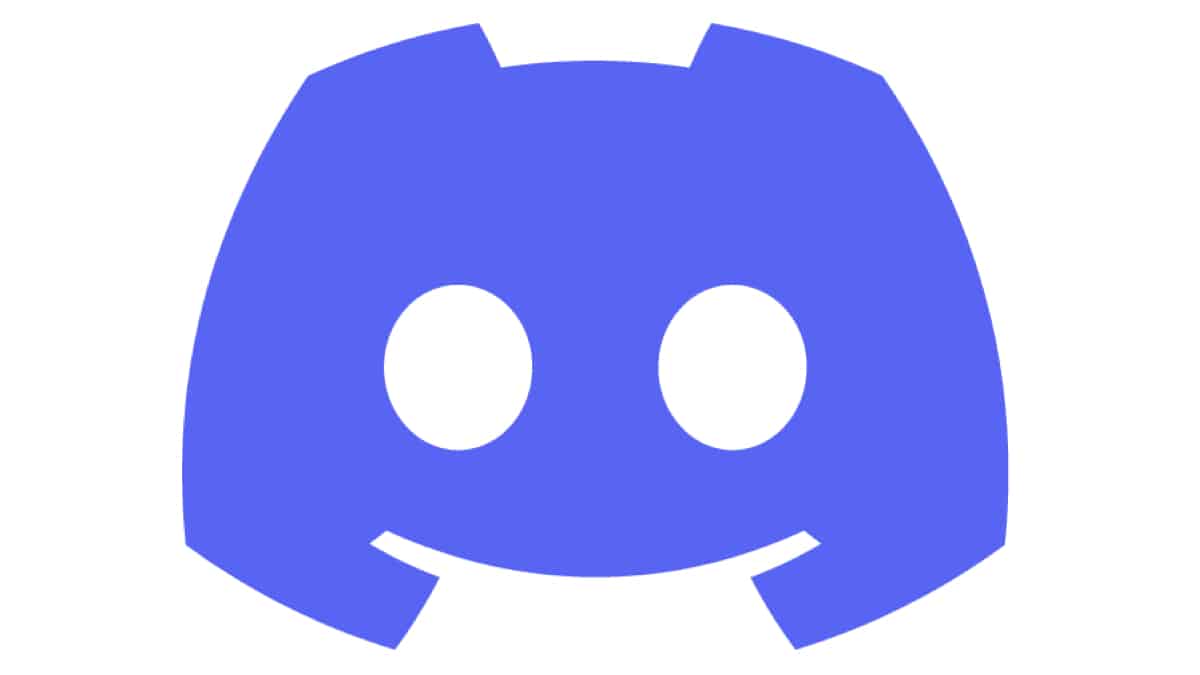
Table of Contents
Discord Streamer mode is a feature that gives streamers the ability to control their Discord presence and activity. It allows them to easily manage their streaming workflow and ensure that viewers don’t see private information while streamers are broadcasting.
Discord Streamer mode also makes it easier for streamers to communicate with their viewers and community, helping them create an engaging experience for everyone involved without having to worry about their privacy.
Prime Day is finally here! Find all the biggest tech and PC deals below.
- Sapphire 11348-03-20G Pulse AMD Radeon™ RX 9070 XT Was $779 Now $739
- AMD Ryzen 7 7800X3D 8-Core, 16-Thread Desktop Processor Was $449 Now $341
- ASUS RTX™ 5060 OC Edition Graphics Card Was $379 Now $339
- LG 77-Inch Class OLED evo AI 4K C5 Series Smart TV Was $3,696 Now $2,796
- Intel® Core™ i7-14700K New Gaming Desktop Was $320.99 Now $274
- Lexar 2TB NM1090 w/HeatSink SSD PCIe Gen5x4 NVMe M.2 Was $281.97 Now $214.98
- Apple Watch Series 10 GPS + Cellular 42mm case Smartwatch Was $499.99 Now $379.99
- ASUS ROG Strix G16 (2025) 16" FHD, RTX 5060 gaming laptop Was $1,499.99 Now $1,274.99
- Apple iPad mini (A17 Pro): Apple Intelligence Was $499.99 Now $379.99
*Prices and savings subject to change. Click through to get the current prices.
Discord Streamer mode offers a range of features specifically designed for its users. These include the ability to hide sensitive information such as IP addresses from view, as well as providing notifications when someone mentions the streamer’s username or joins the server while they are live.
Additionally, users can customize their own streaming dashboard with various settings and options in order to make sure they have complete control over how their broadcast appears on Discord.
What happens in streamer mode?
While in streamer mode certain information will be blocked from view. So the streamer's viewers can't see those private details. But what information would be hidden?
- Personal Information
- Invite Links
- Mutes client sounds
- Notifications pushes
How do you use Discord streaming mode?
In two simple steps, you will be able to activate Streamer Mode. You can get in and out of it by following the same steps each time.
Open Discord Settings
Step
Go to Streamer Mode settings
Click on the left, lower-down gear icon to pull up your Setting options. There you want to find the subheading “App settings”.
Click on the Streamer Mode option. You'll see 6 options to toggle on and off. Those options are the ones that will allow you to edit the streamer mode to hide/show the information you want.
Step
Enable the Streamer Mode
Once you're in the setting screen just click on the first toggle: “Enable Streamer Mode”.
This will turn the mode on and all the information you decided to hide will no longer be available to your viewers. You'll know it is on because you'll see a purple bar in the top of your dashboard; you can click the “X” to close it.
If you don't want to be doing these steps time after time, you can set a keybind on your keyboard to enable the mode each time. Just click on the keybind setting button and set the keyboard key to access the mode.
Final Thoughts
Streamer mode on Discord is a pretty clever feature. It enables streamers to have complete privacy when in a live stream but also helps them communicate with their viewers better. In our guide, we have shown you that setting up this feature is a relatively simple task. You are now ready to go live with the peace of mind that your personal information is going to be hidden.
- NOW READ How To Hide Game Activity On Discord

