How to see deleted messages on Facebook Messenger
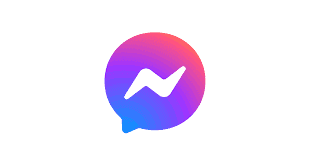
Table of Contents
There is no doubt that Facebook will continue to dominate the social media setting for years to come. The motivation behind their most recent achievement is the metaverse. While their current progress is impressive, we cannot forget about one of their first apps – Messenger.
Even though they are a major name in this industry, Facebook does not offer a recovery option and accidentally deleting messages through Messenger can feel stressful. You may quickly and simply recover the deleted messages in Facebook Messenger by following the instructions in this article.
Prime Day is finally here! Find all the biggest tech and PC deals below.
- Sapphire 11348-03-20G Pulse AMD Radeon™ RX 9070 XT Was $779 Now $739
- AMD Ryzen 7 7800X3D 8-Core, 16-Thread Desktop Processor Was $449 Now $341
- ASUS RTX™ 5060 OC Edition Graphics Card Was $379 Now $339
- LG 77-Inch Class OLED evo AI 4K C5 Series Smart TV Was $3,696 Now $2,796
- Intel® Core™ i7-14700K New Gaming Desktop Was $320.99 Now $274
- Lexar 2TB NM1090 w/HeatSink SSD PCIe Gen5x4 NVMe M.2 Was $281.97 Now $214.98
- Apple Watch Series 10 GPS + Cellular 42mm case Smartwatch Was $499.99 Now $379.99
- ASUS ROG Strix G16 (2025) 16" FHD, RTX 5060 gaming laptop Was $1,499.99 Now $1,274.99
- Apple iPad mini (A17 Pro): Apple Intelligence Was $499.99 Now $379.99
*Prices and savings subject to change. Click through to get the current prices.
Now Read: How Do I Change My Password On Facebook
Check your Archived Chats
Since Facebook always saves a copy of your archived chats, if you archived the messages rather than deleting them, you can easily restore them.
Step
Open Messenger
Launch the desktop, browser, or mobile version of Messenger.
Step
App Conversation
In the search bar located in the app’s conversations area, type the person’s name that you were speaking with.
Step
Tap on name
After that, just click or tap on their name to view the entire discussion and open it
Step
Screenshot the conversation
Ask the recipient for a screenshot of the conversation if only you have deleted the message you are trying to recover.
The person you’re speaking to will still be able to see it, so if they didn’t delete it on their end as well, they could assist you in filling in the blanks.
Check your Downloaded Data
On your computer, look for the downloaded data. Have you ever downloaded your personal information from Facebook to your computer using the “Download Your Information” feature? If so, copies of your emails are probably stored in the archive.
Facebook-yourusername.zip is the name of the downloaded ZIP file; however, after unzipping it, you’ll find a folder with the same name. Downloading your archive now won’t work because a new archive won’t have the erased message. However, if you downloaded your data before deleting the message, you will at least have a record of the exchange up until the point at which it was removed.
Access the downloaded data by following these steps:
Step
Open the file
Double-click the file that ends in “.zip” and starts with “Facebook.”
Step
Select Extract All
At the top, select “Extract all”
Step
Extract the files
Click “Extract” after making sure the “Show extracted files” box is checked.
Step
Double click “your messages”
Double-click the “your_messages.html” file to launch your web browser and view the messages.
Step
Double click messages folder
Double-click the “messages” folder and select “your_messages.html file”. As soon as the file opens, click on the conversation you are looking for.
You can also check if Facebook Messages were sent to your Email. This only functions if your account’s email notifications are all turned on. You should be able to look for the chat or message in your email account if it is enabled.
Download Data from Facebook Setting
Facebook’s “Download Your Information” tool allows you to download your data. You can access your data in a ZIP file using this option. Depending on when the file was generated, it will have the deleted Messenger message.
Step
Open Facebook account
On your Facebook homepage, click your Account symbol in the top right corner.
Step
Select Settings and Privacy
On the drop-down list that appears, select Settings & privacy and look for the “Settings” tab from the list you see next.
Step
Download your information
On the “Settings” page, in the left panel, select Your Facebook information and press on the “View” option next to the “Download Your Information” button.
Step
HTML file format
A lengthy array of data will be displayed; you can deselect the items you do not need. Choose the HTML file format and desired media quality, then choose a range.
Step
Request a download
Click on the “Request a download” option at the bottom of the page and confirm the download request by clicking on “Create File”.
Step
Available files
Next to “Available files”, click it at the top of the screen and download all the information there. All that is left to do is unpack/unzip the file on your computer, then search for your lost messages.
Use Android File Manager
The erased messages can still be on your smartphone if you have Messenger installed and are using an Android device. Any Android file manager can be used to access it, and if you don’t already have one installed, you can discover a lot of them on the Google store.
Step
Android file manager
Open the Android device’s file manager app.
Step
Open internal storage
Open Internal Storage and go to com.facebook.katana > fb temp.
Step
Deleted emails
You can hopefully find your deleted emails in this section of your recent history of communications.
Create a Backup for Future
Back up your Facebook messages to avoid this happening again. For example, you can achieve this by turning on your email notifications. To do this, follow the procedures below:
Step
Open Facebook
On your PC, open Facebook and click the down arrow in the top right corner of the screen.
Step
Settings and Privacy
Select Settings & privacy, then select Settings once more.
Step
Notifications
On the left menu, scroll to the bottom until you see Notifications, then click on it.
Step
Click onto Emails
Click Email when you’ve scrolled to the bottom of the page.
Step
Select all notifications
Select all notifications, excluding those that you have disabled. This guarantees that the messages will eventually end up in your inbox.
Conclusion
Even though Facebook Messenger is a native tool, its importance cannot be denied. As a result, the user may find it frustrating to delete a message from the program. The texting application is used to share gigabytes of crucial data. Users must therefore understand how to view deleted communications on Messenger.
This article has identified some of the ways you can recover messages. Remember to be careful next time you delete a message. We recommend archiving chats instead of deleting the entire thing.

