How to access your Google Activity and delete all history
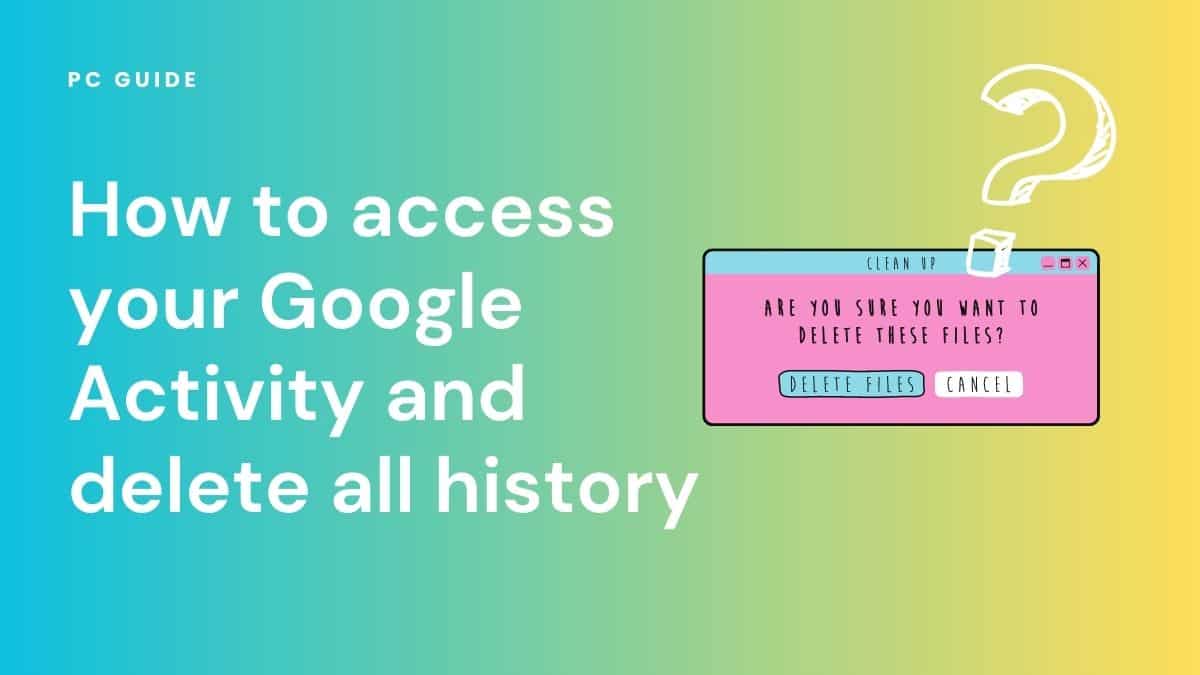
Table of Contents
In this article, we will learn how to access your Google activity and delete all history to keep the list clear. We will also learn about the settings to auto-delete history so you don't have to manually delete Google activity history frequently.
One of the first things that Google asks permission for after you create a Google account is to access your data. Google does this to offer you better experiences, such as enabling you to rediscover the things you have searched for or watched. It also creates a history list to keep a record of all these activities. But what if you want to delete all Google activity history for privacy or security purposes? This comprehensive guide helps you with just that, so keep reading to find out all you need to know.
Prime Day is finally here! Find all the biggest tech and PC deals below.
- Sapphire 11348-03-20G Pulse AMD Radeon™ RX 9070 XT Was $779 Now $739
- AMD Ryzen 7 7800X3D 8-Core, 16-Thread Desktop Processor Was $449 Now $341
- ASUS RTX™ 5060 OC Edition Graphics Card Was $379 Now $339
- LG 77-Inch Class OLED evo AI 4K C5 Series Smart TV Was $3,696 Now $2,796
- Intel® Core™ i7-14700K New Gaming Desktop Was $320.99 Now $274
- Lexar 2TB NM1090 w/HeatSink SSD PCIe Gen5x4 NVMe M.2 Was $281.97 Now $214.98
- Apple Watch Series 10 GPS + Cellular 42mm case Smartwatch Was $499.99 Now $379.99
- ASUS ROG Strix G16 (2025) 16" FHD, RTX 5060 gaming laptop Was $1,499.99 Now $1,274.99
- Apple iPad mini (A17 Pro): Apple Intelligence Was $499.99 Now $379.99
*Prices and savings subject to change. Click through to get the current prices.
How to access Google Activity
First off, to delete your Google activity history you will first need to access it.
In order to access your Google activity, head to the My Google Activity website.
Here, you will see the history of all your activities across all Google products, such as Google Chrome, YouTube, Assistant, Google Play Store, etc. Moreover, you will also have the option to search your Google activities if you want to look for a particular activity you have in mind.
There's also a filter option that allows you to filter activities based on Google sites. For instance, if you are trying to rediscover something you have watched on YouTube, you can simply select only that website. This will filter the results to show only your YouTube activities so you can find what you want quickly and efficiently.
What to know before deleting your Google Activity history
Here are some things that are essential to consider before deleting Google Activity history:
- Once you delete the Google activity history, you won't be able to access or recover it again.
- Even if you delete the Google activity history, Google will continue recording all future activities.
- If you don't want to delete your activity history manually again and again, you can choose to auto-delete it.
- You can also disable activity tracking altogether if you don't want to leverage the Google benefits the company is tracking your data for.
Since you cannot recover your Google activity history, creating a backup before deleting it is best, especially if you have something important on the list. For instance, if you are researching something and want to keep a tab of what sites you have referred to for the research, it is best to create a backup before deleting Google activity history.
Steps to delete your Google Activity history
Now that you know how to access your Google account's activities, let's delve deep into the steps to delete them.
There are different ways to delete your history. You can delete the history of one activity at a time, activities within a given time range, or all the history in a single click.
How to delete one Google Activity history at a time
Deleting one Google activity history at a time is the simplest way to eliminate the history of your activities. This approach is more suited to deleting a particular search history.
For instance, suppose you have watched a YouTube scene from an adult movie that is inappropriate for a child. In that case, you might want to delete that history before a child accidentally watches it, or Google recommends similar videos when you open YouTube the next time.
To delete one Google activity history at a time, you first need to visit the My Google activity site where the activity history is listed.
When you scroll down to see the list of activities, you will see an “x” at the top right corner of all the activities. All you need to do is click on that “x.” This will delete that particular activity from the list; neither you nor anyone else can see it.
How to delete all Google Activities within a given time range
There will be times when you want to delete all your activities of a particular time range. For instance, suppose you have been researching how to use ChatGPT and some of its most useful prompts for a couple of hours. But after spending two hours researching, you need a break to refresh your mind. So naturally, you open YouTube and watch funny videos for around half an hour.
After half an hour of refreshment, you want to rediscover the websites you have visited for your research. In this case, you will have to scroll down for ages to find those websites because the YouTube activities will be shown at the top. In such cases, you can simply delete all the activities of the past half an hour instead of scrolling down every time to access the websites accessed for research.
Here's how you can delete all Google activities of a time range.
- Head to the My Google activity site.
- Click on the dropdown that says “Delete.” It will be next to the “Filter by date & product option.”
- Select the time range for which you want to delete the activities.
How to delete Google Activities history of all time
You can also delete all the history with a single click. Here are the steps to do so:
- Head to the My Google activity site.
- Click Click on the dropdown that says “Delete.”
- From the dropdown menu that appears, select “All Time.”
- This will take you to a screen where you can select or deselect Google products. Select all the products to delete all your Google history.
How to auto-delete Google Activities history
To auto-delete Google activities history, go to the specific type of activities you want to delete. There are three types: Web & App Activity, Location History, and YouTube History.
Here's how you can auto-delete Google activities of any type.
- Go to the My Google activity site.
- Select the activity type you want to delete.
- Scroll down to find the Auto-delete option, and click on it.
- Select a duration from the given options of 3 months, 18 months, and 36 months.
- Confirm the auto-delete option of your choice.
Conclusion
Although Google tracks your data to offer better services, you can prevent it from doing so for privacy reasons. However, if you want to leverage the benefits while keeping the history clear, you can delete it using any of the above methods. If you are concerned about your Google activities' privacy, keep the auto-delete every few months. After you’ve cleared out your search history, why not go ahead and sort through your inbox while you’re at it. We’ve got everything you need to know about how to delete all emails on Gmail right here. Furthermore, we’ve put all our articles concerning Google Workspace into one hub, so look no further to get all your queries on Google Docs, Google Sheets, Google Slides, Google Keep, and more.

