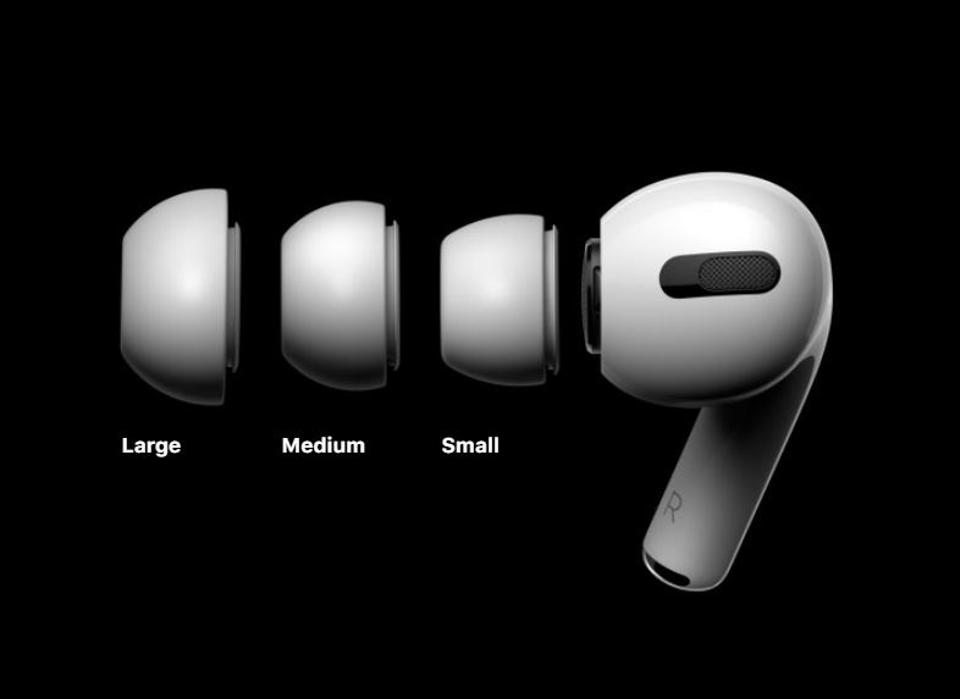Do Your AirPods Keep disconnecting? Try these easy troubleshooting tips

Table of Contents
AirPods are a premium bit of technology and essential for Apple fans and iPhone users, but sometimes they start acting up and need fixing. You can read up on how to reset them here, but that’s not always necessary and there are some great quick fixes to get you back up and running with your AirPods.
Granted, iPhone users should just be able to open the lid and use AirPods on Apple devices connected to the same iCloud and Apple ID accounts. Unfortunately, this isn’t always the case and there are quite a few reasons why your AirPods might disconnect or not put out any audio. AirPods had quite a few issues between 2016 and 2018 when iOS 10, 11, and 12 ruled iPhone functionality. Thankfully, these major issues were (eventually) patched out.
Prime Day may have closed its doors, but that hasn't stopped great deals from landing on the web's biggest online retailer. Here are all the best last chance savings from this year's Prime event.
- Sapphire 11348-03-20G Pulse AMD Radeon™ RX 9070 XT Was $779 Now $719
- AMD Ryzen 7 7800X3D 8-Core, 16-Thread Desktop Processor Was $449 Now $341
- Skytech King 95 Gaming PC Desktop, Ryzen 7 9800X3D 4.7 GHz Was $2,899 Now $2,599
- LG 77-Inch Class OLED evo AI 4K C5 Series Smart TV Was $3,696 Now $2,996
- AOC Laptop Computer 16GB RAM 512GB SSD Was $360.99 Now $306.84
- Lexar 2TB NM1090 w/HeatSink SSD PCIe Gen5x4 NVMe M.2 Was $281.97 Now $214.98
- Apple Watch Series 10 GPS + Cellular 42mm case Smartwatch Was $499.99 Now $379.99
- AMD Ryzen 9 5950X 16-core, 32-thread unlocked desktop processor Was $3199.99 Now $279.99
- Garmin vívoactive 5, Health and Fitness GPS Smartwatch Was $299.99 Now $190
*Prices and savings subject to change. Click through to get the current prices.
AirPod issues aren’t just linked to audio playback, but users may find problems when making phone calls too. Microphone dropouts, intermittent audio, and low volume can plague even the quickest phone call. Once again, there can be more than one reason for these issues.
How To Fix AirPods Keep Disconnecting
IF your AirPods are acting up, don’t panic. Nine times out of ten it’s a quick fix, and we’ve got you covered with those right here. Let’s get straight into it, although it’s going to be a good idea to make sure your AirPods and charging case are all fully charged before troubleshooting. Maybe that might be your issue in the first place?
Check your Bluetooth Settings
You can turn Bluetooth on or off by bringing up the control center, dragging up from the bottom of your iPhone screen when on your home page. Otherwise, go to Settings > Bluetooth and hit the Bluetooth switch. It could just be that you’ve accidentally turned off your Bluetooth, or it wasn’t on in the first place. There may also be a Bluetooth conflict between your other Bluetooth-connected devices, such as your Apple Watch. Try disconnecting all other Bluetooth devices to see if this is the case.
Check Your Audio Output
Although AirPods should auto-connect and take over audio and microphone duties when in use, sometimes it doesn’t always work out. if you’re using your favorite music player or streaming service, just tap the AirPlay icon and select your AirPods. On a call? Just select your AirPods from the audio options that appear on the screen when calling someone.
Turn Off Automatic Ear Detection
As mentioned in the last step, AirPods should connect automatically. Automatic ear detection auto-plays content when AirPods detect that they’re in your ears, but this can sometimes cause conflictions and not work properly. Go to Settings > Bluetooth and tap the ‘i’ next to your AirPods. Finally, turn off Automatic ear detection.
Clean Them
We’re sure you keep your ears clean, but ear wax can build up on your AirPod contacts and inside from time to time. Rather than using any form of liquids to clean up, use a lint-free cloth (like what you’d use to clean up a pair of glasses) to give the white plastic a good shine. For microphone and speaker pots, gently use a cotton bud to twist any ear wax and dust out. If there’s anything stuck in the wire meshes, a dry, old toothbrush will do the trick.
Are You Around WiFi Devices?
This might sound like a silly question in 2021, but the 2.4Ghz WiFi band produced by your router may be causing interference. This is the same band Bluetooth runs on, so if you’re finding your AirPods are only acting up at home, this may well be the case. You can go into your router settings and activate 5Ghz WiFi connectively if it supports it to work around the issue this way. Although we have to admit, you’d need a serious amount of WiFi equipment connected to 2.4Ghz to cause this kind of interference though in all honesty.
The last resort
If you’ve followed all of our troubleshooting steps and followed our guide on resetting AirPods, which can be found here, we’d recommend getting in touch with Apple Support to book a Genius appointment.
Thanks for choosing PC Guide to help out with your AirPods. For all things iOS related, make sure to bookmark and check out our iOS Hub.