Apple Pencil Not Working
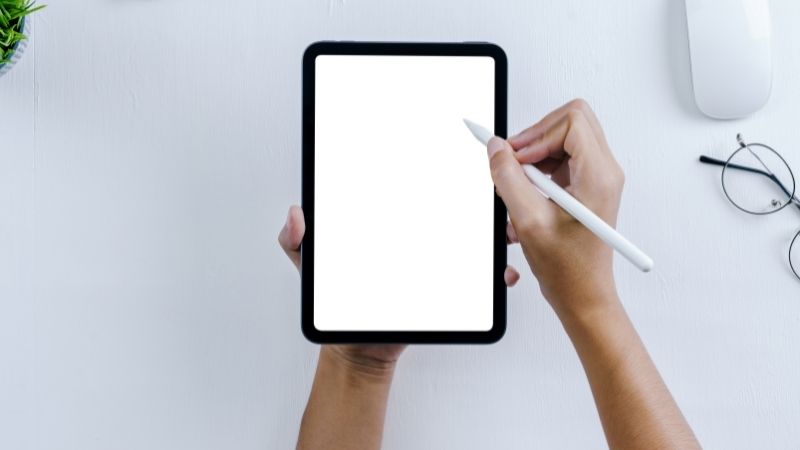
Table of Contents
Is Your Apple Pencil not working? Apple’s Pencil is a great tool for sketching, drawing, or writing notes. Unfortunately, they don't always work the way you expect them to.
If you're having trouble using your Apple Pencil, these tips might help.
Apple Pencils are designed to replace the eraser on a standard pencil. They feature a pressure-sensitive tip, allowing you to draw, write, and erase with ease. The problem is, sometimes they won't work at all.
Like everything, there may be moments where you find that your Apple Pencil is not working to its full capabilities.
This guide will show you how to troubleshoot any possible issues to ensure a slight blip in operations doesn't last too long.
Reasons why an Apple Pencil might not be working
There are several reasons why your Apple Pencil might stop working. Here are some common causes and solutions.
Your Apple Pencil Is Not Charged
If your Apple Pencil doesn’t charge when it’s plugged in, then there could be a few issues. First, make sure that your Apple Pencil isn’t damaged.
Check its warranty status before buying a replacement. Also, if your Apple Pencil has been dropped or left in direct sunlight, this can damage the battery inside.
To fix this issue, simply plug your Apple Pencil into a charger while it’s still connected to your device. You should see a green light turn from red to blue as soon as the battery charges.
You can also check the charge level of your Apple Pencil battery on your iPads notification center.
The battery inside your Apple Pencil can get weak over time. It can also become damaged due to poor charging conditions.
If your Apple Pencil is experiencing problems after being used for a long period of time, then it could be time to buy a new one.
The Apple Pencil's Nib May Be Loose
The nib of your Apple Pencil may have come loose. This happens when the nib gets caught on something, such as clothing or furniture. When this occurs, the nib will no longer move smoothly across the screen.
Step
How to fix loose nib?
To resolve this issue, simply screw the Nib until you can feel it begin to tighten, if it is loosening even more, begin to screw it in the opposite direction to tighten it.
This should instantly solve this issue.
The Apple Pencil's Nib Needs To Be Replaced
Sometimes the tip of your Apple Pencil becomes worn down over time. If this happens, then the tip will start to break off.
Step
How to replace nib?
To fix this issue you’ll first need to remove the tip.
Once removed, clean the area around the hole to remove any dust or dirt buildups, using a dry fiber cloth. Attach a new nib by screwing it into place.
Repair The Apple Pencil With Your Device
If you are using a new device or if you have not used the Apple Pencil in some time, then you may need to re-establish the connection between the pencil and your device. By repairing the device and pencil, you can strengthen the connection.
Step
Disconnect your Apple Pencil
Disconnect your Apple Pencil from the device, or turn the Bluetooth off on your device.
Reconnect through the Bluetooth settings on your device by selecting the pencil as a pairing after scanning for possible connections after turning back on the Bluetooth.
Step
Reboot your device
When an Apple device is having problems, sometimes it’s not the Apple Pencil’s fault at all, but instead, the device itself.
A simple turning off and on again, or a hard reset might be needed to fix the issue.
Step
Check compatibility
There are now two generations of Apple Pencils and both are compatible with different models of the Apple iPad.
The 1st Generation Pencil is compatible with most iPads that were released between 2015 and 2020.
If you have an iPad that was released after 2020 it is likely that this model will be compatible with the 2nd Generation Apple Pencil.
You can find out more specific information regarding Apple Pencil compatibilities on the official Apple website.
Final Thoughts
If you have tried all of the above possible solutions and your Apple Pencil is still not working, or you are having issues, we recommend speaking with the Apple Support team. Or taking your Apple Pencil and device into an Apple Store where you can receive assistance.
Some Apple Stores also hold free tutorial sessions that can show you how to use your Apple Pencil with your device. This can be useful if you are new to using Apple Pencils.