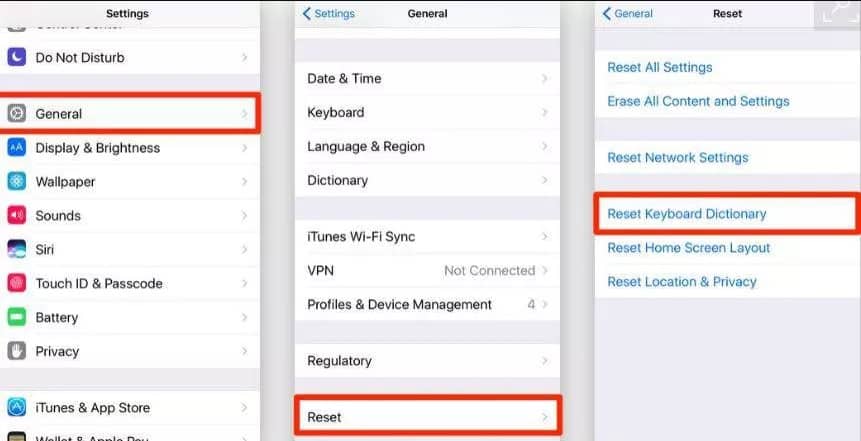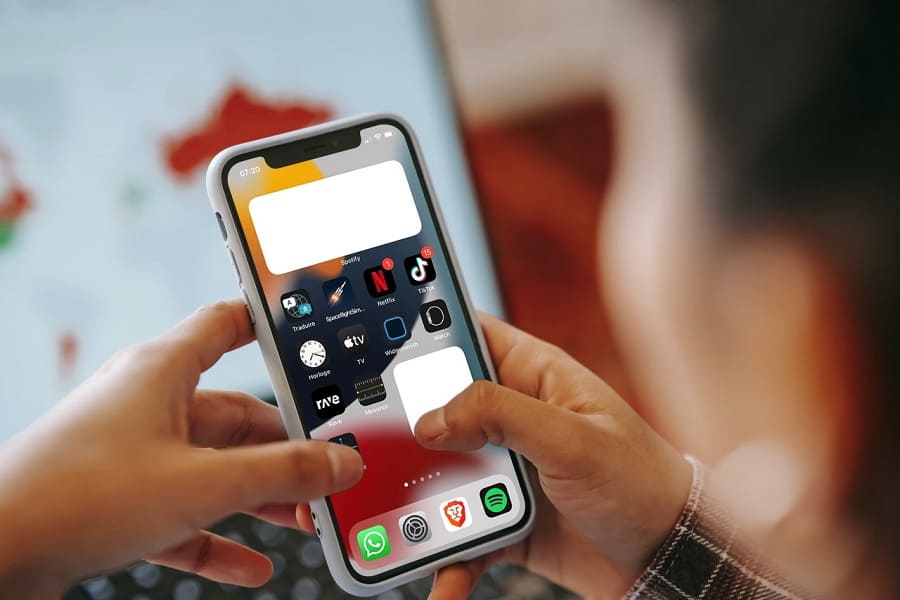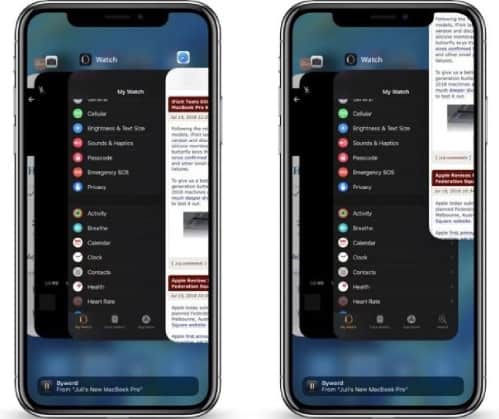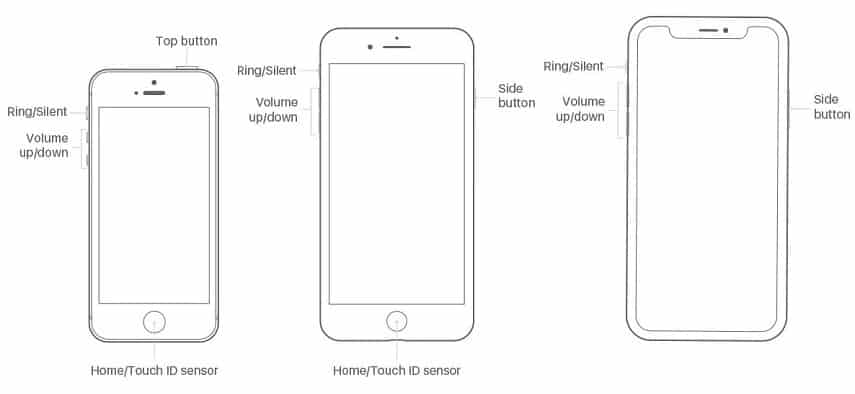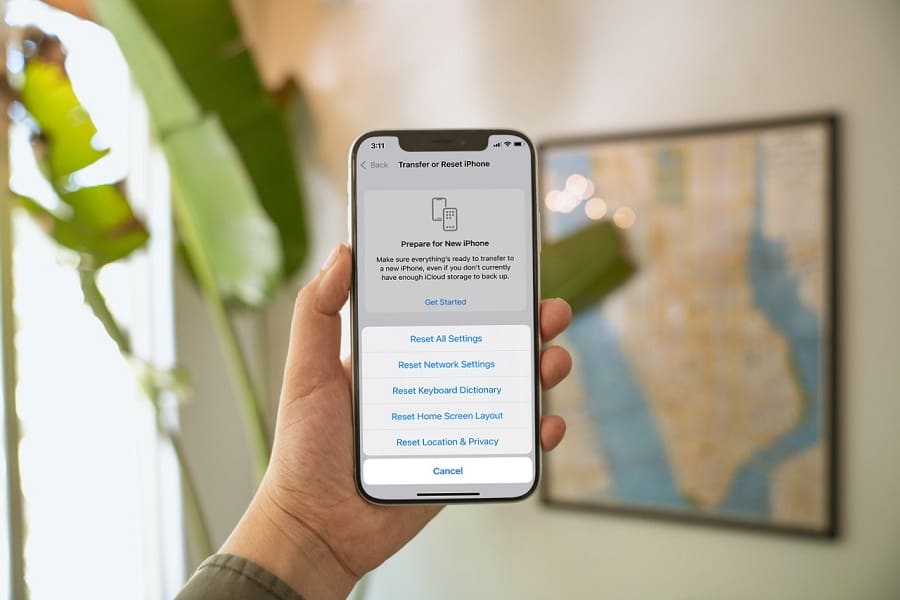iOS 15 Keyboard Glitch – How To Fix
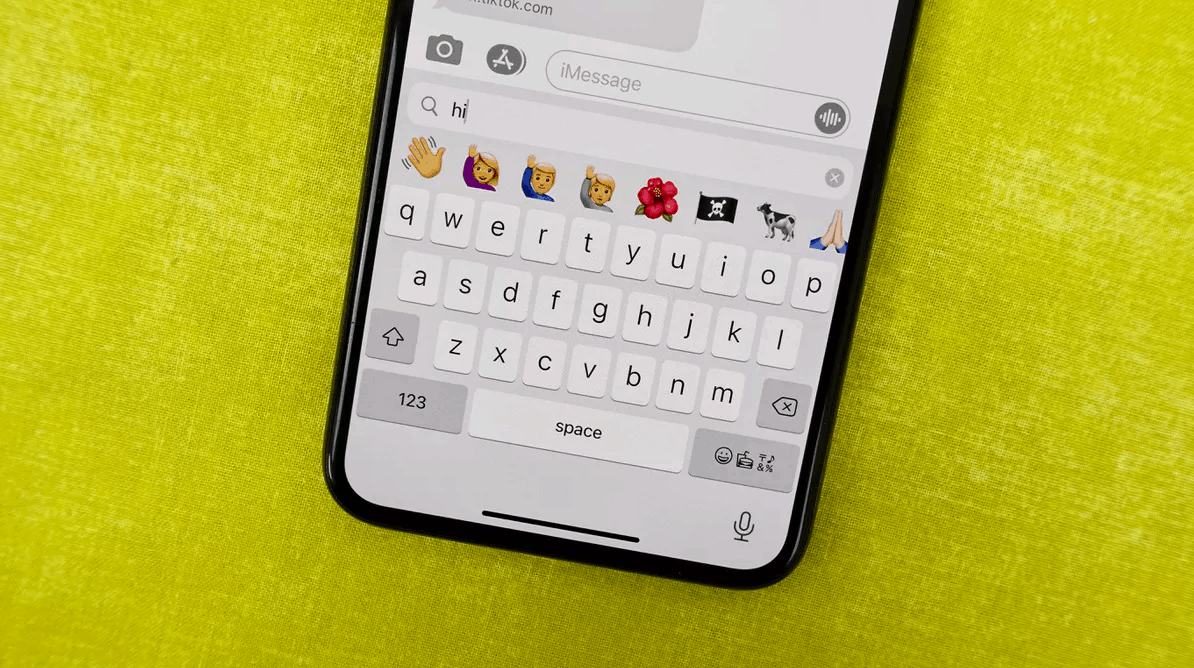
Table of Contents
If you are having issues with the iOS 15 keyboard glitch, it’s more or less affecting everything you do on your iPhone. From surfing the web to writing back to your friends and family, it’s no fun having a delayed iOS 15 keyboard. From keyboard settings to resetting your iPhone itself, there are a few troubleshooting tips we’ve managed to get hold of to help you and your iPhone back to normal.
iOS 15 Keyboard Glitch – How To Fix
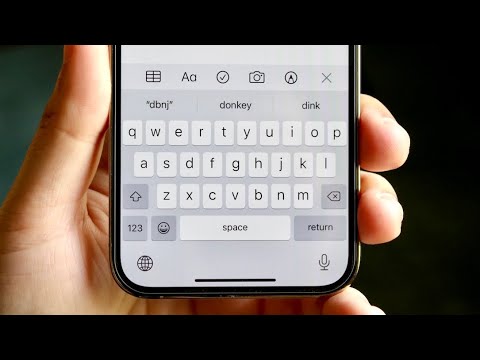
Prime Day is finally here! Find all the biggest tech and PC deals below.
- Sapphire 11348-03-20G Pulse AMD Radeon™ RX 9070 XT Was $779 Now $739
- AMD Ryzen 7 7800X3D 8-Core, 16-Thread Desktop Processor Was $449 Now $341
- ASUS RTX™ 5060 OC Edition Graphics Card Was $379 Now $339
- LG 77-Inch Class OLED evo AI 4K C5 Series Smart TV Was $3,696 Now $2,796
- Intel® Core™ i7-14700K New Gaming Desktop Was $320.99 Now $274
- Lexar 2TB NM1090 w/HeatSink SSD PCIe Gen5x4 NVMe M.2 Was $281.97 Now $214.98
- Apple Watch Series 10 GPS + Cellular 42mm case Smartwatch Was $499.99 Now $379.99
- ASUS ROG Strix G16 (2025) 16" FHD, RTX 5060 gaming laptop Was $1,499.99 Now $1,274.99
- Apple iPad mini (A17 Pro): Apple Intelligence Was $499.99 Now $379.99
*Prices and savings subject to change. Click through to get the current prices.
The first port of call will be your keyboard settings, then from there, we can look at more general troubleshooting. Let’s go:
iOS 15 Keyboard Glitch – Reset Keyboard Dictionary
It’s a good idea to wipe out those custom words you’ve added to the iOS keyboard dictionary from time to time to stop and performance issues. To start, go to Settings > General Settings > Reset > Reset Keyboard Dictionary.
iOS 15 Keyboard Glitch – Disable Predictive Keyboard
The predictive keyboard can also slow down performance, being a root cause of the iOS 15 keyboard glitch. Go to Settings > General > Keyboard > Toggle off the Predictive option so deactivate the predictive keyboard.
iOS 15 Keyboard Glitch – Reset App
if you’re having an issue with the iOS 15 Keyboard glitch in one specific app, as in no issues on other apps, just reset the app to fix. Swipe up from the bottom of the iPhone screen to find the app you’re having issues with, then swipe up on the app to close it. Then, find the app in your app drawer to re-open.
iOS 15 Keyboard Glitch – Restart Your iPhone
Restarting any smart device, PC or laptop will dump and temporary files that might be clogging up memory. Doing with your iPhone may solve your iOS 15 keyboard glitch.
iOS 15 Keyboard Glitch – Restore Your iPhone
If you’ve tried all of the above tips and the iOS 15 keyboard glitch remains, it’s probably time to back up your personal files to iCloud and restore your iPhone. To do this on your iPhone itself, Go to Settings > General > Reset > Erase All Content and Settings. You can also do this by plugging your iPhone into a PC or Mac and using iTunes or Finder respectively to restore your iPhone.
For all things iOS, make sure to bookmark and keep tabs on our iOS Hub.