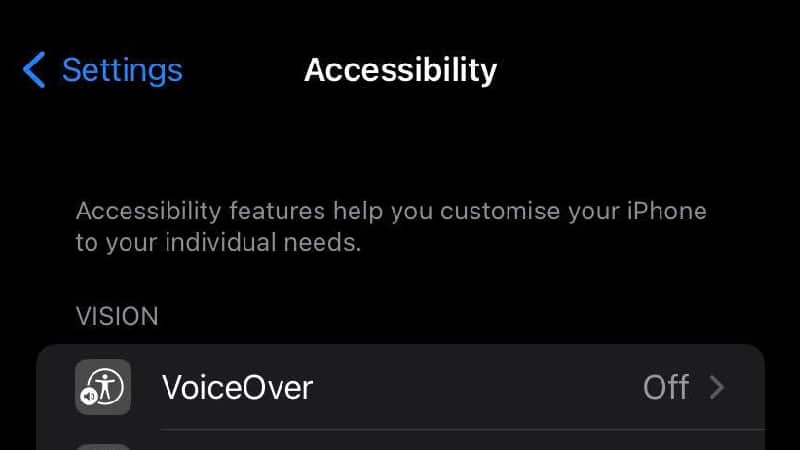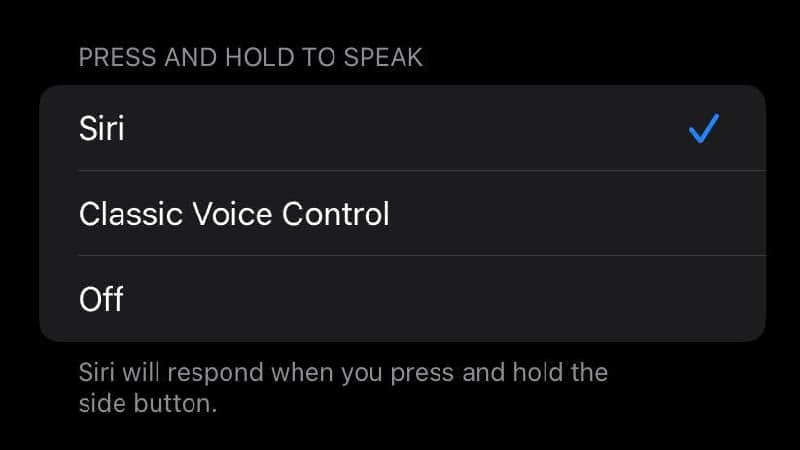How To Turn Off Voice Control

Table of Contents
Voice Control is a feature built into iOS 11 that allows you to interact with your phone using only your voice. This is especially useful for those who struggle with typing or for people who want to conserve their battery life. If you're interested in turning off the Voice Control feature, there are a few ways to do it, which we’ll be looking at today.
Turn Off Voice Control On iPhones Earlier Than 8
On the iPhone 8 or earlier, the voice control is activated through the Siri feature. This will activate by holding the home button until a colorful circle pops up to notify you that Siri is listening. You can turn this off in the settings app.
Step
Open Settings
Open Settings on your iPhone.
Step
Click The Accessibility Tab
Find the Accessibility tab and click it.
Step
Click Home Button
Click Home Button.
Step
Find The Press And Hold To Speak Tab
Find the Press and Hold to Speak tab. Here you can see three options: Siri, Classic Voice Control, or Off. Choose the latter option to turn voice control off of your iPhone 8 (or earlier model).
Turn Off Voice Control On iPhones Later Than X
The new iPhones have an improved version of voice control called “Classic Voice Control.” It works just like the old one but has some improvements. One of them is that it doesn’t require a press-and-hold gesture. Instead, you press the side button to activate Siri.
To turn it off, here’s the method:
Step
Open Settings
Find Settings on your homescreen and open it.
Step
Tap Accessibility
Tap Accessibility.
Step
Tap Side Button
Scroll down until you see Side Button, tap this.
Step
Find The Subheading Press
Find the subheading Press and Hold to Speak. Here you’ll find an option to turn Siri and Voice Control off.
Step
Keep Siri On While Voice Control is Off
If you want to keep Siri on but want to turn Voice Control off, you can keep Siri ticked but untick Voice control. If you would prefer them both off, however, tick Off.
Frequently Asked Questions
Can You Turn Voice Control Back On?
Yes! The good news is that if you decide to go back to the way things were before, you can easily switch Voice Control back on.
All you need to do is follow the steps of the prior methods (whichever one you used to turn it off) and tick Voice Control or Siri rather than Off.
What Is Voice Control?
Voice Control was introduced as part of iOS 11. It lets users use their voices to perform tasks such as sending messages, making calls, setting reminders, and more.
You can use it to control your phone without using your hands, which is very helpful when you’re on the move.
You can use Voice Control through Siri to compose messages and emails, ask for directions from maps, answer and make calls, and much more.
It is a great invention for many people who want to utilize their phone even while they’re driving or busy doing other things.
Why Does Siri Keep Popping Up On My Phone?
If Siri keeps popping up on your phone unprompted, then you might need to look into the hardware of your phone. It could be possible that something is wedged in the home button or side button that is prompting Siri to keep showing up.
The best way to do this is to talk to Apple directly and see if you can get an appointment to talk to someone at the Genius Bar. This way you know that you’ll be getting a trusted repair if there is something wrong.
Alternatively, you can just turn Siri and Voice Control off using the method that we provided above.
Summary
We hope that these tips will help you out with turning off Voice Control on your iPhone. It is incredibly quick and easy to turn these features off, and it is just as simple to turn them back on if you change your mind.