Voice isolation iOS 15 – What is it and how to use it
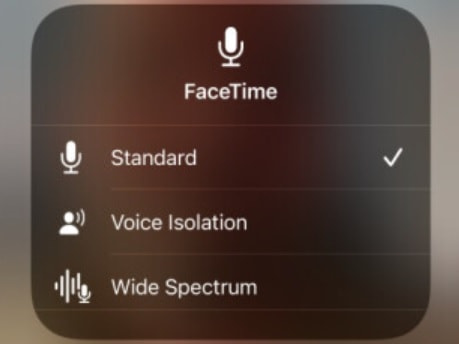
Table of Contents
iPhone users running iOS 15 will probably be taking full advantage of SharePlay and other features available via FaceTime right now. One of the original video calling platforms, FaceTime enjoys millions of users worldwide, and now across Mac, iOS, PadOS, and via web browser on any device that supports one.

Voice Isolation iOS 15 – What is it?
It's great having AirPods in and having a good catch-up with friends and family alongside a quality video feed, but what about when users are in really noisy environments like a bar or commuting on the way home?
Voice Isolation is perfect for making your voice stand out in environments with lots of ambient noise. Obviously, Voice Isolation isn't going to block out a band in the middle of the gig, but it works really well with blocking ambient noise and elevating your voice in the mix to make you the priority with next to no distractions.
Voice Isolation iOS 15 – Can I Use It?
The technology requires the Apple A12 Bionic chip at the least, however, so any iPhone without won't support Voice Isolation iOS 15. So any iPhone pre 2018 and before the iPhone XS, XS Max, and XR line such as iPhone X and lower won't work with Voice Isolation.
Furthermore, it's a feature introduced with iOS 15 which was released alongside iPhone 13 in September 2021. If you're stuck on iOS 14.8 or lower then unfortunately your iPhone won't have the feature built-in.

Voice Isolation iOS 15 – Why Use It?
Overall, it's a great feature for a range of reasons, including making FaceTime and other apps more inclusive. For the hard of hearing, Voice Isolation really helps elevate a user's voice for clearer and crisp speech overall.
Other than that, it's an all-around great feature for taking calls in noisy environments. We would recommend using Voice Isolation whilst in any public area and other areas that may have a lot of background noise.
Voice Isolation iOS 15 – How to use it
You'll need to be on an active FaceTime call to activate Voice Isolation. Once you connect with someone, open the control center by swiping down from the top-right of the screen.
Next, tap Mic Mode and go for Voice Isolation, which will make your voice the focus of the mic feed. If you'd like something that catches more than one voice without sacrificing quality, select Wide Spectrum instead.
Thanks for choosing PC Guide to learn more about Voice Isolation iOS 15. For more help with iOS 15, make sure to check out and bookmark our iOS hub.
